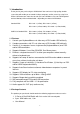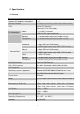User manual
9
5. Operations
The 2 / 4-Port KVM Switch has the ability to switch the keyboard, video, mouse,
audio, microphone (only audio version) simultaneously.
Note: When using Hot Key, the keys must be pressed within 3 seconds;
otherwise the Hot Key action will be terminated.
5.1 Push Button on front panel
Push the button directly to select the connected PC.
5.2 Hot-Key operation ( PS/2 or USB Keyboard )
Note: If your keyboard is without < Scroll Lock > button, then you can change
the hotkey setting and use < Caps Lock > or <Num Lock > to instead of
Scroll Lock (please refer 5.2.0).
5.2.0 Alternate hotkey selection
Hot Key:
[Ctrl] → [Ctrl] → [Caps Lock] → [Enter] : The hotkey changed to [Caps Lock]
[Ctrl] → [Ctrl] → [Num Lock] → [Enter] : The hotkey changed to [Num Lock]
[Ctrl] → [Ctrl] → [Scroll Lock]→ [Enter] : The hotkey reversed to [Scroll Lock]
Note : The default hotkey setting is <Scroll Lock>, after you changing the
hotkey setting, the new setting will effect on the KVM until power off or reset.
5.2.1 PCs Selection
Hot Key:
[Scroll] → [Scroll] → [Enter]
[Scroll] → [Scroll] → [→]
[Scroll] → [Scroll] → [←]
[Scroll] → [Scroll] → [ 1 ] → [Enter] or
[Scroll] → [Scroll] → [ 2 ] → [Enter] or
[Scroll] → [Scroll] → [ 3 ] → [Enter] or
[Scroll] → [Scroll] → [ 4 ] → [Enter]