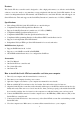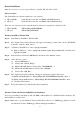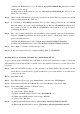User manual
5
Installing RAID Management Software
This software is use to monitor and manage the RAID set under Windows environment. To install this RAID
Management software, please follow these steps:
Step 1: Start Windows.
Step 2: Click “Start”, and then “Run”.
Step 3: Insert the Driver CD into the CDROM drive and select “Browse” button.
• Select CDROM drive
• Select folder “Silicon_Image”
• Select folder “SIL3114RAID”
• Select folder “Utility”
• Select “JAVA_RUNTIME_ENVIRO.EXE”
• Click the “Open” button and then the “OK” button.
Step 4: Follow the instructions to complete installation.
Step 5: Once you have installed the “JAVA_RUNTIME_ENVIRO” program, you need to install the RAID
Management software.
• Select CDROM drive
• Select folder “Silicon_Image”
• Select folder “SIL3114RAID”
• Select folder “Utility”
• Select “JAVA_SATARAID.EXE”
• Click the “Open” button and then the “OK” button.
Step 6: Follow the instructions to complete installation.
Step 7: For more information on the RAID Management software, please refer to the “SATARAID User’s
Manual” located in the \Silicon_Image\SIL3114RAID\UTILITY directory.
BIOS Setup
If you already have a bootable hard disk connected to the mainboard’s IDE controller and you want to use the
SATA hard disk connected to the Serial ATA host controller card as default bootable drive (Drive C), you need
to set the mainboard‘s BIOS to boot SCSI first. Please refer to the mainboard’s user manual for more details.