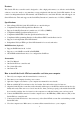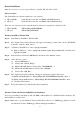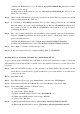User manual
4
(2) Click “OK” to continue.
Step 7: Click “Yes” to restart your computer to complete driver installation.
Step 8: Finally, switch off your system. Connect the SATA hard disk from the mainboard’s SATA controller
to the Serial ATA host controller card and start Windows NT.
Installing drivers to an existing SATA hard drive with Windows 2000/XP:
If you are already using a SATA hard drive with Windows N.T in your system and you want to connect this
SATA hard drive to the Serial ATA host controller card as the default bootable drive, you must follow these
procedures.
Step 1: Make sure the SATA hard drive is still connected to the default SATA controller. Make sure the
Serial ATA host controller card is properly installed into your system and there is no SATA device
connected to the card.
Step 2: Start Windows 2000/XP.
Step 3: Windows 2000/XP will inform you that it has found a “PCI RAID Controller”. Click the “Next”
button to continue.
Step 4: Select “Search for a suitable driver for your device (Recommended)” and click on the “Next”
button.
Step 5: Insert Driver CD into the CDROM drive. Select “Specify a location” and click the “Next” button to
continue.
(1) Select CDROM drive.
(2) Select folder “Silicon_Image”
(3a) BIOS with RAID function: select folder “SIL3114RAID” or
(3b) BIOS without RAID function: select folder “SIL3114”.
(4) Select folder “Win_Drv”.
Step 6: The “Update Device Driver Wizard” will appear, informing you that it has found
(1a) BIOS with RAID function: “Silicon Image SIL3114 SATARaid Controller” driver.
(1b) BIOS without RAID function: “Silicon Image SIL3114 SATALink Controller” driver.
(2) Click “OK” button and then the “Next” button.
Step 7: If the “Digital Signature Not Found” dialog appears, click “Yes” to continue installing the driver.
Step 8: Follow the instructions to finish up the driver installation.
Step 9: Finally, switch off your system. Connect the SATA hard disk from the mainboard’s SATA controller
to the Serial ATA host controller card and start Windows 2000/XP.