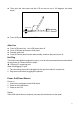User manual
20
3 SECOND The tip window lasts for 3seconds.
ALWAYS ON The tip window always on the screen.
Move the highlight bar to an option and press [Enter] to select it.
CHANNEL DISPLAY POSITION: Position of the tip window.
A small blue window appears on the screen. Use arrow key to move it, then press [Enter] to
specify the position.
SCAN DURATION: Duration for scanning one port。
Options are 3 seconds, 5 seconds, 10 seconds, 15 seconds, 20 seconds, 30 seconds, 40
seconds, 60 seconds. Move the highlight bar to an option and press [Enter] to select it.
OSD ACTIVATING HOTKEY: Select OSD activating hotkey。
[Ctrl] [Ctrl] Set hotkey as [Ctrl] [Ctrl].
[Scroll] [Scroll] Set hotkey as [Scroll] [Scroll].
[Shift] [Shift] Set hotkey as [Shift] [Shift].
[Alt] [Alt] Set hotkey as [Alt] [Alt].
Move the highlight bar to an option and press [Enter] to select it.
SET PASSWORD: Set new password.
First enter old password, then enter new password and confirm it. The new password is set.
If error occurs, the screen will remind users.
CLEAR THE NAME LIST: Clear the names of port list.
You need to enter password to clear the names of port list.
RESTORE DEFAULT VALUE: Restore settings to default value.
You need to enter password to Restore settings to default value.
Note: The user password will also be cleared, and the factory password will not.
LOCK CONSOLE: Lock the console.
You cannot switch or scan after you lock the console (including switch by push button on
the panel or OSD). You need to enter password to set.
Note: After Locking the console, you can also unlock the console by this option. It also
needs password verification.