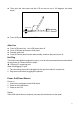User manual
19
Many of the OSD functions only operate on the computers that have been selected for
listing on the main screen with this function. The choices and their meanings are given in
the table below:
Choice Meaning
ALL Lists all of the ports on the installation.
QVIEW Lists only the ports that have been selected as Quick View Ports.
POWERED ON Lists only the ports that have their attached computers powered on.
POWERED ON +
QVIEW
Lists only the ports that have their attached computers powered on
and have been selected as Quick View Ports.
QVIEW + NAME Lists only the ports that have been selected as Quick View Ports and
have name.
NAME Lists only the ports that have names.
Move the highlight bar to the choice you want, then press [enter]. An icon appears before
the choice to indicate that it is the currently selected one.
After you make your choice and press [Enter], you return to the OSD main screen with the
newly formulated list displayed.
F4 QV
QV function can select port as Quick View. Move the highlight bar to a port, press [F4], an
icon of up triangle appears. Press [F4] again, the icon disappears.
F5 EDIT
EDIT function creates or edits the name of a port. Press [F5], a pink edit box will appear on
the screen. Input name, and then press [Enter], the port is set a name and it will also
appear on the screen.
F6 SET
SET function configures the OSD menu. Move the highlight bar to an option, press [Enter]
to enter a setting option.
CHANNEL DISPLAY MODE: Mode of small tip window。
Choices and meanings are below:
Choice Meaning
PN + NAME Tip window displays port number and port name.
PN Tip window displays port number.
NAME Tip window displays port name.
Move the highlight bar to an option and press [Enter] to select it.
CHANNEL DISPLAY DURATION: Time the tip window last.
Options are following: