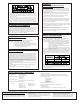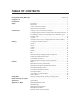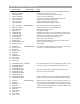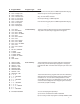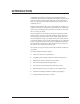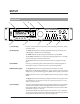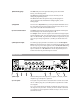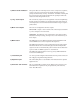User Guide
6
SETUP
Front Panel
1234
5 6 789
1) LCD display Provides visual feedback of all operating modes including performance, editing
and utility modes.
2) LED displays The Input LED monitors the incoming signal from the Mic and Line inputs. The
0dB LED lights 3 dB before the onset of clipping.
The MIDI LED indicates that the Studio Vocalist EX is receiving MIDI.
The Overflow LED indicates an overload of the digital signal processor. If it lights,
reduce the input gain or front panel mixer faders.
The Lock LED shows that the pitch detection circuitry has recognized the input
pitch.
3) Data Wheel In Factory, User and Song modes, the Data Wheel selects and loads programs. In
Edit mode, it increases or decreases the value of the selected parameter.
4) Mode button group The Program button selects the program banks for performance or editing.
Song mode is for editing and performance of “songs” which are sequences of chord
changes, key types and variations triggered by MIDI, the front panel, or a footswitch.
Utility mode allows access to system, MIDI, footswitch and user preference configu-
rations.
The Bypass button mutes the Harmony components from the mix, leaving the Lead
Vocal and Reverb. Note that if the Lead level in a particular program is set to zero,
Bypass will mute all sound.
5) The Softkeys These keys perform different functions in each different mode; They select harmony
variations in the Programs mode and configuration parameters in the Program or
Song Edit and Utilities modes. For further information on how these relate to differ-
ent Programs, see pages 13, 16 & 18.
The Left and the Right Arrow button become active when the ← and → characters
are seen in the top corners of the LCD within Edit or Utility mode. Pressing either of
the page buttons will present the next or previous editing screen.