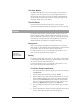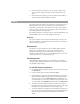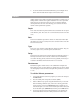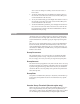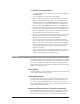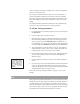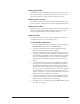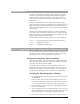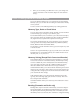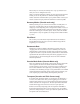User Guide
20
6. Press the Right Arrow button to go to the Gender settings screen.
You will see the settings for Gender #1 on the left and #2 on the
right.
7. Select which Gender setting you want to change with the softkeys
and turn the Data Wheel to make the changes.
Detune
The Detune styles add a subtle “out-of-tuneness” to the harmony voices.
Because human voices are never perfectly in tune, this function can
“humanize” your harmonies. This feature also works well on programs
where two, three or all four voices are singing the same note (unison), as
the detuning produce a chorusing effect.
The editable parameters in a Detune style are: Amount, Randomness and
Pitch Randomize. These are set individually for each voice.
Amount
This sets the number of cents sharp or flat the harmony voices are. The
amount is editable in 1 cent increments between 100 cents (1 semitone)
above or below the input note.
Randomness
This makes every new harmony note have a slightly different detune
amount. It is variable from zero to 25 cents in 1 cent increments.
Randomness will only reduce the detune amount, not add to it - for
example, a Detune amount of +12 cents with Randomness set to 6 cents
would vary from +6 to +12 with each new note.
Pitch Randomize
Pitch Randomize further humanizes your harmonies by continuously
varying the pitch through the duration of a note. You have a selection of
low, medium or high settings.
To edit the Detune parameters:
1. Use the Data Wheel to select the program you want to edit and press
the Edit button.
2. Press the softkey that corresponds to Detune (Detu).
3. Select a different style preset using the Data Wheel. If you are satis-
fied with loading a different style, refer to the “Storing your Edits”
section on page 32. Press the Edit button again to modify the cur-
rent Detune style or, to create a new Detune style from scratch, load
one of the blank styles (BlnkDetu #) and then press the Edit button.
4. To modify the amount of Detune effect on the first voice, turn the
Data Wheel. Press the softkeys below the other voices to select them
for editing. The softkeys can also be used to change values.
5. To edit the Randomness parameter, press the Right Arrow button to
move to the next edit screen. Select the voices with the softkeys and
increase or decrease the amount of Randomness with the Data
Wheel.