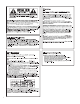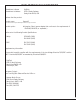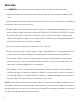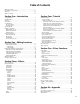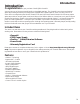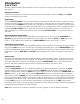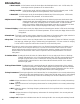User Guide
c.Mod Level/P3 - In Performance mode,this knob adjusts the Modulation level or mix. In Edit mode,this
knob adjusts the third parameter of the selected effect.
d. Delay Level/P4 - In Performance mode, this knob adjusts the Delay level of the selected preset. In Edit
mode, this knob adjusts the fourth parameter of the selected effect.
e.Reverb/P5 - In Performance mode,this knob adjusts the Reverb level of the active preset. In Edit mode,
this knob adjusts the fifth parameter of the selected effect.
6.Alpha-numeric Display - In Performance mode, the display shows the selected preset name,bank names when
changing banks,and momentarily flashes the active Amp Channel when the Amp Channel
is changed. In Edit mode, the display shows the selected effect. As Effect Parameter
knobs are turned,the display shows the parameter name that corresponds to the knob
being turned.In Tuner mode,the display provides sharp or flat indications.
7. Numeric Display - In Performance mode,the display shows the selected preset number. In Edit mode,the display
shows the current value for the selected parameter. In Tuner mode,the display shows the note
being played.
8. Data/Preset -This knob is used to select presets,change the on/off status of the selected effect, adjust selections in
the Utility menu,and change alpha-numeric characters in the naming process.
9.Amp Save - This button is used to store any changes made to the characteristics of Amps and Cabinets (tone, gain,
level,amp type, cabinet type, warp, or cabinet tuning) as HyperModels™ for later retrieval or warping.
It is also used in conjunction with the Store button to access the Utility menu.
10. Store -This button is used to save custom settings to the User Presets.Pressing this button once allows you to
name the Preset.The second press allows you to choose the User Preset location where the custom
settings will be stored,and the third press of the Store button saves the settings to the selected User
Preset location.The Store button is also used in conjunction with the Amp Save button to access the
Utility menu.
11. Cabinet Select - Rotating this knob will select the Cabinet Model for the currently active Green or Red Amp
Channel (indicated by the color of the Amp Parameter LEDs).The LEDs surrounding this knob
will light one green and one red to indicate the currently selected Cabinet Models for both
Channels.If both Channels have the same Cabinet Model selected,the LED of the selected
Model will light yellow.
12.Warp/Channel Select - Rotating this knob creates hybrid amps by warping the characteristics of the selected
green and red Amp and Cabinet Models together.Pressing this knob alternates between
selecting the Green,Red,and Yellow (Warped) Channels.(indicated by the color of the
Amp Parameter LEDs) for Amp/Cabinet selection, and editing purposes.
13.Amp Parameters -These knobs adjust the tonal characteristics for the Amp Model in the currently selected Amp
Channel.The LEDs associated with each of these knobs will light either green or red indicating
the currently selected Amp Channel. Press the Warp knob to select between the Green or
Red Channel.
a. Gain - Adjusts the amount of drive or distortion content for the Amp Model in the currently selected Amp
Channel.
b. Bass -Adjusts the amount of low frequency enhancement for the Amp Model in the currently selected Amp
Channel.
c.Mid - Adjusts the amount of midrange frequency enhancement for the Amp Model in the currently selected
Amp Channel.
d.Treble -Adjusts the amount of high frequency enhancement for the Amp Model in the currently selected
Amp Channel.
e.Amp Level -Adjusts the individual volume level for the Amp Model in the currently selected Amp Channel.
Introduction
4