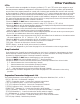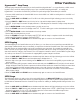User Guide
Expression Pedal Calibration
The Expression Pedal on the Control X Foot Controller needs to be calibrated for use when first connected or after a
factory reset has been performed.This calibration procedure is automatically entered if the Control X is connected at
the time of the factory reset procedure. In the event the Pedal’s calibration fails,or if the Pedal does not function prop-
erly,it can be re-calibrated using the Pedal Calibration menu.The procedure for Calibrating the Expression Pedal is as
follows:
1.Press the AMP SAVE and STORE buttons simultaneously. Both buttons will light green indicating you are in the
Utilities.
2.Press the TAP-IT or EDIT buttons until the alpha-numeric display shows PDLCAL (Pedal Calibration).
3.Press the blinking STORE button once to enter the Pedal Calibration Menu.The alpha-numeric display reads TOE
DN (Toe Down).
4.Rock the Expression Pedal all the way forward to the toe down position and press the blinking number 2
Footswitch.The display changes to read TOE UP (toe up).
5.Rock the Expression Pedal all the way back to the toe up position and press the blinking number 3
Footswitch.The display will show VSWTCH and allow you to adjust the V-Switch threshold.
6.Rock the Expression Pedal forward and apply the desired V-Switch pressure to the toe of the pedal.If further adjust-
ment to the threshold is required,use the DATA knob to select the desired threshold.
Note: If the display shows CALERR,an error has occurred and steps 2 through 5 should be repeated.
7.Press the AMP SAVE and STORE buttons simultaneously again to return to the Genesis3 Presets.
Bank Names
The Genesis3 provides the ability to customize the names of each of the 16 User Banks where the 48 User Presets
reside. Customized Bank names aid in quickly identifying the User Bank containing the Presets you may need for a par-
ticular song or set.The procedure for naming the User Banks is as follows:
1.Press the AMP SAVE and STORE buttons simultaneously. Both buttons will light indicating you are in the Utilities.
2.Press the TAP-IT or EDIT buttons until the alpha-numeric Display shows BANKS.
3.Rotate the DATA knob to select the User Bank you wish to rename.
4.Press the Store button once which takes you into the naming menu.The first character of the Bank name begins to
blink.
5.Use the DATA knobs to change the alpha-numeric character.
6.Press the EDIT button clockwise to select the next character to the right,or press the TAP-IT to select the previ-
ous character to the left.
7.Repeat steps 5 and 6 until the desired Bank name is shown in the display. To abort saving a name, press the AMP
SAVE button and turn the data knobs counter clockwise until Banks displays.
8.Once the desired Bank name is showing in the display, press the Store button again.The display will briefly show
NAMSVD indicating that the Bank name has been saved,and then return to the new Bank name.
9.Press the AMP SAVE and STORE buttons simultaneously again to return to the Genesis3 presets.
Other Functions
33