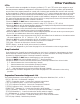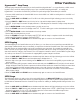User Guide
Output Mode
The output mode is used to select whether the Genesis3 will produce a stereo image or a mono signal at the left and
right outputs.Setting the Output mode to Stereo will produce a Stereo image.Setting it to Mono will produce a mono
signal.The procedure for selecting the Output Mode is as follows:
1.Press the AMP SAVE and STORE buttons simultaneously. Both buttons will light green indicating you are in Utility
mode.
2.Press the TAP-IT or EDIT buttons until STEREO or MONO appear in the display.
3.Rotate the DATA knob to select whether the Stereo Output mode is either on or off.
4.Press the AMP SAVE and STORE buttons simultaneously again to exit.
Ta rget System Setup
The Genesis3 can be connected to any type of amplification system.However, the signal requirements will change
depending upon the type of amplification used.The Target System Setup is intended to optimize the Genesis3 for the
type of amplification system it will be used with.The procedure for selecting the desired Target System is as follows:
1.Press the AMP SAVE and STORE buttons simultaneously. Both buttons will light indicating you are in the Utilities.
2.Using the TAP-IT or EDIT buttons to scroll to the left or right until the display shows one of the following listings
of Target Systems:
3.Rotate the DATA knob to select the type of amplification system (from the preceding list) to be used.
4.Press the AMP SAVE and STORE buttons simultaneously to return to the Genesis3 Presets.
Volume Pedal Update
The Genesis3 provides the option of selecting the Expression Pedal’s position to be updated after changing Presets
when it is linked to the Volume Parameter. This feature allows you to change Presets and retain the same volume level
from the previous Preset if the Expression Pedal is assigned to control volume on both Presets.If this feature is dis-
abled,new Presets will initialize at the volume level stored to the Preset.The procedure for enabling or disabling the
Volume Pedal Update is as follows:
1.Press the AMP SAVE and STORE buttons simultaneously. Both buttons will light indicating you are in the Utilities.
2.Press the TAP-IT or EDIT buttons until the Display shows vOLUPD (Volume Pedal Update).
3.Rotate the DATA knob to select On (enabled), or OF (disabled).
4.Press the AMP SAVE and STORE buttons simultaneously again to return to the Genesis3 Presets.
V-Switch Sensitivity
Applying extra pressure on the toe of the Expression Pedal of the Control X Foot controller engages a feature we call
the V-Switch.The V-Switch is used to alternate between the Expression Pedal controlling the assigned Parameter(s),and
acting as a Wah Pedal.The sensitivity of the V-Switch can be tailored to engage with the amount of pressure you wish to
use.
The following steps outline the procedure for adjusting the V-Switch threshold:
1.Press the AMP SAVE and STORE buttons simultaneously. Both buttons will light indicating you are in the Utilities.
2.Press theTAP-IT or EDIT buttons until the display shows vSWICH (V-Switch).
3.Rotate the DATA knob to select the threshold setting you desire. Ranges from 1 to 99 (with 99 requiring more
pressure to engage).The sensitivity may be auditioned while making adjustments.The display will read either WAH
ON,or WAHOFF (depending on the status of the Wah) as the V-Switch engages and disengages.
4.Press the AMP SAVE and STORE buttons simultaneously again to return to the Genesis3 presets.
DIRECT (For direct to console applications)
IN1X12 (Instrument input of a 1x12 combo amp)
FX1X12 (Input into the effect return of a 1x12 combo)
IN2X12 (Instrument input of a 2x12 combo amp)
FX2X12 (Input into the effect return of a 2x12 combo)
IN4X12 (Instrument input of a 4x12 combo amp)
FX4X12 (Input into the effect return of a 4x12 combo)
Other Functions
32