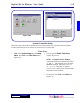User`s guide
2 - 29DigiGate-700
™
for Windows
®
- User’s Guide
DigiGate-700
for Windows
™ ®
Figure 2-56
Serial Port
1. Click on the
SysCon Setup
tab of the
Setup
Menu
, then Click on the
Serial Port
button.
Figure 2-56.
2. This will open the
Define Serial Port
window.
Figure 2-57.
3. The
Select Serial Port
selection list will have
all available ports selectable, (dark prompts),
and ports that are in use by other equipment or
non existent ports will be dimmed out and not
selectable.
4. For local sites or non-remote systems, if you
know which port is connected to the System
Controller, click on that selection. Figure 2-57.
5. For remote sites, click on the
Modem
selec-
tion. Figure 2-57a.
6. Click on
OK
to accept the new port setting. If
modem is selected, it will attempt to connect at
this time.
7. Click on
Cancel
to discard the information
entered.
The configuration of the serial port is different for local and remote sites. As stated before, remote systems
are connected to modems that communicate over phone lines by the TAPI interface provided in Windows 95.
TAPI, Telephony Application Programming Interface, was developed jointly by Microsoft and Intel, and
enables Windows applications to share telephony devices with each other and provides a common means of
handling different media (voice, data, fax, video, etc.) on a wide range of hardware platforms. A change from
the DOS version is that any connection to a remote site will remain connected as long as the DigiGate
program is running and you do not disconnect from the site. Use the
Site
button on the main menu to select
sites. If you have a local site as Site 1, the DigiGate-700 system should have detected the Serial Port the first
time you started the software. If this did not happen, there may be a communication problem with the System
Controller.
Figure 2-57
Figure 2-57a
************************************************************************************
NOTE: If you have purchased LCD Keypads, see the “Options” section of this chapter for setup
instructions.
************************************************************************************