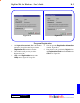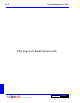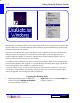User`s guide
DigiGate-700
for Windows
™ ®
L - 2 Setting Up the LE Software Version
DigiGate-700™ for Windows
®
LE is a more resource-efficient version of our popular access software. This
program is designed for self-storage managers who run multiple programs simultaneously, yet desire both
maximum speed and smooth operation.
Despite the increased hard drive capacity and memory of new computers, the resources available to run
multiple programs often lag behind. At times, this can create conflicts in the way applications use
resources within the computer. In response to inquiries, Digitech began shipping DigiGate-700™ for
Windows
®
LE with software version 5.8 in July of 2000.
Use DigiGate-700™ for Windows
®
LE Version in day-to-day operations. When you need to print special
reports from the DigiGate-700™ program, or access the full Setup and Utility menu, simply open the full
version of the program. Once complete, re-open the LE Version.
If you have software version 5.8, use the following step-by-step instructions to install LE. If you have a
version prior to 5.8 and find that you need LE to help your system, call or e-mail our Technical Support
team for an upgraded version of DigiGate-700™ for Windows
®
.
1. Installing the DigiGate-700™ for Windows®
software will place a
DigiGate for Windows
icon on your desktop. Figure L-1
Copying the Desktop Icon
2. Right Click on the icon and Select
Copy
from
the menu. Figure L-2
Figure L-1 Figure L-2