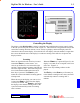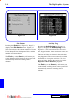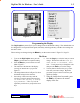User`s guide
I - 6 The DigiGraphics
™
System
DigiGate-700
for Windows
™ ®
2.3
Scanning Speeds
The
Flash
setting determines how fast the
Onsite
or
Alarmed
units blink on the screen. The
range is from 1 to 10 seconds. The higher the setting number, the slower the rate of blinking.
Use the procedure listed in the Menu on Page I-5 to change these settings.
When a tenant uses the entrance keypad, the exit keypad, or their unit alarms the DigiGraphics is
programmed to move the display to that unit and flash it in the appropriate color for the
Delay
time set here. The default is 10 seconds and it may be changed within a range of 1 to 25 seconds.
After the delay time, the screen resumes scanning the site.
Use the procedure listed in the Menu on Page I-5 to change these settings.
The Flash Setting
The prior four settings; Scroll, Jump, Flash, and Delay deal with time elements and are shown on
the screen in black. The next six deal with colors to denote the status of each unit and will display
in the color selected. The Status settings are Rented, Vacant, Delinquent, and List which display in
solid colors; and Alarm and Onsite which display in a blinking color that alternates with black.
In a standard display, one of the three basic status colors will display for each unit. These are the
Rented, Vacant, and Delinquent colors.
When a tenant enters the gate, the display will jump to their unit and blink in the Onsite color. If a
unit is alarmed, the display will jump to the alarmed unit and blink in the Alarm color.
Each selection is changed by the procedure outlined in the Menu section Page I-5. The range of
colors available is from 1 to 255. As each color number is changed, the display of that selection
will change to the color that will be seen on the display.
When you have completed all selections, press the
End
key until you return to the normal display.
Then press the
Scan
key to resume scanning the site.
There are two entries for scanning speed. The first is listed as
Scroll
, which determines the speed
that the display moves for the default automatic scanning.
The second is listed as
Jump
, which determines the speed that the display moves when you press
the
Stop
key and then use the arrow keys to scan the picture.
The picture will move faster as the number increases for both of these settings. The range allowed
is from 1 to 10 for each setting.
Use the procedure listed in the Menu on Page I-5 to change these settings.
The Delay Setting
The Status Colors