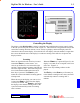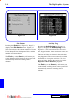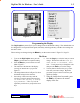User`s guide
I - 3DigiGate-700
™
for Windows
®
- User’s Guide
DigiGate-700
for Windows
™ ®
Controlling the Display
The display of the DigiGraphics system is controlled with a multifunction remote control similar
to the one you use for your TV set or VCR. Figure I-3. The remote has a keypad with 16 keys that
control the scanning direction and rate, zoom, activity log display, unit status display and color
selection for the unit status display. Since the full size site display with unit numbers is larger than
the screen, the default state of the display is a random scanning of this full size site plan on the
display monitor.
When the
Zoom
key is pressed, Figure I-3, the
display is zoomed out to a footprint or full view
of the site. Figure I-4.
In this view only building outlines are dis-
played.
The
End
key or the
Scan
key will return you
to the default scanning mode or the system will
automatically return to scanning after 2
minutes.
Figure I-4
There are eight directional arrow keys located
around the
Scan
key on the remote; two
vertical (up and Down), two horizontal (right
and left), and four diagonal (upper right and left
and lower right and left). The screen image will
move in the direction indicated when one of
these keys is pressed. The
Scan
key will
return the screen to the default scanning pattern
when pressed.
When the area of the display you want to view
is found, the
Stop
key will freeze the display
so it may be viewed. The
Scan
key will return
the display to the default scanning mode or the
system will automatically return to scanning
after 2 minutes.
Scanning
Zoom
Figure I-3