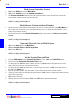User`s guide
4 - 14 How Do I ...?
DigiGate-700
for Windows
™ ®
1. From the
Main Menu,
Click on the
Editor
button.
2. From the
DigiGate Word Processor
menu, Click on the
DigiEdit
button.
3. This will open the
DigiEdit Word Processor
window.
4. Click inside the text area and type your letter.
5. When you reach a point in your document to insert a data item, Click on
Insert
in the windows Menu
Bar to open the
Insert
menu.
6. Select
Database
from the menu to open the
Insert Database Item
window.
7. Use the scroll bar to find the data field you want and Click on the data item.
8. Click on the
OK
button to insert the data field.
9. The data item will be inserted into the document at the cursor position.
10. Data items are enclosed in double brackets.
11. When your document prints, the information in that field of the tenant record will be printed in place of
the bracketed field name and all text will be adjusted for the size of the substitution.
12. One document will be printed for each record selected in the database.
NOTE: See Page 3-64 and 3-67 in Chapter 3.
Create a Custom Document
Print Mail Merge Letters and Notifications
1. From the
DigiGate Word Processor
menu, Click on the
Merge
button.
2. This will open the
Merge
window with the
File to Print
tab active.
3. Click on the
Print Setup
button.
4. This opens the
Print Setup
window. Select the printer you want to use.
5. Click on the
OK
button.
6. On the
Merge
window, Click on the button to the right of the
Select File To Print
field or type in the
name of a text file you want to use.
7. From the
Open
window, Click on the file name you want to use and Click on the
Open
button to select
the file.
8. With your document Selected, Click on the
Unit Info
tab.
9. This will activate the
Unit Info
window, which allows you to limit your selection to a specific unit (
Unit
Number
field), all units by status (
Unit Status
field), and other groupings.
10. When you have made all necessary selections, Click on the
Tenant Info
tab.
11. This will activate the
Tenant Info
screen, which allows you to further limit your selection to a specific
tenant (
Last Name
field), and/or by
Keypad Zone
,
Time Zone
,
Profile
.
12. When you have made all necessary selections, Click on the
OK
button to print the letters.
NOTE: See Page 3-68 in Chapter 3.