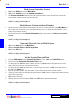User`s guide
4 - 12 How Do I ...?
DigiGate-700
for Windows
™ ®
1. From the
Main Menu
, Click on the
Arm/Disarm
button to open the
Arm/Disarm Alarm Zones
window with the
Alarm Zones
tab active.
2. Select the
Action
you want to perform.
3. Select (checked) or deselect (unchecked) the
Alarm Zones
check boxes you want.
4. The
All
and
None
buttons will Select or Clear all the check boxes respectively.
NOTE: If an alarm is sounding, Selecting
Acknowledge
and Clicking on
OK
will turn the siren off
and reset the alarm zone. Selecting the
Arm
or
Disarm selected Alarm Zone
will perform the stated
function when
OK
is Clicked on this screen.
The two tabs,
Alarm Zones
and
Arm/Disarm Unit
are independent screens.
OK
must be Clicked on
the active screen to perform the desired action. Clicking
OK
on the
Alarm Zones
screen has NO effect
on the
Arm/Disarm Unit
screen and vice versa.
5. When all selections have been made, Click on the
OK
.
NOTE: See Page 3-72 in Chapter 3.
Acknowledge or Arm/Disarm Selected Alarm Zones
1. From the
Main Menu
, Click on the
Arm/Disarm
button to open the
Arm/Disarm Alarm Zones
window with the
Alarm Zones
tab active.
2. Click on the
Arm/Disarm Unit
tab to work with individual or groups of units.
3. In the
Options
area, Select
One Unit
and type a unit number in the
Unit
field to arm or disarm a single
unit.
OR
Select the
Vacant
option under
Options
to specify all vacant units or
Rented and Vacant
to specify
ALL units.
4. Select
Arm
or
Disarm
from the
Alarm Status
list box.
5. When all selections have been made, Click on the
OK
button to perform the action.
6. Click on the
Yes
button in the Confirm window to perform the action.
NOTE: See Page 3-73 in Chapter 3.
Arm/Disarm Unit