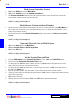User`s guide
4- 11DigiGate-700
™
for Windows
®
- User’s Guide
DigiGate-700
for Windows
™ ®
1. From the
Main Menu
, Click on the
Setup
button.
2. This will open the
Setup Menu
. Click on the
System Setup
tab then Click on the
Security
button.
3. Click on the
Add
button in the
Define Security Levels
window.
4. In the
Add Security Level
window, Select the
Security Level
field and type the two character code
you choose.
5. Next, Click on the
Options
tab.
6. Click on the check boxes to Select or Deselect each option as preferred.
7. Click on the
OK
button when all selections are as you want them.
NOTE: See Page 2-6 in Chapter 2.
Define Security Levels
1. From the
System Setup
tab of the
Setup Menu
, Click on the
User Ids
button to open the
User IDs
window.
2. Click on the
Add
Button.
3. From the
Add a new User ID
window, Select the
User ID
field and type in a new 4 character user
name.
4. Select the
Password
field and type in a 4 character password.
5. Click on one of the selections {
Yes
|
No
} in the
Verify Prompts
radio button set.
6. Select the
Security Level
list box, then Select the proper security level.
7. Click on the
Activity Log
tab to display the setup window.
8. In the
Display Activity Log
radio button set, Click on one of the selections {
Yes
|
No
}.
9. If you selected
Yes
in the Display set, enter the
Number of Activities to Display
.
10. Enter
Number of Seconds to Display
. Entering a zero (“0”) in this selection will keep the
Activity
Log
open continuously.
11. Click on
OK
.
NOTE: See Page 2-8 in Chapter 2.
Define User IDs