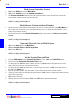User`s guide
4 - 10 How Do I ...?
DigiGate-700
for Windows
™ ®
1. Click on the
Utility
button on the
Main Menu
.
2. Click on the
Version
button on the
System Controller
tab.
3. The
Version Information
window shows the System Controller version, the Software version and
serial number, and the location of the data directory.
NOTE: See Page 3-55 in Chapter 3.
Find System Controller Version
1. The first location of the software serial number and version is on the bottom line of the
Main Menu
. In
the five data areas on this line are: a) User ID and Security Level, b) Software Serial Number, c) Site
Name, and d) Software Version.
2. The second location is on the
Version Information
window shown above in Find System Controller
Version.
NOTE: See Page 3-55 in Chapter 3.
Find Software Version and Serial Number
1. From the
Utility Menu
with the
System Controller
tab active, Click on the
Date/Time
button.
2. This will open the
Set System Controller Time
window.
3. To change the time, Select the hours, minutes, seconds, or AM/PM and use the spinner arrows at the
right of the field to increase or decrease the numbers.
4. To change the date, Select the month, day, or year and type your choice or Click on the down arrow to
the right of the
Date
field.
5. This will open the calendar. The current date is shown at the bottom of the calendar window.
6. At the top of the window are left and right arrow buttons. Click on these to change the month, backward
and forward, respectively.
7. Click on the correct day.
8. When all selections have been made, Click on the
OK
button to update the date/time.
NOTE: See Page 3-56 in Chapter 3.
Set the System Time and Date
Open and Close the Gate or Hold it Open
1. Click on the
Gate
button on the
Main Menu
.
2. Select the
Control Point
and
Action to perform
.
3. Click on the
OK
button.
NOTE: See Page 3-24 in Chapter 3.