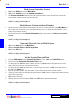User`s guide
4 - 8 How Do I ...?
DigiGate-700
for Windows
™ ®
1. From the
Main Menu
, Click on the
Transfer
button.
2. This will open the
Transfer Unit
window.
3. Enter a valid unit number in the
Transfer Unit
window and Click on the
OK
button to open the
Select
units to transfer/copy to
window
OR
4. Click on the
Last Name
field and enter the tenant’s last name and Click on the
OK
button.
5. Select one of the choices and again, Click on the
OK
button.
6. Select a unit from the
Select units to transfer/copy to
window.
7. Click on the
Transfer
button to move the tenant from one unit to another.
8. The
Confirm
window will open if
Verify Prompts
is set to
Yes
.
9. Click
Yes
to transfer the tenant and return to the
Main Menu
.
NOTE: See Page 3-14 in Chapter 3.
Transfer Tenants
1. From the
Main Menu
, Click on the
Transfer
button.
2. This will open the
Transfer Unit
window.
3. Enter a valid unit number in the
Transfer Unit
screen and Click on the
OK
button to open the
Select
units to transfer/copy to
window
OR
4. Click on the
Last Name
field and enter the tenant’s last name and Click on the
OK
button.
5. Select one of the choices and Click on the
OK
button.
6. Select a unit from the
Select units to transfer/copy to
window.
7. Click on the
Link
button to copy the information to the selected unit.
8. The
Confirm
window will open if
Verify Prompts
is set to
Yes
.
9. Click
Yes
to link the units and return to the
Main Menu
.
NOTE: See Page 3-15 in Chapter 3.
Link Tenant Units