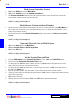User`s guide
4- 7DigiGate-700
™
for Windows
®
- User’s Guide
DigiGate-700
for Windows
™ ®
1. From the
Main Menu
, Click on the
Move Out
button.
2. In the
Select Unit to Move Out
screen, enter a valid unit number in the
Unit Number
field and Click
on the
OK
button to open the
Move Out Tenant
window.
OR
To find a tenant by last name, Click on the
Last Name
field, enter the tenant’s last name, Click on the
OK
button.
3. Select from the list of tenants, Click on the
OK
button to open the
Move Out Tenant
window.
4. Click on
OK
if this is the correct tenant, or
Cancel
to return to the Main Menu.
5. Clicking on
OK
will open the
Confirm
window if
Verify Prompts
is set to
Yes
.
6. Click
Yes
to vacate the selected unit or
No
to return to the Main Menu.
7. If this unit is Linked with any other unit(s), the
Confirm
window will appear asking if you want to
“Move out linked units?”
8. Click
Yes
to vacate all linked units for this tenant, or
No
to vacate just the selected unit.
NOTE: See Page 3-8 in Chapter 3.
Move a Tenant Out
Make a Tenant Delinquent
1. From the
Main Menu
, Click on the
Delinquent
button.
2. Enter a valid unit number in the
Unit Number
field in the
Select unit to make delinquent or paid
up
screen and Click on
OK
to open the
Make Tenant Delinquent
window
OR
3. Click on the
Last Name
field and enter the tenant’s last name and Click on the
OK
button.
4. Select one of the choices and Click on the
OK
button.
5. Click on the
OK
button if this is the tenant you want to make delinquent.
6. The
Confirm
window will open if
Verify Prompts
is set to
Yes
.
7. Click
Yes
to make the selected unit delinquent.
NOTE: See Page 3-12 in Chapter 3.
1. From the
Main Menu
, Click on the
Delinquent
button.
2. Enter a valid unit number in the
Unit Number
field in the
Select unit to make delinquent or paid
up
screen and Click on
OK
to open the
Make Tenant Delinquent
window
OR
3. Click on the
Last Name
field and enter the tenant’s last name and Click on the
OK
button.
4. Select one of the choices and Click on the
OK
button.
5. Click on the
OK
button if this is the tenant you want to pay up.
6. The
Confirm
window will open if
Verify Prompts
is set to
Yes
.
7. Click
Yes
to make the selected unit paid up.
NOTE: See Page 3-13 in Chapter 3.
Make a Tenant Paid Up