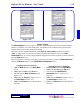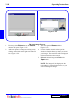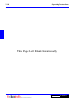User`s guide
3 - 84 Operating Instructions
DigiGate-700
for Windows
™ ®
Figure 3-178
Figure 3-179
1. From any of the
Picture
buttons, the
Picture
window will open. Figure 3-178.
2. Add a new picture or change an existing one by
clicking on the folder at the right side of the text
box. Figure 3-178.
3. This will open the
Browse
window.
Figure 3-179.
4. Use the window controls at the top of the
window to find the directory where you stored
your images. The actual files will be displayed
in the window below the controls.
5. Select the desired image and Click on the
Open
button.
NOTE: The image will be displayed to the
right when it is selected in the list box, so you
can scan through the images.
The Assignment Process