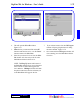User`s guide
3 - 77DigiGate-700
™
for Windows
®
- User’s Guide
DigiGate-700
for Windows
™ ®
1. From the
Main Menu
, Click on the
Help
button. Figure 3-161.
NOTE: See your Windows manual for a
description of the Help system and its controls.
Each screen in the Help system is called a topic
and is known by the topic title on the first line
in the text area.
2. This opens the Help System window with the
DigiGate-700 for Windows Contents”
topic. Figure 3-162.
Help
3. Below the standard Title and Menu bars is a
group of Control Buttons. These are the
Contents
,
Index
,
Find
, and
Back
buttons.
Figure 3-162.
4. The
Contents
button will return you to the
DigiGate-700 for Windows Contents
screen from any other topic screen.
5. The
Back
button will always return to the
previous topic you had active.
Figure 3-162
Figure 3-161
The DigiGate-700 for Windows
Help
system was developed using the Microsoft Windows Help Compiler.
Therefore, it is fully compliant with the Windows Interface Standard.
The Help system may be started in two ways:
1. The Help button on the DigiGate-700 for Windows Main Menu opens a fully tiered system following
the program structure and the format of this manual in Hypertext.
2. From any screen in the program you can press the <F1> key to open the context sensitive help topic
related to the calling screen.
The Help System Window