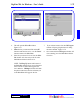User`s guide
3 - 75DigiGate-700
™
for Windows
®
- User’s Guide
DigiGate-700
for Windows
™ ®
Figure 3-158
Figure 3-157
4. This will open the Select Site window.
Figure 3-157.
5. Select the site you want and click on the OK
button to make the site active, or on the Cancel
button to return to the Main Menu.
6. If the Site you selected is a local site, the Select
Site window will close and you will be at the
Main Menu with the local site active.
NOTE: The Hang Up button at the bottom of
the Select Site window allows you to disconnect
from a remote site and remain logged to the
site’s databases. Clicking this button will break
the phone connection to the site and return you
to the Main Menu still logged to the site.
7. If you selected a remote site, the Call Progress
window will open giving the status of calling
the remote modem. Figure 3-158.
8. Once connected, the Call Progress window will
close returning you to the Main Menu with the
site active.