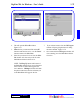User`s guide
3 - 74 Operating Instructions
DigiGate-700
for Windows
™ ®
1. From the
Main Menu
, Click on the
Site
button. Figure 3-155.
Site
2. This will open the Confirm window.
Figure 3-156.
3. Click on the Ye s button.
Figure 3-156
Figure 3-155
Any action involving the unit or tenant data files or using the System Controller is Site specific. This
means that the action will only be performed on the active or currently selected site. This includes all actions
from the main menu except the
Setup
functions or the
Help
system. It does include the
Add
,
Delete
, and
Modify Units
sections of the
Setup
Menu.
The
Site
button on the main menu is used to select one specific site or change from one site to another.
When any remote site is selected the program calls the number specified in the setup and makes a connection
with the System Controller at the selected location. This connection is maintained as long as the site remains
the active site. This provides real time transfer of information between the remote SYSCON and the
DigiGate program. The older DOS version of the DigiGate program had to dial and connect for each
transaction which caused a delay in the action being performed.
Remember to verify that you are logged on to the correct site before performing any tenant or unit
action. The active site name is displayed in the center block at the bottom of the main menu.
Select Site
This section ONLY applies to systems using the Remote version of the software.
Systems that use the Standard version software will not have the
Site
button on their
Main
Menu,
Figure 3-155.