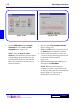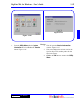User`s guide
3 - 59DigiGate-700
™
for Windows
®
- User’s Guide
DigiGate-700
for Windows
™ ®
Figure 3-123 Figure 3-124
4. When the information is retrieved completely,
the center of the window is replaced with a grid.
The columns displayed are Unit, Last Name,
Access Code, Time Zone, Keypad Zone,
and Status. Figure 3-123.
5. By default, only rented units are displayed.
Select the
Display Vacants
check box (lower
right area of the screen) to include the
information for vacant units in the listing.
6. You can use the scroll bar on the right to scan
the information.
7. Click on the
Print
button to print a listing of
this information to the screen or on the
Close
button to return to the
Utility Menu
.
8. Clicking on the
Print
button, Figure 3-123,
opens the report display window with the title
of
Access Codes Retrieved from System
Controller
and runs the Access Codes
Retrieved from System
Controller report. Figure 3-124.
9. The columns displayed are: Unit, Last
Name, Access Code, Time Zone, Keypad
Zone, and Status. Figure 3-124.
10. The totals at the end of the report are:
Total Units (listed in the report)
11. Click on the
Printer
icon button to print the
report.
12. Click on the
Close
button to return to the
Utility Menu
.