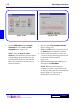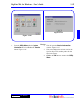User`s guide
3 - 56 Operating Instructions
DigiGate-700
for Windows
™ ®
Figure 3-116
Date/Time
1. From the
Utility Menu
with the
System
Controller
tab active, Click on the
Date/Time
button. Figure 3-116.
NOTE: This screen allows you to change the
date and time in both the PC and the SysCon.
2. This will open the
Set System Controller
Time
window. Figure 3-117.
3. To change the time, Select the hours, minutes,
seconds, or AM/PM and use the spinner arrows
at the right of the field to increase or decrease
the numbers.
4. To change the date, Select the month, day, or
year and type your choice or Click on the down
arrow to the right of the
Date
field.
Figure 3-117.
5. This will open the calendar. Figure 3-118. The
current date is shown at the bottom of the
window.
6. At the top of the window are left and right
arrow buttons. Click on these to change the
month, backward and forward, respectively.
7. Click on the correct day.
8. When all selections have been made, Click on
the
OK
button to update the date/time or the
Cance
l button to abandon the operation and
return to the
Utility Menu
.
Figure 3-117
Figure 3-118