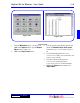User`s guide
3 - 48 Operating Instructions
DigiGate-700
for Windows
™ ®
Figure 3-98
Figure 3-99
7. This opens the
Criteria
window where you can
select a specific
Unit Number
or a date range
for the activities on the report. Figure 3-98.
8. To limit the report to a specific unit, type a valid
unit number into the
Unit Number
field.
Figure 3-98.
9. To enter a date range, Select the month, day, or
year and type your choice or Click on the down
arrow to the right of the
Starting Date
field.
Figure 3-98.
10. This will open the calendar. Figure 3-99. The
current date is shown at the bottom of the
window.
11. At the top of the window are left and right
arrow buttons. Click on these to change the
month, backward and forward, respectively.
12. Click on the correct day.
13. Repeat steps 9-12 for the
Ending Date
field.
14. When all selections have been made, Click on
the
OK
button to run the report or on the
Cancel
button to abandon the operation.
15. This will open the report display window with
the title of
Activity Log
and run the
Activity Log report. Figure 3-100.
16. The columns displayed are: Date, Time,
Unit, Password, Name, Input Point, and
Activity.
17. There are no totals for this report.
18. Click on the
Close
button to return to the
Report Menu
.
Figure 3-100