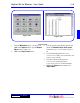User`s guide
3 - 46 Operating Instructions
DigiGate-700
for Windows
™ ®
Onsite
1. From the
Main Menu
, Figure 3-46, Page 3-24,
Click on the
Report
button to open the
Report
Menu
window. Click on the
Activity
Reports
tab.
Figure 3-94.
2. Click on the
Onsite
button.
3. This will open the report display window with
the title of
Tenant Onsite Report
and run the
Tenants Onsite Report. Figure 3-95.
4. The columns displayed are: Unit Number,
Tenant Name, Area, and Count (number of
times the code has been used for entry without
being used for exit. May denote tailgating.)
5. The total at the end of the report is:
Total Units (listed in the report.)
6. Click on the
Close
button to return to the
Report Menu
.
Figure 3-94
Figure 3-95
Activity Reports
This section shows how to run the
Activity Reports
and looks at the format of each report. The controls for
each of the reports in the display window are identical and have been explained completely at the beginning
of this chapter. When the
Report Menu
opens, the
Unit Reports
tab is active. Click on the
Activity
Reports
tab to activate it.