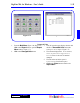User`s guide
3 - 39DigiGate-700
™
for Windows
®
- User’s Guide
DigiGate-700
for Windows
™ ®
1. From the
Main Menu
, Figure 3-46, Page 3-24,
Click on the
Report
button to open the
Report
Menu
window. Figure 3-77, Page 3-38.
2. Click on the
Custom Report
button.
3. This will open the
Custom Report
window
with the
Unit Info
tab active. Figure 3-79.
NOTE: The fields on this and the
Tenant Info
screen allow you to filter or select records based
on the fields. Selecting a value in one of the
fields allows only units or tenants that have the
selected value. This allows you to be very
specific in the tenants or units you select. For
example: You could design a report to list all
delinquent tenants in 10x10 units who rented
because they were previous tenants and who
selected Deans & Homer Insurance. This may
seem far fetched but shows the detail that may
be designed into this report.
4. Select the
Unit Status
you want and values for
any of the other fields on this page.
5. Click on the
Tenant Info
tab.
6. If you have selected
Vacant
or
All
in the
Unit
Info
box, an
Information
window appears
stating that
Tenant Info
is not available for
Vacant Units
or
All Units
. Figure 3-80.
7. Click on the
OK
button.
8. This will return you to the
Unit Info
window.
Custom Report
Figure 3-79
Figure 3-80