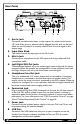User Manual
Owner's Manual
6
Rear Panel
Aux
In
Input
Gain
Mic In
Left Out Right Out
USB
Line Out Footswitch
9VDC 800mA
Manufactured under U.S. patent number: 8,168,877 B1
1
2
3 4 5 6
8
7
1. Aux In Jack
Connect a portable music player or the outputs of a mixer to this stereo
1/8” jack. Audio from an external device plugged into this jack can be used
either for musIQ analysis or merely mixed in with the vocal signal at the
output stage.
2. Input Gain Knob
This knob controls the input gain of the Mic In jack.
3. Mic In Jack
Connect your microphone to this XLR input jack using a balanced XLR
microphone cable.
4. Left/Right XLR Out Jacks
These balanced outputs carry the stereo signal when congured for stereo
operation. When the outputs are congured for mono operation, both Left
and Right Outputs will carry the same mono-summed signal.
5. Headphone/Line Out Jack
This is an unbalanced, 1/4”, stereo output and can be used for connecting
headphones or connected to the line level inputs of another device. This
output carries the same mix that is presented at the XLR outputs. When the
outputs are congured for mono operation, both left and right channels will
be mono-summed and stereo imaging will be lost.
6. Footswitch Jack
Plug an optional DigiTech FS3X Footswitch to this jack for full-time control
of the Live FX’s built-in phrase looper. You can also connect a volume or
expression pedal to this jack for continuous control of various vocal effect
parameters. For more information, see "FS3X Footswitch Control" on page
25 and "Volume/Expression Pedal Control" on page 26.
7. Power Jack
Connect only the included power supply to this jack. The Live FX can only
be powered using the external adapter.
8. USB Port
Connect a Mini USB cable from this port to your computer to use the
Vocalist Live Librarian software (available for Mac and PC) for preset
management and rmware updates.