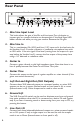User Manual
12
Using the Vocalist
®
Live 5
Each preset has two parts, an A part and a B part that can be toggled with the
A/B footswitch or button. This can be helpful for subtle changes within a song. For
example, you could have different harmony settings for the Verse and Chorus of
a song. Each preset has a name, number, part, as well as a set of harmonies and/or
other effects assigned to it.
• You can cycle through all the different presets by pressing the Preset +/- foot-
switches or buttons
• Toggle between the A and B parts of each preset by using the Part A/B foot-
switch or button.
• You can turn a preset’s harmonies on or off with the Harmony footswitch.
• You can turn a preset’s effects on or off with the Effects footswitch.
Mono and Stereo
You can output the lead vocal and harmonies in either mono or stereo. To use a
mono signal, enable the Stereo button on the front panel, and connect the Line Out
Left/Right
or Left/Right Out XLR output to your P.A.
To use a stereo signal, enable the Stereo button on the front panel and connect
both XLR outputs or Line outputs to your P.A.
Regarding External Effects Pedals
Do not hook up any other effects pedals to your guitar prior to plugging it into
the Vocalist
®
Live 5, as this could affect vocal harmony generation. The only thing
between your guitar and the Vocalist Live 5 should be the guitar cable. Use the
Guitar Thru to connect your effects and stomp boxes.
Creating and Modifying Presets
In addition to creating vocal harmonies, the Vocalist Live 5 also offers a wide variety
of effects you can apply to your voice. You can quickly change the harmonies and
effects by changing the presets. Use the Effects Matrix and Parameter Knobs
to edit effects and harmonies. To start, press an effect button to the left of the
matrix, the button LED will blink indicating that you are in Edit Mode. Then use the
parameter knobs to adjust the current value for each parameter. While editing a
parameter the Alphanumeric Display will show its name and the Numeric Display
will show its current value. Once you are nished editing, press the effect button
again to exit edit mode. Effects and parameter descriptions are described later in
this manual.
How to Store Presets
Note: The Vocalist Live 5 has two parts to each preset, an A part and a B part. Each
part of the preset is edited separately, but they are stored together.
1. Select a preset with the Preset +/- footswitches or buttons.
2. Press the Store button. The Alphanumeric Display briey reads Store to,
then the currently selected preset name and number appear.
3. Use the rst parameter knob to choose which preset you would like to save to