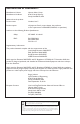User Manual
4
7. Guitar Signal LED Ladder
Shows the signal strength from the guitar input. Green indicates that a signal is
present, amber indicates the signal is approaching levels that may clip and red
indicates clipping. Clipping may degrade the ability of the Vocalist
®
Live 5 to
detect the guitar notes.
NOTE: Adjust the guitar input sensitivity in the Utilities menu to optimize the
signal level that works best with your guitar (see page 25).
8. Vocal Signal LED Ladder
Shows the signal strength from the Mic input. Green indicates a signal is present,
amber indicates the signal is approaching levels that may clip and red indicates
the built-in limiter is active. The limiter generally prevents clipping unless a very
large input is applied.
9. Major/Minor Button
Toggles between major and minor scale types when the musIQ® button is not lit.
10. musIQ® Button
Turns automatic harmony generation on or off. When turned on, harmonies
will be generated by analyzing the Lead Vocal and guitar inputs.
11. Key Up/Down Buttons
Used to select a key for the harmonies to be generated (when the musIQ® is
off).
12. Level Knobs
Vocal Level – Controls the lead vocal level in the mix.
Harmony Level – Controls the harmony vocal level in the mix.
Guitar Level – Controls the guitar level in the mix.
13. Harmony Footswitch
Enables and disables the vocal harmonies. You can configure the Harmony
Footswitch to be a toggle or momentary control. See the Utility Parameters
menu on page 25 for more information.
14. Part A/B Footswitch
Use this to toggle between Part A and Part B of the preset.
15. Preset +/- Footswitches
Use these to step through the presets. Hold either down to scroll quickly
through the presets.
16. Effects Footswitch
Enables and disables the selected effects. Press and hold this footswitch for at
least one second to enable the guitar tuner. Press the Effects/Tuner footswitch
again to disable the guitar tuner.