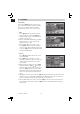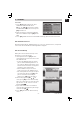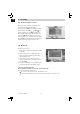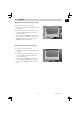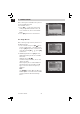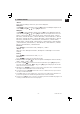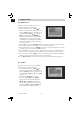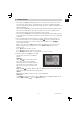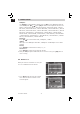Installation Instructions
22
Installation Guide
GB
3.1.4.4 Edit
Pressing the [Blue] button in the TV chan-
nel list edit menu will open another window
where you can choose between edit the
actual channel and create a new channel.
• Edit
Press [Red] button to edit the channel.
1. Selecting the name item with [OK] will
display a button pad to show you how to
edit the channel name.
2. On the “Video PID”, “Audio PID” and “PCR
PID” items you can input numbers to
modify the item’s value.
3. After modifi cation select “Save” and
press [OK] button to save the modifi ed
values and exit “Edit” mode. Or select “Exit”
and press [OK] to leave edit mode without
saving the modifi cations
• Create
Press [Green] button to open the create
channel window.
1. Press [OK] on the “Satellite” item to
display the satellite list. You can select the
satellite for which you want to create a
new channel.
2. With marked “TP Index” item press [OK]
to display TP list, use[CH ] to select
for which you want to create a new chan-
nel. Press [OK] to display the TP number
where the channel can be found. The next
three items will show the related param-
eters.
3. Highlight the “Name” item and press [OK] to display the button pad and edit the new
channel’s name. In “Video PID”, “Audio PID” and “PCR PID” items you can enter the
numbers directly to set these parameters of the new channel.
4. After modifi cation select “Save” and press [OK] to save the new channel and leave
the edit mode. Select “Exit” and press [OK] to exit the edit mode without saving the
new channel.
3. CHANNEL