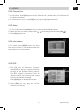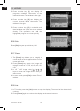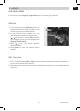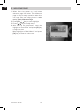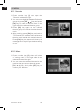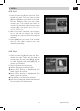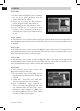Installation Instructions
18Installation Guide
GB
4.1.5 Edit
1. Press number key [5] will open a message
box for you to enter password, and the
default password is “0000”.
2. There are five items of “Edit Channel”:
Delete, Skip, Lock, Edit, and Delete all.
3. Press [Exit] can exit “Edit Channel” menu.
4. If you carried our 1-5 function of “Edit
Channel “ menu, the system will show up a
message box to inquire you whether saving
or not.
4.1.5.1 Delete
In “Edit Channel” menu, press number key [1] can make a delete mark in the right side of
the highlighted channel. After save and exit “Edit Channel” menu, the marked channel will
be deleted.
4.1.5.2 Skip
In “Edit Channel” menu, press number key [2] can make a “skip mark” in the right side of
the highlighted channel. After save and exit “Edit Channel” menu, the channel will be skip
while user change channel in the full screen.
4.1.5.3 Lock
In “Edit Channel” menu, press number key [3] can make a “lock mark” in the right side of
the highlighted channel. After save and exit “Edit Channel” menu, STB will request you to
input the password while you want to watch the locked channel.
4.1.5.4 Edit
In “Edit Channel” menu, press number key
[4] can enter edit box like right:
1. On the “Name” item, press [OK] key can
display keypad to edit the name of selected
channel.
2. “Video PID”, “Audio PID” and “PCR PID”
items are grey and can not be edited.
3. After modification, move highlight to
“Save” item and press [OK] key can save
the modified value and exit “Edit” mode.
Otherwise, move highlight to [Exit] item
and press [OK] key can exit “Edit” mode
and won’t save any modification.
4. MENU