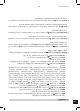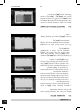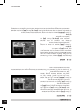Operation Manual
22
Installation-Guide
GB
Press [GREEN] button to open the create
channel window.
1. Press [OK] on the “Satellite” item to
display the satellite list. You can
select the satellite for which you
want to create a new channel.
2. With marked “TP Index” item press
[OK] to display TP list, use [CH▲/▼]
to select for which you want to
create a new channel. Press [OK] to
display the TP number where the channel can be found. The next three items will
show the related parameters.
3. Highlight the “Name” item and press [OK] to display the button pad and edit the
new channel’s name. In “Video PID”, “Audio PID” and “PCR PID” items you can
enter the numbers directly to set these parameters of the new channel.
4. After modification select “Save” and press [OK] to save the new channel and
leave the edit mode. Select “Exit” and press [OK] to exit the edit mode without
saving the new channel.
3.1.5 FIND
1. Press [BLUE] button to open the “Find”
window like showed beside. Press [CH▲/▼]
/ [Vol◄/►] to select the leading character
of the channel name and press [OK] to
confirm it.
2. After entering the character(s) highlight
“OK” in the window and press [OK] on the
RCU.
3. Press [EXIT] button to close the find window
and brings you back to the channel list.
3.2 RADIO CHANNEL LIST
Basically the operation of “Radio Channel List” is same as “TV Channel List”, except that in
the small channel window the radio Logo will be displayed.
3. CHANNEL