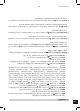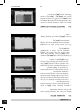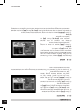Operation Manual
28
Installation-Guide
GB
4. INSTALLATION
4.3 TP SCAN
When you enter “TP Scan” menu a window like
the one beside will be displayed.
1. In the “Satellite” item press [Vol ] to
select the satellite which you want to scan
or press [OK] to open the “satellite list” to
select directly with [CH ], press [OK]
to confirm it.
2. TP Index: Use [Vol ] to select the desired transponder or press [OK] to open the TP
list to select directly with [CH ], press [OK] again to display the TP number where
the channel can be found. Press [RED/GREEN/YELLOW] key on the RCU for the re-
lated functions.
•
When you press [RED] it will display “New TP” in “TP Index” item. You have to set the
parameters of “TP Frequency”, “Symbol Rate” for this new transponder. Therefore
use the number buttons of the RCU. The available range are “3000
~
13450MHz” and
“1000
~
45000KS/s”.
• Whenyoupress[GREEN] a safety question will be displayed for confirmation to delete
the current transponder or not. If you select “OK”, the current transponder will be deleted
and the total number of transponders will be reduced.
• Whenyoupress [YELLOW] a safety question will be displayed for confirmation to delete
all transponders or not. If you select “OK”, the all transponders on current satellite will be
deleted.
3.
For existing transponders you also can use number buttons to modify the parameters
of
“TP Frequency” and “Symbol Rate” or [Vol ] to change the value directly.
“Polarity” and “FTA only” are used for setting scans conditions. Press [Vol ] to select
a different mode.
• On “TP Scan” item, press [OK] will open another window where you can set “Scan
Mode”, “Program Type” and “NIT Search”. Press [MENU/EXIT] to return to the previ-
ous menu.
• Press[RED] button to add a new TP.
• Press [GREEN] button to delete the current TP.
• Press [YELLOW] button to delete all transponders on current satellite.