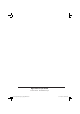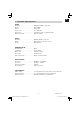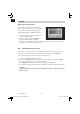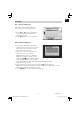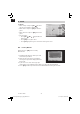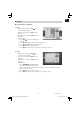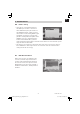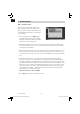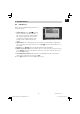Installation Instructions
40Installation Guide
GB
5. SYSTEM SETUP
5.5 Parental Lock
You can set a password for anyone who
wishes to operate the “Installation” menu.
You can also set the password to lock chan-
nels. Below you fi nd how to set and change
the password.
1. On “Parental Lock” press [OK] to open
a dialogue box and input the password.
After you entered the correct password,
you will see a screen like beside:
2. Menu Lock: If Menu Lock is set to “Yes” then you need to enter the password every
time you want to open the menu. If set to “No” then you can open the menu without
entering the password fi rst.
3. Channel Lock: If set to “Yes” then you need to enter the password before you can see
those channels which have been marked as locked channels in the channel menu. If
set to “No” then even those channels can be selected without entering the password
fi r s t .
4. New Password: Here you can change the existing password. You should do this
after you set up the receiver the fi rst time and every time when you think that your
password is known by unauthorized persons. To change the password enter the new
password in the “New Password” item and repeat the same one in the “Confi rm Pass-
word” item. If the passwords are not identically then you will see a warning message.
If you entered the same new password in both fi elds then you will see the message
“Saving Data, Please Wait…”. From now on you need to use the new password to
open locked menus or locked channels.
Note: The default password is 0000.
5. Press [Exit] to leave the “Parental Lock” menu.
BDA Imperial DB 2_basic_GB_MK.in40 40BDA Imperial DB 2_basic_GB_MK.in40 40 07.11.2008 13:29:56 Uhr07.11.2008 13:29:56 Uhr