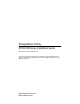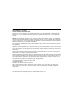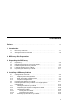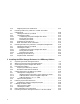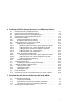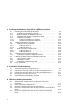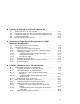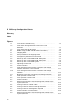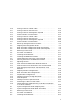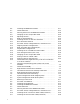StorageWorks Family SF200 DECarray Installation Guide Order Number: EK–SF2XX–IG. D01 This manual describes installing and configuring the SF200 DECarray cabinet, and SF-series storage enclosures and magazine tape ISEs in the DECarray cabinet.
Second Edition, May 1992 Third Edition, June 1993 Fourth Edition, November 1993 Possession, use, or copying of the software described in this documentation is authorized only pursuant to a valid written license from Digital, an authorized sublicensor, or the identified licensor. NOTE: This equipment generates, uses, and may emit radio frequency energy. The equipment has been type tested and found to comply with the limits for a Class A digital device pursuant to Part 15 of the FCC rules.
Contents Preface . . . . . . . . . . . . . . . . . . . . . . . . . . . . . . . . . . . . . . . . . . . . . . . . . . . . . xv 1 Introduction 1.1 1.2 DECarray Overview . . . . . . . . . . . . . . . . . . . . . . . . . . . . . . . . . . . Storage Enclosure Overview . . . . . . . . . . . . . . . . . . . . . . . . . . . . 1–1 1–6 2 DECarray Site Preparation 3 Unpacking the DECarray . . . . . . . . . . . . . . . . . . . . . . . . . . . . . . . . . . . . . . . . . . . . . . . . . .
.3.5 4.4 4.4.1 4.4.2 4.4.2.1 4.4.2.2 4.4.2.3 4.4.3 4.4.4 4.5 4.5.1 4.5.2 4.5.2.1 4.5.2.2 4.5.2.3 4.5.3 4.5.4 Single-System Final Verification . . . . . . . . . . . . . . . . . . . . Installing a DECarray Cabinet in a DSSI VAXcluster Configuration . . . . . . . . . . . . . . . . . . . . . . . . . . . . . . . . . . . . . . Cabling the DECarray Cabinet . . . . . . . . . . . . . . . . . . . . . Labeling the Cables . . . . . . . . . . . . . . . . . . . . . . . . . . . . . .
6 Installing the SF7x Storage Enclosure in a DECarray Cabinet 6.1 6.2 6.3 6.4 6.5 6.5.1 6.5.2 6.6 6.6.1 6.6.1.1 6.6.1.2 6.6.1.3 6.6.1.4 6.6.1.5 6.6.2 6.6.2.1 6.6.2.2 6.6.2.3 6.6.3 6.7 6.7.1 6.8 6.8.1 6.8.2 6.8.3 6.9 6.10 Installing the SF7x Storage Enclosure . . . . . . . . . . . . . . . . . . . . Unpacking the SF7x Storage Enclosure . . . . . . . . . . . . . . . . . . . . Where to Install the SF7x Storage Enclosure . . . . . . . . . . . . . . . Checking the System Configuration Sheet . . . . . . . . . . .
8 Installing the Magazine Tape ISE in a DECarray Cabinet 8.1 8.1.1 8.1.2 8.1.3 8.1.4 8.1.4.1 8.1.4.2 8.2 8.2.1 8.2.1.1 8.2.1.2 8.2.2 8.2.2.1 8.2.2.2 8.3 8.3.1 8.4 8.4.1 8.4.2 8.4.3 8.5 Installing the TF8x7 Storage Enclosure . . . . . . . . Unpacking the Magazine Tape ISE . . . . . . . . . Where to Install the Magazine Tape ISE . . . . . Completing the System Configuration Sheet . . Installation Procedure . . . . . . . . . . . . . . . . . . . Preparing the DECarray Cabinet . . . . . . . .
B Installing an SF3x-HK and SF7x-UK Upgrade Kit B.1 B.2 B.3 B.4 B.5 Securing the Array for the Upgrade . . . . . . . . . . . . . . . . . . . . Installing an RF3x ISE into an SF3x-HK Storage Enclosure . Installing an RF7x ISE into an SF7x-HK Storage Enclosure . Powering Up the ISEs . . . . . . . . . . . . . . . . . . . . . . . . . . . . . . Bringing the Disk ISEs On-Line . . . . . . . . . . . . . . . . . . . . . . . . . . . . . . . . . . . . . B–2 B–3 B–6 B–12 B–12 . . . . . . . . . . . . . . . . . .
E DECarray Configuration Sheets Glossary Index Figures 1–1 1–2 1–3 2–1 3–1 3–2 3–3 3–4 3–5 3–6 3–7 3–8 3–9 3–10 3–11 4–1 4–2 4–3 4–4 4–5 4–6 4–7 4–8 4–9 viii Front View of the DECarray . . . . . . . . . . . . . . . . . . . . . . . . SF3x Series Storage Enclosure with Front Cover Removed . . . . . . . . . . . . . . . . . . . . . . . . . . . . . . . . . . . . . . . SF7x Series Storage Enclosure . . . . . . . . . . . . . . . . . . . . . . NEMA Plugs (for 881 and 887 Power Controllers) . . . . . . . .
4–10 4–11 4–12 4–13 4–14 4–15 4–16 4–17 5–1 5–2 5–3 5–4 5–5 5–6 5–7 5–8 5–9 5–10 5–11 5–12 5–13 5–14 5–15 5–16 5–17 5–18 5–19 5–20 5–21 5–22 6–1 6–2 6–3 6–4 6–5 Placing a Label on a DSSI Cable . . . . . . . . . . . . . . . . . . . . . Placing a Label on the OCP Door . . . . . . . . . . . . . . . . . . . . . Placing a Label on the Magazine Tape ISE . . . . . . . . . . . . . Power Controller Circuit Breaker . . . . . . . . . . . . . . . . . . . . Placing a Label on a DSSI Cable . . . . . . . . . . . . . . .
6–6 6–7 6–8 6–9 6–10 6–11 6–12 6–13 6–14 6–15 6–16 6–17 6–18 6–19 6–20 6–21 6–22 6–23 7–1 7–2 7–3 7–4 7–5 7–6 8–1 8–2 8–3 8–4 8–5 8–6 8–7 8–8 8–9 8–10 8–11 x Installing the Weldment Brackets . . . . . . . . . . . . . . . . . . . . Chassis Retainers . . . . . . . . . . . . . . . . . . . . . . . . . . . . . . . . Securing the SF7x to the Weldment Brackets . . . . . . . . . . . Changing an SF7x to Split-Bus Mode . . . . . . . . . . . . . . . . . Adjusting the OCP . . . . . . . . . . . . . . . . . . . . . . .
8–12 8–13 8–14 8–15 8–16 9–1 9–2 9–3 9–4 9–5 9–6 9–7 9–8 B–1 B–2 B–3 B–4 B–5 C–1 C–2 C–3 C–4 C–5 C–6 C–7 C–8 C–9 C–10 D–1 D–2 D–3 D–4 D–5 D–6 D–7 D–8 D–9 Installing the DSSI Cables . . . . . . . . . . . . . . . . . . . . . Installing the 42-Inch DSSI Cable (Position 5) . . . . . Installing the 42-Inch DSSI Cable (Position 6) . . . . . Placing a Label on a DSSI Cable . . . . . . . . . . . . . . . . Placing a Label on the Magazine Tape ISE . . . . . . . . Disk ISE Removal (shown with cover removed) . . . . .
D–10 D–11 D–12 E–1 E–2 E–3 E–4 E–5 Fully Configured DSSI VAXcluster DECarray . . . . . . . . DSSI VAXcluster Bus Configurations . . . . . . . . . . . . . . . DSSI VAXcluster Configuration Sheet . . . . . . . . . . . . . . Single-System Configuration Sheet (Dual Port) . . . . . . . Two-Host DSSI VAXcluster Configuration Sheet (Dual Port) . . . . . . . . . . . . . . . . . . . . . . . . . . . . . . . . . . . . . . . . Three-Host DSSI VAXcluster Configuration Sheet (Dual Port) . . . . . . . . . . . . . . . . .
6–3 6–4 6–5 8–1 8–2 9–1 A–1 A–2 A–3 A–4 A–5 C–1 C–2 D–1 D–2 D–3 D–4 DSSI ID Switch Settings (SF7x Only) . . . . . . . . . . . . . . . . DECarray I/O Ports for DSSI VAXcluster Configurations . SF7x Factory-Set DSSI Node IDs . . . . . . . . . . . . . . . . . . . . Magazine Tape ISE Required Tool List . . . . . . . . . . . . . . . Magazine Tape ISE Kit Contents . . . . . . . . . . . . . . . . . . . . Troubleshooting Chart . . . . . . . . . . . . . . . . . . . . . . . . . . . .
Preface This guide provides the information you will need to install and configure SF20 DECarray cabinet, and SF-series storage enclosures and magazine tape ISEs in the DECarray cabinet. The guide is intended for Digital Services and for personnel qualified to service the DECarray cabinet. The information in this guide is organized as follows: • Chapter 1 contains a description of and specifications for the DECarray cabinet and SF-series storage enclosures.
Related Documentation Table 1 lists reference documentation that supplements this guide.
1 Introduction This chapter provides an overview of the DECarray cabinet, and the SF3x and SF7x series storage enclosures. 1.1 DECarray Overview The DECarray is a storage rack cabinet designed to hold up to six SF-series storage enclosures and one or two magazine tape ISEs. The DECarray is intended to be installed on one or both sides of a system. All operator control panels (OCPs) project through the front door of the storage array to allow easy access.
Introduction 1.1 DECarray Overview Viewing the DECarray from the front, note that the SF-series storage enclosures and magazine tape ISEs are arranged in the DECarray cabinet as follows (Figure 1–1): • The DECarray has four levels, each with two storage enclosure positions. The levels are numbered from the bottom up.
Introduction 1.
Introduction 1.1 DECarray Overview Table 1–2 DECarray Specifications Characteristic Specification Number of disk ISEs Minimum: 2, maximum: 24 Formatted storage capacity Minimum: 2, maximum: 48 (in 2 or 4 GB increments) Dimensions (nominal) 152.4 cm (60.5 inches) H, 60.96 cm (24.0 inches) W, 76.2 cm (34.0 inches) D Weight Minimum configuration Maximum configuration 228 kg (500 lb) 454 kg (1000 lb) Agency compliance FCC, UL, IEC, CSA, and VDE Temperature +10°C to +40°C (+50°F to +104°F).
Introduction 1.1 DECarray Overview Table 1–2 (Cont.) DECarray Specifications Characteristic Specification Recommended Environmental Limits1 Altitude 4900 meters (16,000 feet) Acoustic noise 6.8 bels Nominal airflow through enclosure 360 to 520 cubic feet/minute Input power requirements, with SF35 (47 to 63 Hz normal operation) 7.2 A (per phase) @ 100 to 120 Vac (60 Hz), 3.7 A (per phase) @ 220 to 240 Vac (50 Hz) Power requirements during disk ISE spinup, with SF35 11.
Introduction 1.2 Storage Enclosure Overview 1.2 Storage Enclosure Overview The SF-series storage enclosures come in two series: the SF3x enclosure that contains up to 12 half-height, 3 1/2-inch ISEs, and the SF7x enclosure that contains up to 4 full-height, 5 1/4-inch ISEs. Each disk ISE within an SF-series enclosure is independently controlled from the OCP on the front of the enclosure. A power supply in the enclosure provides the dc power and cooling for all disk ISEs installed in the enclosure.
Introduction 1.2 Storage Enclosure Overview Figure 1–2 SF3x Series Storage Enclosure with Front Cover Removed A B C Fro nt D E F Re A ad y W r Pr ite ot ec t Fa ul t A B C Re ar D E F C B E D A B C Fro nt D F E F A B C Re ar D E F MA-0432-92.
Introduction 1.
Introduction 1.2 Storage Enclosure Overview Table 1–3 SF3x Storage Enclosure Specifications SF35 Specification SF36 Specification 1.7 GB 5.1 GB 10.2 GB 3.2 GB 9.6 GB 19.2 GB H = 26.7 cm (10.5 inches) W = 22.2 cm (8.75 inches) D = 71.1 cm (28 inches) Same as SF35 26 kg (58 lb) 33 kg (73 lb) 40 kg (88 lb) Same as SF35 Agency compliance FCC, UL, IEC, CSA, and VDE Same as SF35 Temperature +10°C to +40°C (+50°F to +104°F). Decrease the rating 1.8°C for each 1000 meters altitude (1.
Introduction 1.2 Storage Enclosure Overview Table 1–3 (Cont.) SF3x Storage Enclosure Specifications SF35 Specification Characteristic SF36 Specification Recommended Environmental Limits4 Air quality (maximum Not to exceed 500,000 particles per cubic foot of air at a size of 0.5 micron or larger particle count) Same as SF35 Air volume (at inlet) 50 cubic feet per minute (0.
Introduction 1.2 Storage Enclosure Overview Table 1–4 SF7x Storage Enclosure Specifications Characteristic Specification Number of disk ISE positions 4 (RF series disk ISEs) Formatted storage capacity SF72–HK1 SF72–JK2 2 GB 4 GB SF73–HK1 SF73–JK2 4 GB 8 GB SF74–AE4 SF74–JE4 3.5 GB 14 GB Dimensions H = 26.7 cm (10.5 inches) W = 22.2 cm (8.75 inches) D = 71.
Introduction 1.2 Storage Enclosure Overview Table 1–4 (Cont.) SF7x Storage Enclosure Specifications Characteristic Specification Recommended Environmental Limits3 Temperature 18°C to 24°C (64.4°F to 75.
Introduction 1.2 Storage Enclosure Overview Table 1–4 (Cont.) SF7x Storage Enclosure Specifications Characteristic Specification Recommended Environmental Limits3 SF74 Power requirements during disk ISE spinup 3 These 4.8 A @ 100 to 120 Vac (60 Hz), 2.9 A @ 220 to 240 Vac (50 Hz) limits are for optimum equipment performance and reliability.
2 DECarray Site Preparation The DECarray cabinet is intended for installation in a Class A computer room environment. Before installing the DECarray, make sure the following conditions are met: • The DECarray cabinet requires 3-phase ac power. Each phase draws up to 7.2 amperes in a fully configured array. • Adequate space is provided around the DECarray cabinet for opening the front and rear doors, for accessing cables, and for adequate airflow.
DECarray Site Preparation Figure 2–1 NEMA Plugs (for 881 and 887 Power Controllers) POWER CORDS FROM REAR OF ENCLOSURE (TO POWER CONTROLLER) 120/240V 47-63HZ 10A/6A POWER CORD DEC NO. A-PS-1700442-18 OR A-PS-1700442-19 USED WITH 881 POWER CONTROLLER PLUGS GOING TO WALL OUTLET (FROM CONTROLLER) 120/208V AC 60HZ 30A 3-PHASE WYE USED WITH 881-A AND 881-C POWER CONTROLLERS 5-WIRE NEMA NO.
DECarray Site Preparation Proper grounding between the DECarray and any enclosures connected through a common DSSI bus is required. WARNING If the enclosures are not connected to a common ground, there is a potential for a personal safety hazard. If the ground offset voltages generated in the power distribution system exceed allowable limits, data transmission across the DSSI bus can be affected. In this case, the system(s) could experience significant performance degradation or possible data corruption.
DECarray Site Preparation 5. Are any devices that are not UL or IEC approved connected to the same breaker as any of the DSSI computer equipment? If the previous conditions do not exist, then the grounding should be adequate for DSSI operation. Digital recommends that the ground offset voltage between any two enclosures be measured. However, this only provides data for that particular moment in time. Ground offset values may change as additional devices are connected to the same power source.
3 Unpacking the DECarray Before unpacking the DECarray cabinet, make sure that the site is ready to receive it. Refer to Chapter 2 for site preparation information and to Chapter 1 for specifications. This chapter describes how to: • Unpack the DECarray cabinet (Section 3.1) • Remove the DECarray cabinet from the shipping pallet (Section 3.2) • Place the DECarray cabinet with the system (Section 3.3) • Level the DECarray cabinet (Section 3.
Unpacking the DECarray 3.1 Unpacking 3.1 Unpacking The DECarray cabinet is packed in a cardboard carton attached to a wooden shipping pallet and covered with plastic protection. Note Before unpacking the equipment, inspect the shipping carton for signs of external damage. Report any damage to the local carrier and either Digital Services or the sales office. Note Retain the shipping container and all packing materials.
Unpacking the DECarray 3.2 Removing the DECarray from the Pallet 3.2 Removing the DECarray from the Pallet This section describes the procedure for removing the DECarray cabinet from the pallet and leveling it. WARNING Serious personal injury may result if correct safety conditions are not met. During the unpacking procedure, personnel should wear safety glasses.
Unpacking the DECarray 3.2 Removing the DECarray from the Pallet Use the following procedure to remove the DECarray cabinet from the shipping pallet (Figure 3–2): 1. Remove the two unloading ramps. 2. Remove the cardboard carton and packing material. 3. Examine the equipment for physical damage. 4. Remove the shipping bolts (Figure 3–1).
Unpacking the DECarray 3.2 Removing the DECarray from the Pallet 5. Remove the shipping brackets from the cabinet levelers. 6. Extend the ramp to its full length, and insert the steel dowel as shown in Figure 3–2.
Unpacking the DECarray 3.2 Removing the DECarray from the Pallet 7. Position the unloading ramps on the pallet by fitting the grooved end of each ramp over the metal mating strip on the pallet. 8. Screw the cabinet levelers all the way up until the storage array cabinet rests on its rollers on the pallet. 9. Loosen the locking nuts on all four leveler feet. 10. Carefully roll the DECarray cabinet down the ramps. Three people are required to unload the DECarray from the shipping pallet (Figure 3–3).
Unpacking the DECarray 3.3 Positioning the DECarray Cabinet 3.3 Positioning the DECarray Cabinet Move the array to its final position, a distance not to exceed 0.9 meters (3 feet) from any system cabinet. Refer to Figure 3–4, 3–5, and 3–6 for example cabinet positions.
Unpacking the DECarray 3.
Unpacking the DECarray 3.
Unpacking the DECarray 3.4 Leveling the DECarray Cabinet 3.4 Leveling the DECarray Cabinet Once the array is in its final position: 1. Loosen the locknuts on all four leveler feet (Figure 3–7). 2. Turn each leveler hex nut clockwise until the leveler foot contacts the floor. 3. Adjust all four feet until the cabinet is level and the load is removed from all casters. Verify that the casters spin freely. 4. Tighten the locknuts on all four leveler feet (Figure 3–7).
Unpacking the DECarray 3.5 Inspecting the DECarray Cabinet 3.5 Inspecting the DECarray Cabinet Inspect the DECarray cabinet first from the front, then from the rear. 1. Open the front and rear cabinet doors. a. Turn the two hex-Allen fasteners at the right edge of each door counterclockwise to unlock them. b. For each door, grasp the door by its edge, and pull toward you. 2. Verify that all operator control panels are correctly seated on each SF-series storage enclosure installed in the cabinet.
Unpacking the DECarray 3.5 Inspecting the DECarray Cabinet Figure 3–8 Power Controller FUSE LABEL POWER CONTROL BUS CONNECTORS UNDELAYED 881 CIRCUIT BREAKER POWER CORD STRAIN RELIEF J10 I CB O J11 J12 J13 FUSE GROMMETED CORD OPENING DELAYED (0.5 SEC) POWER CORD SERIAL/LOGO LABEL BUS/OFF/ON SWITCH (SYMBOLS CLOCKWISE FROM TOP) SHR-X0107-90 7. Check the ac power cords for each storage enclosure and magazine tape installed. Make sure that each is correctly seated. 8.
Unpacking the DECarray 3.
Unpacking the DECarray 3.
Unpacking the DECarray 3.
4 Installing a DECarray Cabinet This chapter describes how to install the DECarray cabinet in a single-system or DSSI VAXcluster configuration. Digital Services or trained installers must perform these procedures. Make sure that all precautions for site preparation have been completed. Refer to Chapter 2. Perform the installation only after you have completed all the steps in Chapter 3. WARNING Hazardous voltages are in the storage array and in the components of the storage array.
Installing a DECarray Cabinet 4.1 Configuration Overview 4.1 Configuration Overview The DECarray cabinet is offered in a number of variants to provide storage capacity from 2 to 61.2 gigabytes. Additional SF-series storage enclosures and one or two TF-series magazine tape ISEs may also be added to each variant. This section describes the variants that are supported in single-system, stripeset, and DSSI VAXcluster configurations. 4.1.
Installing a DECarray Cabinet 4.
Installing a DECarray Cabinet 4.
Installing a DECarray Cabinet 4.1 Configuration Overview 4.1.2 DSSI VAXcluster Configurations A DSSI VAXcluster configuration is one where the ISEs in the DECarray cabinet are connected with two or three DSSI adapters on a single DSSI bus. Tables 4–3 and 4–4 list the building blocks for DSSI VAXcluster configurations using the SF3x and SF7x storage enclosures. For further information on DSSI VAXcluster configurations, refer to your system or DSSI adapter installation manual.
Installing a DECarray Cabinet 4.
Installing a DECarray Cabinet 4.
Installing a DECarray Cabinet 4.
Installing a DECarray Cabinet 4.1 Configuration Overview 4.1.3 Stripeset Configurations A stripeset configuration is one where the DSSI ISEs are configured to act as a single, virtual disk with increased I/O performance. In a stripeset configuration, storage enclosures are configured in split-bus mode. One or both tape ISEs must be connected to a separate DSSI adapter port. Tables 4–7 and 4–8 list the building blocks for each stripeset configuration.
Installing a DECarray Cabinet 4.
Installing a DECarray Cabinet 4.2 Inspecting the DECarray Cabinet 4.2 Inspecting the DECarray Cabinet Before beginning the configuration, inspect the DECarray cabinet from the front, then from the rear. 1. Open the front and rear cabinet doors. a. Turn the two 3/16-inch hex-Allen fasteners at the right edge of the door counterclockwise to unlock them. b. For each door, grasp the door by its edges, and pull toward you. 2.
Installing a DECarray Cabinet 4.2 Inspecting the DECarray Cabinet For SF7x Enclosures: a. Open the door in the center of each OCP and verify the correct setting for the DSSI node ID switches. These are the three right-most switches for each of the four ISEs in the enclosure. Make sure that each ISE has a unique DSSI node ID for the DSSI bus that it is on. By convention, DSSI node ID 0 is used for a tape ISE. Disk ISEs should start with DSSI node ID 1 and sequence up from there. b.
Installing a DECarray Cabinet 4.
Installing a DECarray Cabinet 4.2 Inspecting the DECarray Cabinet 3. Make sure that the DSSI node ID numbers of each magazine tape ISE installed in the array are set to 0 and that the TMSCP switch is enabled (down). Refer to the magazine tape ISE documentation for the procedure to access the DSSI controller module. 4. At the rear of the DECarray: a. Check that the correct variation of the power controller exists to meet the power supplied to the installation site. b.
Installing a DECarray Cabinet 4.2 Inspecting the DECarray Cabinet Figure 4–3 Power Controller FUSE LABEL POWER CONTROL BUS CONNECTORS UNDELAYED 881 CIRCUIT BREAKER POWER CORD STRAIN RELIEF J10 I CB O J11 J12 J13 POWER CORD FUSE GROMMETED CORD OPENING DELAYED (0.5 SEC) SERIAL/LOGO LABEL BUS/OFF/ON SWITCH (SYMBOLS CLOCKWISE FROM TOP) SHR-X0107-90 5. For each storage enclosure and magazine tape ISE installed, check that the ac power cord is correctly seated. 6.
Installing a DECarray Cabinet 4.3 Installing the DECarray Cabinet in a Single-System Configuration 4.3 Installing the DECarray Cabinet in a Single-System Configuration This section describes the procedures for installing the DECarray cabinet in a single-system configuration. Make sure that all precautions for site preparation have been completed. Refer to Chapter 2. The procedures provide the steps to: • Cable the DECarray cabinet to the system in the single-system configuration (Section 4.3.
Installing a DECarray Cabinet 4.3 Installing the DECarray Cabinet in a Single-System Configuration b. To determine which of the two DSSI connectors on the system I/O panel to connect to: c. • Open the system I/O panel by removing the screws that secure it to the system chassis. Let the panel swing down to its resting position. • Find the first KFMSA module installed in the system XMI backplane. It is the KFMSA module in the lowest numbered slot of the KFMSA modules installed.
Installing a DECarray Cabinet 4.
Installing a DECarray Cabinet 4.3 Installing the DECarray Cabinet in a Single-System Configuration 3. Install the terminator or terminators (PN 12–31281–01) to their correct position on the storage enclosures, magazine tape ISEs, and system I/O panel. Note that the positions are numbered on the cabinet frame side rails on the front and the rear of the cabinet.
Installing a DECarray Cabinet 4.3 Installing the DECarray Cabinet in a Single-System Configuration 4.3.2 Completing the System Configuration Sheet Fill out the system configuration sheet. Blank configuration worksheets are provided in Appendix E of this manual. Note Do not attempt to fill out and place the labels until you have completed the system configuration sheet.
Installing a DECarray Cabinet 4.3 Installing the DECarray Cabinet in a Single-System Configuration 4.3.3.1 Filling Out the Labels The labels are available in two sizes; the larger one for the DSSI cables, and the smaller one for the storage enclosure and the system I/O panel. Refer to the inside cover of the SF Family Label Booklet for instructions on filling out the labels.
Installing a DECarray Cabinet 4.3 Installing the DECarray Cabinet in a Single-System Configuration 4.3.3.2 Positioning the Labels Once the labels have been filled out, place them on the DSSI cables and the storage enclosures. Also place a label on the front of the magazine tape ISE. On the DSSI cable, place the label about four inches behind the DSSI connector (Figure 4–5).
Installing a DECarray Cabinet 4.3 Installing the DECarray Cabinet in a Single-System Configuration Place the SF7x OCP label as shown in Figure 4–6. The SF3x OCP does not have a place to fix a label. Place the magazine tape ISE label as shown in Figure 4–7.
Installing a DECarray Cabinet 4.
Installing a DECarray Cabinet 4.3 Installing the DECarray Cabinet in a Single-System Configuration 4.3.4 Powering Up the DECarray Cabinet Once the DECarray cabinet has been installed and labeled, you are ready to apply power. Follow the steps in order. CAUTION Make sure that the ac power switch on each storage enclosure and magazine tape ISE installed is in the off position. 1. At the rear of the DECarray cabinet, turn the power controller on (Figure 4–8).
Installing a DECarray Cabinet 4.3 Installing the DECarray Cabinet in a Single-System Configuration 2. Apply power to each magazine tape ISE installed. Power up the unit in position 5 first, then the one in position 6. Observe the front panel. If a failure occurs, refer to Chapter 9. 3. Apply power to each storage enclosure, starting with position 1 and continuing in numerical order. 4. Press the dc power switch for each ISE in each storage enclosure. Start with position 1 and continue in numerical order.
Installing a DECarray Cabinet 4.3 Installing the DECarray Cabinet in a Single-System Configuration 4.3.5 Single-System Final Verification Once the hardware installation, cabling and labeling, and the powering up steps are complete, you are ready to configure the DSSI subsystem and verify the correct operation of each ISE in the array with the system. Refer to the KFMSA Module Installation and User Manual for detailed information on the correct operation of each ISE.
Installing a DECarray Cabinet 4.4 Installing a DECarray Cabinet in a DSSI VAXcluster Configuration 4.4 Installing a DECarray Cabinet in a DSSI VAXcluster Configuration This section describes how to install the DECarray cabinet in a DSSI VAXcluster configuration. Make sure that all precautions for site preparation have been completed. Refer to Chapter 2. Follow these steps: • Cable the DECarray cabinet to the systems in the DSSI VAXcluster configuration (Section 4.4.
Installing a DECarray Cabinet 4.4 Installing a DECarray Cabinet in a DSSI VAXcluster Configuration 4.4.1 Cabling the DECarray Cabinet Start at the rear of the DECarray cabinet. 1. Plug the main power cable of the DECarray into its power receptacle. WARNING Hazardous voltages are in the DECarray and in the components of the storage array. When performing any operation involving the power source, turn off the power controls of all components and on the power controller.
Installing a DECarray Cabinet 4.4 Installing a DECarray Cabinet in a DSSI VAXcluster Configuration c. Install one end of the 108-inch DSSI cable (PN BC21Q–09) to the I/O panel on the system cabinet (Figure 4–9). • Connect the DSSI cable from the DSSI port 1 (of the I/O panel) to the first DSSI connector of the first KFMSA bulkhead connector on the system I/O panel.
Installing a DECarray Cabinet 4.
Installing a DECarray Cabinet 4.4 Installing a DECarray Cabinet in a DSSI VAXcluster Configuration 4.4.2 Labeling the Cables This section describes how to correctly label the cables for the systems, the DECarray cabinet, and the SF7x storage enclosures and magazine tape ISEs. At this point, all steps in the previous sections must be complete. Digital Services or trained installers must perform the steps that follow. 4.4.2.1 Completing the System Configuration Sheet Fill out the system configuration sheet.
Installing a DECarray Cabinet 4.4 Installing a DECarray Cabinet in a DSSI VAXcluster Configuration 4.4.2.2 Filling Out the Labels The labels are available in two sizes: the larger one for the DSSI cables, and the smaller one for the inside of the SF7x OCP door1 and the system I/O panel. Refer to the inside cover of the SF Family Label Booklet for instructions on filling out these labels.
Installing a DECarray Cabinet 4.4 Installing a DECarray Cabinet in a DSSI VAXcluster Configuration 4.4.2.3 Positioning the Labels Once the labels have been filled out, place the labels on the DSSI cables and the SF7x OCP doors. Also place a label on the front of the magazine tape ISE. On the DSSI cable, place the label four inches behind the DSSI connector (Figure 4–10).
Installing a DECarray Cabinet 4.4 Installing a DECarray Cabinet in a DSSI VAXcluster Configuration Place the SF7x OCP label as shown in Figure 4–11 and the magazine tape ISE label as shown in Figure 4–12. The SF3x OCP does not have a place for a label. Place the magazine tape ISE label as shown in Figure 4–12.
Installing a DECarray Cabinet 4.
Installing a DECarray Cabinet 4.4 Installing a DECarray Cabinet in a DSSI VAXcluster Configuration 4.4.3 Powering Up the DECarray Once the DECarray has been installed and labeled, you are ready to apply power. Follow the steps in order. CAUTION Make sure that the ac power switch on each SF7x storage enclosure and magazine tape ISE installed is in the off position. 1. At the rear of the storage array, turn the power controller on (Figure 4–13). Make sure that the BUS/OFF/ON switch is in the down position.
Installing a DECarray Cabinet 4.4 Installing a DECarray Cabinet in a DSSI VAXcluster Configuration 2. Apply power to the magazine tape ISE installed in position 5 (if present). Then apply power to the magazine take ISE installed in position 6 (if present). Observe the front panel. If a failure occurs, refer to Chapter 9. 3. Apply power to each storage enclosure in the DECarray, starting with position 1 and continuing in numerical order. 4. Press the dc power switches for all ISEs in each storage enclosure.
Installing a DECarray Cabinet 4.4 Installing a DECarray Cabinet in a DSSI VAXcluster Configuration 4.4.4 DSSI VAXcluster Final Verification Once the hardware installation, cabling and labeling, and the powering up steps are complete, you are ready to configure the DSSI subsystem and verify the correct operation of each ISE in the array with the system. Refer to the KFMSA Module Installation and User Manual for detailed information on the correct operation of each ISE.
Installing a DECarray Cabinet 4.5 Installing the DECarray Cabinet in a Stripeset Configuration 4.5.1 Cabling the DECarray Cabinet Start at the rear of the DECarray cabinet. 1. Plug the main power cable of the storage array into its power receptacle. WARNING Hazardous voltages are in the storage array and in the components of the storage array. When performing any operation involving the power source, turn off the power controls of all components and on the power controller.
Installing a DECarray Cabinet 4.5 Installing the DECarray Cabinet in a Stripeset Configuration • Repeat this process for every KFMSA in the card cage, sequencing through the DSSI ports on the DECarray I/O panel. Connect the KFMSA DSSI bus 0 to odd numbered ports on the DECarray I/O panel, and DSSI bus 1 to even numbered ports. • Connect each TF8xx series magazine tape ISE to a separate DSSI bus. 4.5.
Installing a DECarray Cabinet 4.5 Installing the DECarray Cabinet in a Stripeset Configuration 4.5.2.2 Filling Out the Labels The labels are available in two sizes: the larger one for the DSSI cables, and the smaller one for the inside of the SF7x OCP door and the system I/O panel. Refer to the inside cover of the SF Family Label Booklet for instructions on filling out these labels.
Installing a DECarray Cabinet 4.5 Installing the DECarray Cabinet in a Stripeset Configuration 4.5.2.3 Positioning the Labels Once the labels have been filled out, place the labels on the DSSI cables and the SF7x OCP doors. Also place a label on the front of the magazine tape ISE. On the DSSI cable, place the label four inches behind the DSSI connector (Figure 4–14).
Installing a DECarray Cabinet 4.5 Installing the DECarray Cabinet in a Stripeset Configuration Place the SF7x OCP label as shown in Figure 4–15 and the magazine tape ISE label as shown in Figure 4–16. The SF3x OCP does not have a place for a label. Place the magazine tape ISE label as shown in Figure 4–16.
Installing a DECarray Cabinet 4.
Installing a DECarray Cabinet 4.5 Installing the DECarray Cabinet in a Stripeset Configuration 4.5.3 Powering Up the DECarray Once the DECarray has been installed and labeled, you are ready to apply power. Follow the steps in order. CAUTION Make sure that the ac power switch on each storage enclosure and magazine tape ISE installed is in the off position. 1. At the rear of the storage array, turn the power controller on (Figure 4–17). Make sure that the BUS/OFF/ON switch is in the down position.
Installing a DECarray Cabinet 4.5 Installing the DECarray Cabinet in a Stripeset Configuration 2. Apply power to the magazine tape ISE installed in position 5 (if present). Then apply power to the one in position 6 (if present). Observe the front panel. If a failure occurs, refer to Chapter 9. 3. Apply power to each storage enclosure starting with position 1 and continuing in numerical order. 4. Press the dc power switch for each ISE in each storage enclosure in the DECarray.
Installing a DECarray Cabinet 4.5 Installing the DECarray Cabinet in a Stripeset Configuration 4.5.4 Stripeset Final Verification Once the hardware installation, cabling and labeling, and the powering up steps are complete, you are ready to configure the DSSI subsystem and verify the correct operation of each ISE in the array with the system. Refer to the KFMSA Module Installation and User Manual for detailed information on the correct operation of each ISE.
5 Installing the SF3x Storage Enclosure in a DECarray Cabinet This chapter describes the add-on installation of the SF3x storage enclosure into a DECarray cabinet. The SF3x storage enclosure may contain two, six, or twelve RF3x disk ISEs. These procedures assume that the DECarray cabinet has previously been correctly installed and configured. Only Digital Services, or customer personnel that have been trained in ESD procedures, should perform the installation.
Installing the SF3x Storage Enclosure in a DECarray Cabinet Table 5–1 SF3x Required Tool List Description Part Number Lifting device FC–10117–AC #0 Phillips screwdriver 29–10991–00 #1 Phillips screwdriver 29–11001–00 #2 Phillips screwdriver 29–11005–00 1/8-inch slot screwdriver 29–10802–00 5/16-inch slot screwdriver 29–10960–00 1/8-inch hex key 29–26115–00 3/16-inch hex key 29–26118–00 11/32-inch nutdriver 29–10674–00 5.
Installing the SF3x Storage Enclosure in a DECarray Cabinet 5.1 Unpacking the SF3x Storage Enclosure Table 5–2 SF35 Kit Contents Description Quantity Part Number SF3x storage enclosure 1 Slide mount assembly 11 Weldment bracket (front top) 1 70–26052–01 Weldment bracket (front bottom) 1 70–26052–02 Shoulder screw, 10-32, 0.501 4 12–24007–01 Shoulder screw, 10-32, 0.
Installing the SF3x Storage Enclosure in a DECarray Cabinet 5.2 Where to Install the SF3x Storage Enclosure 5.2 Where to Install the SF3x Storage Enclosure Storage enclosures must be installed in the DECarray cabinet in ascending numerical order (see Figure 5–1). Storage enclosure positions are numbered from 1 to 8 on the left and right chassis side rails. These numbers are visible only when the front or rear doors of the DECarray cabinet are open.
Installing the SF3x Storage Enclosure in a DECarray Cabinet 5.
Installing the SF3x Storage Enclosure in a DECarray Cabinet 5.3 Checking the System Configuration Sheet 5.3 Checking the System Configuration Sheet Locate the system configuration sheet. If you cannot locate this sheet or if the one that is available is either not filled out or filled out incorrectly, fill one out before continuing with the installation procedure. Blank configuration sheets are provided in Appendix E. Figures 5–2 through 5–4 show examples of a system configuration sheet.
Installing the SF3x Storage Enclosure in a DECarray Cabinet 5.
Installing the SF3x Storage Enclosure in a DECarray Cabinet 5.
Installing the SF3x Storage Enclosure in a DECarray Cabinet 5.
Installing the SF3x Storage Enclosure in a DECarray Cabinet 5.4 Installation Procedure 5.4 Installation Procedure This section describes the step-by-step procedures for installing an SF3x storage enclosure in DECarray positions 1, 2, 3, 4, 7, or 8. Be sure to: • Follow each step in order, and do not skip any steps • Leave sufficient room to perform the installation (approximately 1.5 meters to 1.
Installing the SF3x Storage Enclosure in a DECarray Cabinet 5.4 Installation Procedure Figure 5–5 Removing a Filler Panel STORAGE ENCLOSURE FILLER PANEL MAGAZINE TAPE ISE FILLER PANEL MA-0418-92.
Installing the SF3x Storage Enclosure in a DECarray Cabinet 5.4 Installation Procedure 5.4.2 Hardware Installation Procedures Perform the following steps completely and in the order presented. CAUTION Before performing the following steps, refer to the system documentation for the correct procedure to perform an orderly shutdown of the system that the DECarray is connected to. 1. Install the ac power cord (Figure 5–6). a. Go to rear of cabinet.
Installing the SF3x Storage Enclosure in a DECarray Cabinet 5.4 Installation Procedure Figure 5–6 AC Power Cord Retainer SCALED .70 FROM IGS-CLAMP-ASSY.
Installing the SF3x Storage Enclosure in a DECarray Cabinet 5.4 Installation Procedure 2. Install the slide mount and associated hardware (Figure 5–7). The slide mount has two parts, the adjustable end and the slotted end. The adjustable end has four screws that, when loosened, allow the slide mount to be placed in the cabinet and then extended to make a secure fit. When installing the slide mount in positions 1, 3, 5, and 7, install the slotted end in the front left cabinet frame rail.
Installing the SF3x Storage Enclosure in a DECarray Cabinet 5.4 Installation Procedure h. While facing the rear of the cabinet, install two 7/16-inch shoulder screws with washers (hand-tighten)—one screw in the bottom threaded hole and the other in the threaded hole beneath the center rear shoulder screw (hand-tighten) previously installed. i.
Installing the SF3x Storage Enclosure in a DECarray Cabinet 5.4 Installation Procedure l. From the front of the cabinet, install the upper and lower weldment brackets on the cabinet side rail using 1/2-inch shoulder screws and washers (Figure 5–8).
Installing the SF3x Storage Enclosure in a DECarray Cabinet 5.
Installing the SF3x Storage Enclosure in a DECarray Cabinet 5.4 Installation Procedure 3. Install the SF3x storage enclosure. a. Install both chassis retainers on the front, right or left side, of the SF3x extrusion tube (top and bottom, Figure 5–9). Figure 5–9 Chassis Retainers with Front Cover Removed 1 2 3 Fro nt 4 5 6 Re A ad y W r Pr ite ot ec t Fa ul t 1 2 3 Re ar 4 5 6 C B E D SEMS SCREWS (4) 12-21368-03 CHASSIS RETAINERS A B C Fro nt D F E F A B C Re ar D E F MA-0431-92.
Installing the SF3x Storage Enclosure in a DECarray Cabinet 5.4 Installation Procedure b. At the front of the cabinet, hoist the SF3x assembly by using the lifting device or three people to lift the SF3x storage enclosure up and onto the slide mount. Push the assembly halfway into the cabinet. c. From the rear of the DECarray cabinet, pull the SF3x assembly all the way onto the slide mount until the chassis retainers contact the weldment brackets. d.
Installing the SF3x Storage Enclosure in a DECarray Cabinet 5.
Installing the SF3x Storage Enclosure in a DECarray Cabinet 5.4 Installation Procedure 4. Adjust the SF3x OCP mount (Figure 5–11) to the LEFT for positions 1, 3, and 7, and to the RIGHT for positions 2, 4, and 8. Figure 5–11 Adjusting the OCP SLOTTED HOLE SCREWS HOLE FOR RIGHT POSITION HOLE FOR LEFT POSITION SLOTTED HOLE TRANSITION BOARD TRANSITION BOARD (BEHIND FRAME) MA-0476-92.
Installing the SF3x Storage Enclosure in a DECarray Cabinet 5.4 Installation Procedure 5. Make sure the DSSI node ID assignments are correct. The DSSI node ID for each slot in the SF3x backplane comes factory set, as shown in Table 5–3. However, some configurations may require you to change the DSSI node ID to something other than the factory setting.
Installing the SF3x Storage Enclosure in a DECarray Cabinet 5.
Installing the SF3x Storage Enclosure in a DECarray Cabinet 5.
Installing the SF3x Storage Enclosure in a DECarray Cabinet 5.4 Installation Procedure Table 5–4 (Cont.) DSSI Node ID Switch Settings for SF3x Storage Enclosure Slot Position 1 Front Switch Rear Switch DSSI Node ID Switch Positions1 1234 E S2 S8 0 1 2 3 4 5 6 7 X X X X X X X X 1 0 1 0 1 0 1 0 0 0 1 1 0 0 1 1 1 1 1 1 0 0 0 0 F S5 S11 0 1 2 3 4 5 6 7 X X X X X X X X 0 1 0 1 0 1 0 1 1 1 0 0 1 1 0 0 1 1 1 1 0 0 0 0 1 = On, 0 = Off, X = Does not matter.
Installing the SF3x Storage Enclosure in a DECarray Cabinet 5.4 Installation Procedure CAUTION Observe all ESD precautions and procedures. An antistatic wrist strap is provided inside the DECarray front and rear doors. 6. Install the OCP (Figure 5–13). Note Make sure that the power is off to the enclosure. Make sure that ALL the buttons are in the out position. 7. Make sure that all drive dc power switches are out (Figure 5–13). 8.
Installing the SF3x Storage Enclosure in a DECarray Cabinet 5.4 Installation Procedure Figure 5–13 SF3x Enclosure Front View with Front Cover Removed Front A B C D E F Rear A B C D E F A B C D E F Front A BC D E F Rear A BC D E F OPERATOR CONTROL PANEL DC POWER SWITCHES MA−0434−92.
Installing the SF3x Storage Enclosure in a DECarray Cabinet 5.4 Installation Procedure Figure 5–14 SF3x Storage Enclosure Rear View with Rear Cover Removed DSSI Connectors A B C D E F Power Supply Fault Indicator (Behind Panel) FAULT AC Receptacle AC Power Switch Line Voltage Selected Switch (Behind Panel) MA−0430−92.
Installing the SF3x Storage Enclosure in a DECarray Cabinet 5.5 Cabling the SF3x in the DECarray Cabinet 5.5 Cabling the SF3x in the DECarray Cabinet This section describes the step-by-step procedure for cabling the SF3x storage enclosure to the existing DSSI bus configuration of the DECarray. Figure 5–15 shows the possible single-system configurations. Figure 5–16 shows the possible DSSI VAXcluster configurations. Figure 5–17 shows the possible stripeset configurations.
Installing the SF3x Storage Enclosure in a DECarray Cabinet 5.
Installing the SF3x Storage Enclosure in a DECarray Cabinet 5.5 Cabling the SF3x in the DECarray Cabinet 5.5.1 Through-Bus Configuration Use the following procedures for cabling an SF3x storage enclosure in a DECarray cabinet configured for single-system or DSSI VAXcluster configurations in through-bus mode. The following procedures assume that all devices installed previous to a new installation of an SF3x storage enclosure are cabled in the single-system configuration. 5.5.1.
Installing the SF3x Storage Enclosure in a DECarray Cabinet 5.5 Cabling the SF3x in the DECarray Cabinet 5. Find the next KFMSA module installed in the XMI backplane of the system. It will be the next KFMSA module after the KFMSA module in the lowest numbered slot of the XMI backplane. 6. Follow the cabling from the backplane to the system I/O panel. 7.
Installing the SF3x Storage Enclosure in a DECarray Cabinet 5.5 Cabling the SF3x in the DECarray Cabinet 6. Route the DSSI cable under the cable retainers on the right side of the cabinet. Cabling the magazine tape ISE with the inner assembly pulled out to the head cleaning position ensures that the correct cable slack will be provided when the inner assembly is pushed back into the extrusion tube. 7. Push the inner assembly of the magazine tape ISE back into the extrusion tube. 8.
Installing the SF3x Storage Enclosure in a DECarray Cabinet 5.5 Cabling the SF3x in the DECarray Cabinet Figure 5–18 Cabling an SF3x in Through-Bus Mode P4 Terminator P3 P2 Terminator P1 MA-0437-92.DG 5.5.1.3 Cabling Positions 2, 3, 4, 7, and 8 CAUTION Before performing the following steps, refer to the system documentation for the correct procedure to perform an orderly shutdown of the system that the DECarray is connected to. 1. At the rear of the DECarray, locate the DSSI I/O panel at the bottom.
Installing the SF3x Storage Enclosure in a DECarray Cabinet 5.5 Cabling the SF3x in the DECarray Cabinet 4. Install a 70-inch DSSI cable (PN BC21R–5L) in place of the panel blanks you just removed in the previous step. Secure this cable to the I/O panel with the two Phillips screws removed from the blank panel. 5. Remove the two screws that hold the cable tray of the SF3x enclosure in position 1 in place and slide the cable tray out to expose the four DSSI connectors. 6.
Installing the SF3x Storage Enclosure in a DECarray Cabinet 5.5 Cabling the SF3x in the DECarray Cabinet 5.5.2 Split-Bus Configuration Perform the following procedure on each half of the SF3x enclosure that is being used in the split-bus configuration. CAUTION To maintain stability, extend only one storage enclosure or magazine tape ISE on the slide mounts at a time. 1. Remove the OCP from the front of the SF3x enclosure. 2.
Installing the SF3x Storage Enclosure in a DECarray Cabinet 5.5 Cabling the SF3x in the DECarray Cabinet 13. Replace the cable tray. 14. Replace the rear cover. 15. Attach the four DSSI cables to the DECarray I/O ports, using the table in Section A.5.
Installing the SF3x Storage Enclosure in a DECarray Cabinet 5.5 Cabling the SF3x in the DECarray Cabinet Figure 5–20 Cabling an SF3x in Split-Bus Mode P4 P3 P2 P1 5–38 Installing the SF3x Storage Enclosure in a DECarray Cabinet MA-0475-92.
Installing the SF3x Storage Enclosure in a DECarray Cabinet 5.6 Powering Up the SF3x Enclosure 5.6 Powering Up the SF3x Enclosure Follow these steps to apply power to a newly installed SF3x storage enclosure: CAUTION Ensure that the drive dc power switches on the front of the enclosure are in the out position. 1. Turn the ac power switch on the rear of the enclosure on or to the 1 position. If the green power supply fault LED is lit, refer to Chapter 9. 2.
Installing the SF3x Storage Enclosure in a DECarray Cabinet 5.6 Powering Up the SF3x Enclosure 5.6.1 Updating the System Configuration Sheet Once the enclosure has been successfully installed, power has been applied, and the drives have passed POST, you are ready to update the system configuration sheet to add the new ISEs. Refer to the KFMSA Module Installation and User Manual for complete details on filling out a system configuration sheet. 5.
Installing the SF3x Storage Enclosure in a DECarray Cabinet 5.7 Labeling the DSSI Cables 5.7.1 Filling Out the Labels Follow the steps on the inside of the SF Family Label Booklet for instructions on how to fill out the labels for the DSSI cables and SF3x OCP. 5.7.2 Labeling the Cables For each cable you just installed, place a label 4 inches behind the connector as shown in Figure 5–21.
Installing the SF3x Storage Enclosure in a DECarray Cabinet 5.8 DSSI Subsystem Final Verification 5.8 DSSI Subsystem Final Verification Once the hardware installation, cabling and labeling, and the powering up steps are complete, you are ready to configure the DSSI subsystem and check the correct operation of each ISE in the DECarray with the host system.
Installing the SF3x Storage Enclosure in a DECarray Cabinet 5.9 Installing a SF36-xx Storage Enclosure in a SF2xx Cabinet Table 5–5 SF3x Factory-Set DSSI Node IDs Upper Lockdown Bracket Part No. Lower Lockdown Bracket Part No. Odd No. Position Side 74–44472–04 74–44472–03 Even No. Position Side 74–44472–03 74–44472–04 WARNING A lifting device or three people are required to lift and position the storage enclosure in the cabinet.
Installing the SF3x Storage Enclosure in a DECarray Cabinet 5.
6 Installing the SF7x Storage Enclosure in a DECarray Cabinet This chapter describes the add-on installation of the SF7x storage enclosure into a DECarray cabinet. These procedures assume that the DECarray cabinet previously has been correctly installed and configured. The SF7x storage enclosure that you are installing may contain two or four RF7x disk ISEs. To determine if the SF7x contains two or four ISEs, open the front door of the DECarray cabinet and look at the front of the SF7x enclosure.
Installing the SF7x Storage Enclosure in a DECarray Cabinet Table 6–1 lists the tools required to install the SF7x enclosure into the DECarray cabinet.
Installing the SF7x Storage Enclosure in a DECarray Cabinet 6.1 Installing the SF7x Storage Enclosure 6.1 Installing the SF7x Storage Enclosure This section contains several major steps.
Installing the SF7x Storage Enclosure in a DECarray Cabinet 6.1 Installing the SF7x Storage Enclosure When the DECarray will operate in a single-system configuration, the SF7x enclosures in positions 1, 2, 4, and 7 operate in the through-bus mode. To check if the SF7x enclosure is in through-bus mode, look at the lower of the two LEDs on the OCP (labeled LED 2: SPLIT-BUS MODE). It should be off.
Installing the SF7x Storage Enclosure in a DECarray Cabinet 6.2 Unpacking the SF7x Storage Enclosure Table 6–2 SF7x Kit Contents Description Quantity Part Number SF7x storage enclosure 1 SF7x–HK (2-drive) SF7x–JK (4-drive) Slide mount assembly 1 –1 Weldment bracket (front top) 1 70–26052–01 Weldment bracket (front bottom) 1 70–26052–02 Shoulder screw, 10-32, 0.501 4 12–24007–01 Shoulder screw, 10-32, 0.
Installing the SF7x Storage Enclosure in a DECarray Cabinet 6.3 Where to Install the SF7x Storage Enclosure 6.3 Where to Install the SF7x Storage Enclosure Storage enclosures must be installed in the DECarray cabinet in ascending numerical order. Storage enclosure positions are numbered from 1 to 8 on the left and right chassis side rails. These numbers are visible only when the front or rear doors of the DECarray cabinet are open. SF7x storage enclosures can only occupy positions 1, 2, 3, 4, 7, and 8.
Installing the SF7x Storage Enclosure in a DECarray Cabinet 6.4 Checking the System Configuration Sheet 6.4 Checking the System Configuration Sheet Locate the system configuration sheet. If you cannot locate this sheet or if the one that is available is either not filled out or filled out incorrectly, fill one out before continuing with the installation procedure. Blank configuration worksheets are provided in Appendix E. Figures 6–1 and 6–2 show examples of a system configuration sheet.
Installing the SF7x Storage Enclosure in a DECarray Cabinet 6.
Installing the SF7x Storage Enclosure in a DECarray Cabinet 6.
Installing the SF7x Storage Enclosure in a DECarray Cabinet 6.5 Installation Procedure 6.5 Installation Procedure This section describes the step-by-step procedures for installing an SF7x storage enclosure in DECarray positions 1, 2, 3, 4, 7, or 8. Be sure to do the following: • Follow each step in order, and do not skip any steps • Leave sufficient room to perform the installation (approximately 1.5 meters to 1.
Installing the SF7x Storage Enclosure in a DECarray Cabinet 6.5 Installation Procedure Figure 6–3 Removing a Filler Panel STORAGE ENCLOSURE FILLER PANEL MAGAZINE TAPE ISE FILLER PANEL MA-0418-92.
Installing the SF7x Storage Enclosure in a DECarray Cabinet 6.5 Installation Procedure 6.5.2 Hardware Installation Procedures Perform the following steps completely and in the order presented. CAUTION Before performing the following steps, refer to the system documentation for the correct steps to perform an orderly shutdown of the system that the DECarray cabinet is connected to. 1. Install the ac power cord (Figure 6–4). a. Go to rear of cabinet.
Installing the SF7x Storage Enclosure in a DECarray Cabinet 6.5 Installation Procedure Figure 6–4 AC Power Cord Retainer SCALED .70 FROM IGS-CLAMP-ASSY.
Installing the SF7x Storage Enclosure in a DECarray Cabinet 6.5 Installation Procedure 2. Install the slide mount and associated hardware (Figure 6–5). The slide mount has two parts; the adjustable end and the slotted end. The adjustable end has four screws that, when loosened, allow the slide mount to be placed in the cabinet and then extended to make a secure fit. When installing the slide mount in positions 1, 3, 5, and 7, install the slotted end in the front left cabinet frame rail.
Installing the SF7x Storage Enclosure in a DECarray Cabinet 6.5 Installation Procedure h. While facing the rear of the cabinet, install two 7/16-inch shoulder screws with washers (hand-tighten)—one screw in the bottom threaded hole and the other in the threaded hole beneath the center rear shoulder screw (hand-tighten) previously installed. i.
Installing the SF7x Storage Enclosure in a DECarray Cabinet 6.5 Installation Procedure l. From the front of the cabinet, install the upper and lower weldment brackets on the cabinet side rail using 1/2-inch shoulder screws and washers (Figure 6–6).
Installing the SF7x Storage Enclosure in a DECarray Cabinet 6.
Installing the SF7x Storage Enclosure in a DECarray Cabinet 6.5 Installation Procedure 3. Install the SF7x. a. Install both chassis retainers on the front, right or left side of the SF7x extrusion tube (top and bottom, Figure 6–7).
Installing the SF7x Storage Enclosure in a DECarray Cabinet 6.5 Installation Procedure b. At the front of the cabinet, hoist the SF7x assembly by using the lifting device or three people to lift the SF7x storage enclosure up and onto the slide mount. Push the assembly halfway into the cabinet. c. From the rear of the DECarray cabinet, pull the SF7x assembly all the way onto the slide mount until the chassis retainers contact the weldment brackets. d.
Installing the SF7x Storage Enclosure in a DECarray Cabinet 6.
Installing the SF7x Storage Enclosure in a DECarray Cabinet 6.5 Installation Procedure 4. Do the following if you are installing an SF7x in position 3 or 8 (singlesystem only): CAUTION To maintain stability, extend only one storage enclosure or magazine tape ISE on the slide mounts at a time. a. Loosen the four captive slide assembly screws. Slide the inner assembly out until the drawer locks in the service position. b. Push the inner assembly forward from the rear.
Installing the SF7x Storage Enclosure in a DECarray Cabinet 6.
Installing the SF7x Storage Enclosure in a DECarray Cabinet 6.5 Installation Procedure 5. Position the OCP. a. Adjust the SF7x OCP mount (Figure 6–10) to the LEFT for positions 1, 3, and 7, and to the RIGHT for positions 2, 4, and 8. b. Check that this and all other OCPs and magazine tape ISE fronts project through the front door of the DECarray correctly. It may be necessary to adjust cabinet door mounting at the door hinges.
Installing the SF7x Storage Enclosure in a DECarray Cabinet 6.5 Installation Procedure 6. Check the DSSI ID switches on the OCP. Open the door on the front of the OCP. Ensure that the DSSI ID switches (the three rightmost switches) are set according to Figure 6–11. If they are not, then use a pointed instrument to set the switches to their correct configuration. Refer to Table 6–3.
Installing the SF7x Storage Enclosure in a DECarray Cabinet 6.
Installing the SF7x Storage Enclosure in a DECarray Cabinet 6.5 Installation Procedure CAUTION Observe all ESD precautions and procedures. An antistatic wrist strap is provided inside the DECarray front and rear doors. 7. Install the OCP (Figure 6–12). Note Make sure that the power is off to the enclosure. Make sure that ALL the buttons are in the out position.
Installing the SF7x Storage Enclosure in a DECarray Cabinet 6.
Installing the SF7x Storage Enclosure in a DECarray Cabinet 6.5 Installation Procedure 8. At the front of the SF7x enclosure, make sure that all four drive dc power switches are out (Figure 6–13). 9. At the rear of the SF7x enclosure, make sure that the ac power switch is in off or in the 0 position (Figure 6–14). 10. Also check the select line voltage. Set it to the correct setting for your application. 11. At this time, connect the ac power cord to the SF7x enclosure.
Installing the SF7x Storage Enclosure in a DECarray Cabinet 6.5 Installation Procedure Figure 6–13 Drive DC Power Switches OPERATOR CONTROL PANEL (OCP) digi tal Write Ready Protect Fault DSSI ID DSSI ID DRIVE DC POWER SWITCHES Write Ready Protect Fault MA-0429-92.
Installing the SF7x Storage Enclosure in a DECarray Cabinet 6.
Installing the SF7x Storage Enclosure in a DECarray Cabinet 6.6 Cabling the SF7x in a DECarray Cabinet 6.6 Cabling the SF7x in a DECarray Cabinet This section describes the step-by-step procedure for cabling the SF7x storage enclosure to the existing DSSI bus configuration of the DECarray. Refer to Section 6.6.1 for instructions on cabling the SF7x storage enclosure in a DECarray configured for single-system. Refer to Section 6.6.
Installing the SF7x Storage Enclosure in a DECarray Cabinet 6.
Installing the SF7x Storage Enclosure in a DECarray Cabinet 6.
Installing the SF7x Storage Enclosure in a DECarray Cabinet 6.6 Cabling the SF7x in a DECarray Cabinet 6.6.1 Single-System Configuration Use the following procedures for cabling an SF7x storage enclosure in a DECarray configured for single-system. The following procedures assume that all devices installed previous to a new installation of an SF7x storage enclosure are cabled in the single-system configuration. 6.6.1.
Installing the SF7x Storage Enclosure in a DECarray Cabinet 6.6 Cabling the SF7x in a DECarray Cabinet 5. Find the next KFMSA module installed in the XMI backplane of the system. It is the next KFMSA module after the KFMSA module in the lowest numbered slot of the XMI backplane. 6. Follow the cabling from the backplane to the system I/O panel. 7. While viewing the front of the I/O panel, note that the DSSI connector on the left is KFMSA DSSI bus 2 and the DSSI connector on the right is KFMSA DSSI bus 1.
Installing the SF7x Storage Enclosure in a DECarray Cabinet 6.6 Cabling the SF7x in a DECarray Cabinet 5. Pull the inner assembly of the magazine tape ISE out to the head cleaning position (first mechanical stop). 6. Route the DSSI cable under the cable retainers on the right side of the cabinet. Cabling the magazine tape ISE with the inner assembly pulled out to the head cleaning position ensures that the correct cable slack is provided when the inner assembly is pushed back into the extrusion tube. 7.
Installing the SF7x Storage Enclosure in a DECarray Cabinet 6.6 Cabling the SF7x in a DECarray Cabinet 6.6.1.3 Cabling Position 2 without a Magazine Tape ISE CAUTION Before performing the following steps, refer to the system documentation for the correct procedure to perform an orderly shutdown of the system that the DECarray is connected to. The following steps are for cabling position 2 without a magazine tape ISE. 1. At the rear of the DECarray cabinet, locate the DSSI I/O panel at the bottom.
Installing the SF7x Storage Enclosure in a DECarray Cabinet 6.
Installing the SF7x Storage Enclosure in a DECarray Cabinet 6.
Installing the SF7x Storage Enclosure in a DECarray Cabinet 6.6 Cabling the SF7x in a DECarray Cabinet Note The following step assumes that no storage enclosures are installed internally in the system cabinet. If there are storage enclosures installed in the system cabinet, then one of the KFMSA modules installed in the system XMI backplane must be connected to those storage enclosures. Do NOT use this KFMSA module or its DSSI connections to connect the system to the DECarray. 8.
Installing the SF7x Storage Enclosure in a DECarray Cabinet 6.6 Cabling the SF7x in a DECarray Cabinet 6.6.1.4 Cabling Position 4 or 7 (through bus) CAUTION Before performing the following steps, refer to the system documentation for the correct procedure to perform an orderly shutdown of the system that the DECarray is connected to. The following steps are for cabling positions 4 and 7: 1. At the rear of the DECarray cabinet, locate the DSSI I/O panel at the bottom.
Installing the SF7x Storage Enclosure in a DECarray Cabinet 6.6 Cabling the SF7x in a DECarray Cabinet Note The following step assumes that no storage enclosures are installed internally in the system cabinet. If there are storage enclosures installed in the system cabinet, then one of the KFMSA modules installed in the system XMI backplane must be connected to those storage enclosures. Do NOT use this KFMSA module or its DSSI connections to connect the system to the DECarray. 8.
Installing the SF7x Storage Enclosure in a DECarray Cabinet 6.6 Cabling the SF7x in a DECarray Cabinet 6.6.1.5 Cabling Position 3 or 8 (Split-Bus) CAUTION Before performing the following steps, perform an orderly shutdown of the system that the DECarray is connected to. The following steps describe cabling for positions 3 and 8. Note that positions 3 and 8 operate in split-bus mode for a single-system configuration. 1.
Installing the SF7x Storage Enclosure in a DECarray Cabinet 6.6 Cabling the SF7x in a DECarray Cabinet 6.6.2 DSSI VAXcluster Configuration Use the following procedures for cabling an SF7x storage enclosure in an existing DECarray cabinet configured for DSSI VAXcluster systems. The following procedures assume that all devices installed previous to a new installation of an SF7x storage enclosure are cabled in the DSSI VAXcluster configuration. 6.6.2.
Installing the SF7x Storage Enclosure in a DECarray Cabinet 6.6 Cabling the SF7x in a DECarray Cabinet 5. Find the next KFMSA module installed in the XMI backplane of each system. It is the next KFMSA module after the KFMSA module in the lowest numbered slot of the XMI backplane. 6. Follow the cabling from the backplane to the system I/O panel. 7. While viewing the front of the I/O panel, note that the DSSI connector on the left is KFMSA DSSI bus 2 and the DSSI connector on the right is KFMSA DSSI bus 1.
Installing the SF7x Storage Enclosure in a DECarray Cabinet 6.6 Cabling the SF7x in a DECarray Cabinet 6.6.2.2 Cabling Position 1 or 2 with a Magazine Tape ISE WARNING Before performing the following steps, refer to the system documentation for the correct procedure to perform an orderly shutdown of the systems that the DECarray is connected to.
Installing the SF7x Storage Enclosure in a DECarray Cabinet 6.6 Cabling the SF7x in a DECarray Cabinet 9. Push the magazine tape ISE back into the extrusion tube. CAUTION Do not apply power to the storage enclosure at this time.
Installing the SF7x Storage Enclosure in a DECarray Cabinet 6.6 Cabling the SF7x in a DECarray Cabinet 6.6.2.3 Cabling Positions 2 through 8 WARNING Before performing the following steps, refer to the system documentation for the correct procedure to perform an orderly shutdown of the system that the DECarray is connected to. The following steps are for cabling position 2 through 8 without a magazine tape ISE. 1. At the rear of the DECarray, locate the DSSI I/O panel at the bottom.
Installing the SF7x Storage Enclosure in a DECarray Cabinet 6.6 Cabling the SF7x in a DECarray Cabinet 6. Plug the other end of the 70-inch DSSI cable from the right port into the rightmost DSSI connector at the rear of the SF7x. 7. Route this DSSI cable under the cable retainers on the right side of the cabinet. 8. Plug the other end of the 70-inch DSSI cable from the left port into the leftmost DSSI connector at the rear of the SF7x enclosure. 9.
Installing the SF7x Storage Enclosure in a DECarray Cabinet 6.6 Cabling the SF7x in a DECarray Cabinet 6.6.3 Stripeset Configurations Stripeset configurations start with a standard DSSI VAXcluster variant. To configure the system for stripesets, all SF7x enclosures must be set to split-bus mode. Perform the following procedure on each SF7x enclosure in the DECarray cabinet. CAUTION To maintain stability, extend only one storage enclosure or magazine tape ISE on the slide mounts at a time. a.
Installing the SF7x Storage Enclosure in a DECarray Cabinet 6.
Installing the SF7x Storage Enclosure in a DECarray Cabinet 6.7 Powering Up the SF7x 6.7 Powering Up the SF7x Follow these steps to apply power to a newly installed SF7x storage enclosure: CAUTION Ensure that the drive dc power switches on the front of the enclosure are in the out position. 1. Turn the ac power switch on the rear of the enclosure on or to the 1 position. If the green power supply fault LED is lit, refer to Chapter 9. 2.
Installing the SF7x Storage Enclosure in a DECarray Cabinet 6.7 Powering Up the SF7x 6.7.1 Updating the System Configuration Sheet Once the enclosure has been successfully installed, power has been applied, and the drives have passed POST, you are ready to update the system configuration sheet to add the new ISEs. Refer to the KFMSA Module Installation and User Manual for complete details on filling out a system configuration sheet. 6.
Installing the SF7x Storage Enclosure in a DECarray Cabinet 6.8 Labeling the DSSI Cables and OCP 6.8.1 Filling Out the Labels Refer to the inside cover of the SF Family Label Booklet for instructions on filling out labels for the DSSI cables and SF7x OCP. 6.8.2 Labeling the Cables For each cable installed, place a label four inches behind the connector as shown in Figure 6–21.
Installing the SF7x Storage Enclosure in a DECarray Cabinet 6.8 Labeling the DSSI Cables and OCP 6.8.3 Labeling the OCP For each OCP on each SF7x installed, place a label as shown in Figure 6–22.
Installing the SF7x Storage Enclosure in a DECarray Cabinet 6.9 Final Verification 6.9 Final Verification Once the hardware installation, cabling and labeling, and the powering up steps are complete, you are ready to configure the DSSI subsystem and verify the correct operation of each ISE in the DECarray with the host system. Refer to the KFMSA Module Installation and User Manual and the TF857 Magazine Tape ISE Service Manual for detailed information on the correct operation of each ISE.
Installing the SF7x Storage Enclosure in a DECarray Cabinet 6.10 Installation of SF74-xx Storage Enclosure in SF2xx Cabinet Table 6–5 SF7x Factory-Set DSSI Node IDs Upper Lockdown Bracket Part No. Lower Lockdown Bracket Part No. Odd No. Position Side 74–44472–04 74–44472–03 Even No. Position Side 74–44472–03 74–44472–04 WARNING A lifting device or three people are required to lift and position the storage enclosure in the cabinet.
Installing the SF7x Storage Enclosure in a DECarray Cabinet 6.
7 Field Add-On with Universal Mounting Kit H229-AB/AC This chapter describes how to install the chassis rails of the Universal Mounting Kit H229-AB/AC into a DECarray cabinet. 7.1 Chassis Rail Installation To allow the length of the chassis rail to be adjusted to fit the cabinet, one end of the rail is extendible using a sliding rail bracket. Two round standoffs are used to locate the chassis rail along the vertical cabinet rails.
Field Add-On with Universal Mounting Kit H229-AB/AC 7.1 Chassis Rail Installation 4. Install the beveled nut bars on the chassis rail and rail bracket, using the round standoffs to hold them in place. The beveled side of the nut bars must face the flanges on the chassis rail and rail bracket. 5. The chassis rail assembly is now ready to be installed in the cabinet.
Field Add-On with Universal Mounting Kit H229-AB/AC 7.
Field Add-On with Universal Mounting Kit H229-AB/AC 7.1 Chassis Rail Installation Figure 7–2 Chassis Rail Assembly U-NUT, 10-32 (2 PLACES) NUT BAR, UNBEVELED ROUND STANDOFF UP CHASSIS RAIL SCREW, 10-32 FH (4 PLACES) NUT BAR, BEVELED (2 PLACES) RAIL BRACKET ROUND STANDOFF CXO-3984A-MC 7.1.
Field Add-On with Universal Mounting Kit H229-AB/AC 7.1 Chassis Rail Installation 1. Turn the cabinet power off. WARNING While working in the cabinet interior, ac power must be removed from cabinet components. Failure to do so may result in personnel injury as a result of electric shock. a. Prior to performing any of the procedures in this chapter, remove ac power from cabinet components. b. If the cabinet is installed and operating, spin down all disk drives and halt all tape drives in the cabinet. c.
Field Add-On with Universal Mounting Kit H229-AB/AC 7.1 Chassis Rail Installation WARNING Use care in supporting the chassis rail assembly. It is heavy and awkward to position within the cabinet. If possible, use two people to support and position the chassis rail assembly. The chassis rail assembly may cause personnel injury and equipment damage if dropped during installation.
Field Add-On with Universal Mounting Kit H229-AB/AC 7.
Field Add-On with Universal Mounting Kit H229-AB/AC 7.1 Chassis Rail Installation 7.1.3 Left Position Chassis Rail Assembly Installation Note Install the chassis rail assembly in the left mounting position only if an enclosure is also installed in the right position. The bezel openings are designed to allow a single enclosure to be installed only in the right position.
Field Add-On with Universal Mounting Kit H229-AB/AC 7.1 Chassis Rail Installation WARNING Use care in supporting the chassis rail assembly. It is heavy and awkward to position within the cabinet. If possible, use two persons to support and position the chassis rail assembly. The chassis rail assembly may cause personnel injury and equipment damage if dropped during installation.
Field Add-On with Universal Mounting Kit H229-AB/AC 7.
Field Add-On with Universal Mounting Kit H229-AB/AC 7.2 Mounting the Storage Enclosure 7.2 Mounting the Storage Enclosure Once the chassis rail is installed in the cabinet, the enclosure can be mounted on it. Mount the enclosure to the chassis rail as follows: Note The lock down brackets are mirror images of each other, and they are identified as the -03 and -04 versions. They must be installed with the orientation shown in the illustration. 1.
Field Add-On with Universal Mounting Kit H229-AB/AC 7.2 Mounting the Storage Enclosure Figure 7–5 Right Position Enclosure Mounting SCREW, 10-32 HEX CAP (4 PLACES) WASHER, 10-32 LOCK (2 PLACES) WASHER, 10-32 FLAT (2 PLACES) FRONT VERTICAL CHASSIS RAIL LOCK DOWN BRACKET (-04) U-NUT, 10-32 (2 PLACES) (REF) ENCLOSURE (FRONT) LOCK DOWN BRACKET (-03) WASHER, 10-32 LOCK (4 PLACES) SCREW, 10-32 HEX CAP (4 PLACES) NOTE: TAPE DRIVE INTERNAL COMPONENTS NOT SHOWN FOR CLARITY.
Field Add-On with Universal Mounting Kit H229-AB/AC 7.2 Mounting the Storage Enclosure Figure 7–6 Left Position Enclosure Mounting FRONT VERTICAL CABINET RAIL LOCK DOWN BRACKET (-03) WASHER, 10-32 FLAT WASHER, 10-32 (2 PLACES) LOCK SCREW, 10-32 HEX CAP (2 PLACES) (2 PLACES) U-NUT, 10-32 (2 PLACES) (REF) ENCLOSURE FRONT LOCK DOWN BRACKET (-04) SCREW, 10-32 HEX CAP (4 PLACES) WASHER, 10-32 LOCK (4 PLACES) NOTE: TAPE DRIVE INTERNAL COMPONENTS NOT SHOWN FOR CLARITY.
8 Installing the Magazine Tape ISE in a DECarray Cabinet This chapter describes how to install the magazine tape ISE in a DECarray cabinet. The following procedures are described: • Installing the TF8x7 Storage Enclosure (Section 8.1) • Cabling (Section 8.2) Single-system configuration (Section 8.2.1) DSSI VAXcluster configuration (Section 8.2.2) • Power-up (Section 8.3) • Labeling (Section 8.4) • Final verification (Section 8.
Installing the Magazine Tape ISE in a DECarray Cabinet Table 8–1 lists the tools required to install the magazine tape ISE into the DECarray cabinet.
Installing the Magazine Tape ISE in a DECarray Cabinet 8.1 Installing the TF8x7 Storage Enclosure 8.1 Installing the TF8x7 Storage Enclosure The magazine tape ISE that you are installing contains a tape ISE and the tape cartridge loader assemblies. This section contains several major steps.
Installing the Magazine Tape ISE in a DECarray Cabinet 8.1 Installing the TF8x7 Storage Enclosure 8.1.1 Unpacking the Magazine Tape ISE The magazine tape ISE is shipped in an environmental barrier bag with desiccant, the container, and all packing materials. Note After unpacking, retain the container and all packing materials. Examine the subsystem for physical damage. If you find any damage, do not attempt to install the subsystem. Notify your office immediately.
Installing the Magazine Tape ISE in a DECarray Cabinet 8.1 Installing the TF8x7 Storage Enclosure Table 8–2 Magazine Tape ISE Kit Contents Description Quantity Part Number Magazine tape ISE 1 ISE specific Hardware mounting assembly 1 ISE specific Slide mount assembly 1 –1 Weldment bracket (front top) 1 70–26052–01 Weldment bracket (front bottom) 1 70–26052–02 Shoulder screw, 10-32. 0.500 4 12–24007–01 Shoulder screw, 10-32, 0.
Installing the Magazine Tape ISE in a DECarray Cabinet 8.1 Installing the TF8x7 Storage Enclosure 8.1.2 Where to Install the Magazine Tape ISE The third level of the DECarray cabinet is reserved for magazine tape ISEs. Facing the front of the cabinet, position 5 is on the left, and position 6 is on the right. 8.1.3 Completing the System Configuration Sheet Locate the system configuration sheet.
Installing the Magazine Tape ISE in a DECarray Cabinet 8.
Installing the Magazine Tape ISE in a DECarray Cabinet 8.
Installing the Magazine Tape ISE in a DECarray Cabinet 8.1 Installing the TF8x7 Storage Enclosure 8.1.4 Installation Procedure This section describes the step-by-step procedures for installing a magazine tape ISE in a DECarray cabinet. Be sure to: • Follow each step in order, and do not skip any steps • Leave sufficient room to perform the installation (approximately 1.5 meters to 1.8 meters [5 feet to 6 feet] front and rear of the DECarray) WARNING Observe all ESD precautions and procedures.
Installing the Magazine Tape ISE in a DECarray Cabinet 8.1 Installing the TF8x7 Storage Enclosure 8.1.4.1 Preparing the DECarray Cabinet The following procedure describes how to prepare the DECarray cabinet to receive the magazine tape ISE: 1. Place the magazine tape ISE to be installed to one side, in front of the cabinet. 2. Open front and rear doors of the DECarray (Figure 8–3). 3. Remove the front door filler panel for the position where you are installing the magazine tape ISE (Figure 8–3).
Installing the Magazine Tape ISE in a DECarray Cabinet 8.1 Installing the TF8x7 Storage Enclosure Figure 8–3 Removing a Filler Panel STORAGE ENCLOSURE FILLER PANEL MAGAZINE TAPE ISE FILLER PANEL MA-0418-92.
Installing the Magazine Tape ISE in a DECarray Cabinet 8.1 Installing the TF8x7 Storage Enclosure 8.1.4.2 Hardware Installation Procedures Perform the following steps completely and in the order presented. CAUTION Before performing the following steps, refer to the system documentation for the correct steps to perform an orderly shutdown of the system that the DECarray is connected to. 1. Install the ac power cord (Figure 8–4). a. Swing open and remove the panel from the cabinet frame.
Installing the Magazine Tape ISE in a DECarray Cabinet 8.1 Installing the TF8x7 Storage Enclosure Figure 8–4 AC Power Cord Retainer SCALED .70 FROM IGS-CLAMP-ASSY.
Installing the Magazine Tape ISE in a DECarray Cabinet 8.1 Installing the TF8x7 Storage Enclosure 2. Install the slide mount and associated hardware (Figure 8–5). The slide mount has two parts; the adjustable end and the slotted end. The adjustable end has four screws that, when loosened, allow the slide mount to be placed in the cabinet and then extended to make a secure fit. When installing the slide mount in positions 3, 5, and 7, install the slotted end in the front left cabinet frame rail.
Installing the Magazine Tape ISE in a DECarray Cabinet 8.1 Installing the TF8x7 Storage Enclosure i. While facing the front of the cabinet, install two 7/16-inch shoulder screws with washers (hand-tighten)—one screw in the bottom threaded hole and the other in the threaded hole beneath the center rear shoulder screw (hand-tighten) previously installed. j. Tighten all shoulder screws. k. Tighten the four slide mount screws.
Installing the Magazine Tape ISE in a DECarray Cabinet 8.1 Installing the TF8x7 Storage Enclosure Note Do NOT tighten the screws at this time.
Installing the Magazine Tape ISE in a DECarray Cabinet 8.1 Installing the TF8x7 Storage Enclosure 3. Install the magazine tape ISE. a. Loosen the shipping screw in the rear, upper right corner of the magazine tape ISE. b. Remove the magazine tape ISE assembly from the extrusion tube. Push the inner assembly out to the first mechanical stop. Release the stop and then push the inner assembly out to the second mechanical stop. Then remove the inner assembly from the extrusion tube.
Installing the Magazine Tape ISE in a DECarray Cabinet 8.
Installing the Magazine Tape ISE in a DECarray Cabinet 8.1 Installing the TF8x7 Storage Enclosure d. At the front of the cabinet, lift the extrusion tube up and onto the slide mount until the chassis retainers touch the weldment brackets. e. Install and tighten the two outer weldment screws, then install and tighten the two inner weldment screws (Figure 8–8). f. Tighten the upper and lower weldment 1/2-inch shoulder screws and washers.
Installing the Magazine Tape ISE in a DECarray Cabinet 8.1 Installing the TF8x7 Storage Enclosure 4. While the inner assembly is out of the extrusion tube, check the DSSI ID switches on the DSSI controller module. Ensure that the DSSI ID switch is set to 0 and that the TMSCP switch is down or enabled. Refer to the magazine tape ISE documentation for information on how to access the DSSI controller module. 5. Perform the following steps to complete the hardware installation of the magazine tape ISE: a.
Installing the Magazine Tape ISE in a DECarray Cabinet 8.
Installing the Magazine Tape ISE in a DECarray Cabinet 8.2 Cabling the Magazine Tape ISE 8.2 Cabling the Magazine Tape ISE This section describes the step-by-step procedure for cabling the magazine tape ISE that you just installed to the existing DSSI bus configuration of the DECarray. Refer to Section 8.2.1 for instructions on cabling the magazine tape ISE in a DECarray configured for single-system. Refer to Section 8.2.
Installing the Magazine Tape ISE in a DECarray Cabinet 8.2 Cabling the Magazine Tape ISE 3. Pull the inner assembly out to the head cleaning position (first mechanical stop). 4. Connect the 70-inch DSSI cable removed from position 1 (Figure 8–10) and connect it to the top DSSI connector on the rear of the magazine tape ISE. Route this DSSI cable under the cable retainers on the right side of the cabinet. 5.
Installing the Magazine Tape ISE in a DECarray Cabinet 8.
Installing the Magazine Tape ISE in a DECarray Cabinet 8.2 Cabling the Magazine Tape ISE 8.2.1.2 Cabling Position 6 CAUTION Before performing the following steps, refer to the system documentation for the correct steps to perform an orderly shutdown of the system that the DECarray is connected to. 1. Take the drives in the TF8x7 storage enclosure in position 2 (if present) off-line before you proceed. To do so, first take each ISE off-line by pressing the Ready buttons.
Installing the Magazine Tape ISE in a DECarray Cabinet 8.
Installing the Magazine Tape ISE in a DECarray Cabinet 8.2 Cabling the Magazine Tape ISE 6. Connect a 42-inch DSSI cable (PN BC21Q–3F) to the rightmost DSSI connector at the rear of the SF7x in position 2 and to the bottom DSSI connector at the rear of the magazine tape ISE in position 6. 7. Route this DSSI cable under the cable retainers on the appropriate side of the cabinet. 8. Push the inner assembly back into the extrusion tube.
Installing the Magazine Tape ISE in a DECarray Cabinet 8.
Installing the Magazine Tape ISE in a DECarray Cabinet 8.2 Cabling the Magazine Tape ISE 16. Plug the other end of this cable into the appropriate port on the system I/O panel at the rear of the system cabinet. To determine which of the two DSSI connectors on the system I/O panel to connect to: a. Open the system I/O panel by removing the six screws that secure the I/O panel to the system chassis. Let the panel swing down to its resting position. b.
Installing the Magazine Tape ISE in a DECarray Cabinet 8.2 Cabling the Magazine Tape ISE 8.2.2 DSSI VAXcluster Configuration Use the following procedures for cabling a magazine tape ISE in a DECarray configured for DSSI VAXcluster system. 8.2.2.1 Cabling Position 5 CAUTION Before performing the following steps, refer to the system documentation for the correct steps to perform an orderly shutdown of the system that the DECarray is connected to. 1.
Installing the Magazine Tape ISE in a DECarray Cabinet 8.
Installing the Magazine Tape ISE in a DECarray Cabinet 8.2 Cabling the Magazine Tape ISE 8.2.2.2 Cabling Position 6 CAUTION Before performing the following steps, refer to the system documentation for the correct steps to perform an orderly shutdown of the system that the DECarray is connected to. 1. If an TF8x7 storage enclosure is installed in position 2, take the disk ISEs in position 2 off-line before you proceed.
Installing the Magazine Tape ISE in a DECarray Cabinet 8.
Installing the Magazine Tape ISE in a DECarray Cabinet 8.2 Cabling the Magazine Tape ISE 8. If there is no TF8x7 storage enclosure installed in position 2, then at the rear of the DECarray cabinet, locate the DSSI I/O panel at the bottom. Use a 3/16-inch flatblade screwdriver to loosen the two captive screws at the right of the panel. 9. Swing open and remove the panel from the cabinet frame.
Installing the Magazine Tape ISE in a DECarray Cabinet 8.3 Powering Up the Magazine Tape ISE 8.3 Powering Up the Magazine Tape ISE Follow these steps to apply power to a newly installed magazine tape ISE. 1. Turn the ac power switch on the rear of the magazine tape ISE to the on position. a. All its OCP indicators turn on (generally within 15 seconds). b. While the elevator scans the magazine, all OCP indicators, except for Power On, turn off. c.
Installing the Magazine Tape ISE in a DECarray Cabinet 8.4 Labeling the DSSI Cables and Magazine Tape ISE 8.4 Labeling the DSSI Cables and Magazine Tape ISE For a single-system configuration, use the following colored labels on the TF8x7 OCP door, magazine tape ISE front panel, and all DSSI cables.
Installing the Magazine Tape ISE in a DECarray Cabinet 8.4 Labeling the DSSI Cables and Magazine Tape ISE 8.4.1 Filling Out the Labels Refer to the inside cover of the SF Family Label Booklet for instructions on filling out the labels for the DSSI cables and TF8x7 operator control panels. 8.4.2 Labeling the Cables For each cable you just installed, place a label four inches behind the connector as shown in Figure 8–15. Figure 8–15 Placing a Label on a DSSI Cable LABEL SHR-X0108-90 8.4.
Installing the Magazine Tape ISE in a DECarray Cabinet 8.
Installing the Magazine Tape ISE in a DECarray Cabinet 8.5 Final Verification 8.5 Final Verification Once the hardware installation, cabling and labeling, and the powering up steps are complete, you are ready to configure the DSSI subsystem and verify the correct operation of each ISE in the array with the host system. Refer to the KFMSA Module Installation and User Manual for detailed information on the correct operation of each ISE.
9 Installation Troubleshooting This chapter explains what to do if you detect problems with one or more SF-series storage enclosure(s) during the installation of the DECarray cabinet. The procedures in this chapter involve taking ISEs on- and off-line. This causes a failure in the communications with the ISEs affected, resulting in potential user problems. For this reason, the system manager should perform an orderly shutdown of all DSSI ISEs before any troubleshooting.
Installation Troubleshooting 9.1 Troubleshooting the Storage Enclosure 9.1 Troubleshooting the Storage Enclosure This section presents symptoms of a failed device, the probable cause or causes of the failure, and the action to take for correcting the failure. Much of the corrective action calls for taking a device or devices off-line or for removing power from the enclosure containing the failed device.
Installation Troubleshooting 9.1 Troubleshooting the Storage Enclosure Use Table 9–1 to isolate a failure in a storage enclosure. Table 9–1 Troubleshooting Chart Symptom(s) Probable Cause(s) Corrective Action(s) No OCP indicators are lit. 1. Storage enclosure is not plugged in or not turned on. 1. Plug in the ac power cord or turn on the AC power. 2. Drive dc power switch is off. 2. Turn on the drive dc power switch. 3. OCP is not plugged in or seated firmly. 3. Press the OCP firmly in place.
Installation Troubleshooting 9.1 Troubleshooting the Storage Enclosure Table 9–1 (Cont.) Troubleshooting Chart Symptom(s) Probable Cause(s) Corrective Action(s) One or more indicators continue to cycle. 1. Conflicting DSSI ID numbers. 1. Verify correct DSSI node ID settings for that bus. One ISE is not accessible. 1. DC power to ISE is not on. 1. Turn on dc power switch. 2. Bad ISE drive module. 2. Replace ISE drive module. 3. Bad DSSI cable(s). 3.
Installation Troubleshooting 9.1 Troubleshooting the Storage Enclosure Table 9–1 (Cont.) Troubleshooting Chart Symptom(s) Probable Cause(s) Corrective Action(s) Fan is not spinning and power supply LED is lit. 1. Bad power supply. 1. Replace power supply. 2. Bad fan. 2. Replace fan. 3. Bad transition module. 3. Configure a new transition module and replace. 1. Bad power supply. 1. Replace power supply. 2. Bad power cord. 2. Replace cord. 3. Bad transition module. 3.
Installation Troubleshooting 9.1 Troubleshooting the Storage Enclosure Table 9–1 (Cont.) Troubleshooting Chart Symptom(s) Probable Cause(s) Corrective Action(s) In a DSSI VAXcluster installation, one or more of the following symptoms are observed: -unexplained virtual circuit (VC) closures -unexplained VMS crashes -performance degradation 1. 1. 9–6 Installation Troubleshooting Excessive ground offset voltage between DSSI VAXcluster cabinets. Refer to Chapter 2.
Installation Troubleshooting 9.2 Removing an RF Disk ISE from an SF3x Storage Enclosure 9.2 Removing an RF Disk ISE from an SF3x Storage Enclosure This section describes the procedure for removing a disk ISE from an SF3x storage enclosure. WARNING Take all possible ESD precautions when unpacking the disk ISEs. Wear a correctly grounded ESD strap. Perform an orderly shutdown of the SF3x enclosure containing the disk ISE. Refer to the system documentation. 1. Power down the SF3x enclosure. a.
Installation Troubleshooting 9.
Installation Troubleshooting 9.2 Removing an RF Disk ISE from an SF3x Storage Enclosure 3. Unpack the replacement RF disk ISE: a. Open the shipping carton. b. Remove the disk ISE wrapped in the protective wrapper. c. Open the protective wrapper and remove the disk ISE. d. Place the disk ISE on the protective wrapper. 4. Remove the four screws holding the top cover on the carrier and remove the cover. 5.
Installation Troubleshooting 9.2 Removing an RF Disk ISE from an SF3x Storage Enclosure Figure 9–2 Disk ISE Installation Power Cable DSSI Cable OCP Cable A MA-0478-92.
Installation Troubleshooting 9.3 Removing an RF Disk ISE from an SF7x Storage Enclosure 9.3 Removing an RF Disk ISE from an SF7x Storage Enclosure This section describes the procedure for removing an disk ISE from an SF7x storage enclosure. WARNING Take all possible ESD precautions when unpacking the disk ISEs. Wear a correctly grounded ESD strap. Perform an orderly shutdown of the SF7x enclosure containing the disk ISE. Refer to the system documentation. 1. Power down the SF7x enclosure. a.
Installation Troubleshooting 9.
Installation Troubleshooting 9.3 Removing an RF Disk ISE from an SF7x Storage Enclosure c. Disconnect all cables to the disk ISE as shown in Figure 9–4. Figure 9–4 Disconnecting the Cables NOTE TO ILLUSTRATOR: front panel for this hardware is SHR_X1127_89 ISOL and reduced 17/64 (.
Installation Troubleshooting 9.3 Removing an RF Disk ISE from an SF7x Storage Enclosure d. Remove the disk ISE as shown in Figure 9–5. Slide out the disk ISE gently, while holding all cables out of the way. Do not force the disk ISE. Figure 9–5 RF Disk ISE Removal NOTE TO ILLUSTRATOR: front panel for this hardware is SHR_X1127_89 ISOL and reduced 17/64 (.
Installation Troubleshooting 9.3 Removing an RF Disk ISE from an SF7x Storage Enclosure 3. Unpack the replacement RF disk ISE: a. Open the shipping carton. b. Remove the disk ISE wrapped in the protective wrapper. c. Open the protective wrapper and remove the disk ISE. Discard the desiccant bags. d. Place the disk ISE on the protective wrapper. 4. Remove the skid plate and wedges from the faulty disk ISE and install them on the replacement disk ISE (Figure 9–6).
Installation Troubleshooting 9.3 Removing an RF Disk ISE from an SF7x Storage Enclosure 5. Position the RF disk ISE as shown in Figure 9–5 and install the disk ISE in the enclosure. Slide the disk ISE gently into place, while holding all cables out of the way. Do not force the disk ISE. 6. Make sure that the disk ISE is locked into place and tighten the wedges. 7. Connect all cables as shown in Figure 9–7. Connectors are keyed so that the cables cannot be installed incorrectly.
Installation Troubleshooting 9.3 Removing an RF Disk ISE from an SF7x Storage Enclosure 8. Replace the front cover on the SF7x enclosure (Figure 9–8). Proceed to Section 9.4.
Installation Troubleshooting 9.4 Bringing the RF Disk ISE On-Line 9.4 Bringing the RF Disk ISE On-Line This section describes the procedure for bringing the ISEs in the storage enclosure on-line. 1. Ensure that the DSSI node ID switches are set correctly, if applicable. 2. Place the ac power switch at the rear of the storage enclosure to the 1 (on) position. 3. Press all drive dc power switches. 4. Press all Ready buttons on the OCP, one at a time. 5. If no Fault indicators are lit, then continue.
A DECarray Cabling Information This appendix consists of tables containing cabling information for the DECarray variations. A.1 Single-System Configurations for DECarray with SF7x Enclosures Table A–1 contains cabling information for DECarray variations containing SF7x enclosures in the single-system configuration. Note the following: • DSSI bus termination is supplied by the TTM module inside the SF7x storage enclosures in position 3 and 8.
DECarray Cabling Information A.
DECarray Cabling Information A.1 Single-System Configurations for DECarray with SF7x Enclosures Table A–1 (Cont.
DECarray Cabling Information A.1 Single-System Configurations for DECarray with SF7x Enclosures Table A–1 (Cont.
DECarray Cabling Information A.1 Single-System Configurations for DECarray with SF7x Enclosures Table A–1 (Cont.
DECarray Cabling Information A.1 Single-System Configurations for DECarray with SF7x Enclosures Table A–1 (Cont.
DECarray Cabling Information A.1 Single-System Configurations for DECarray with SF7x Enclosures Table A–1 (Cont.
DECarray Cabling Information A.1 Single-System Configurations for DECarray with SF7x Enclosures Table A–1 (Cont.
DECarray Cabling Information A.1 Single-System Configurations for DECarray with SF7x Enclosures Table A–1 (Cont.
DECarray Cabling Information A.1 Single-System Configurations for DECarray with SF7x Enclosures Table A–1 (Cont.
DECarray Cabling Information A.1 Single-System Configurations for DECarray with SF7x Enclosures Table A–1 (Cont.) Cabling SF7x in DECarray Single-System Configurations DECarray Variant Position Number 6 1 Bottom 2 Top Left DSSI Connector to:1 Right DSSI Connector to:2 Using Cable: Terminator DECarray I/O port P2 Using Cable: BC21R–5L DSSI connector when referring to tape ISE in position 5 or 6. DSSI connector when referring to tape ISE in position 5 or 6.
DECarray Cabling Information A.2 DSSI VAXcluster Configurations A.2 DSSI VAXcluster Configurations Table A–2 contains cabling information for DECarray variations in a DSSI VAXcluster configuration. Note the following: • DSSI bus termination is supplied by the KFMSA modules installed in each host system. • All KFMSA modules installed in each host system must be set to the same DSSI ID. • All SF7x storage enclosures operate in through-bus mode.
DECarray Cabling Information A.
DECarray Cabling Information A.2 DSSI VAXcluster Configurations Table A–2 (Cont.
DECarray Cabling Information A.2 DSSI VAXcluster Configurations Table A–2 (Cont.
DECarray Cabling Information A.2 DSSI VAXcluster Configurations Table A–2 (Cont.
DECarray Cabling Information A.2 DSSI VAXcluster Configurations Table A–2 (Cont.
DECarray Cabling Information A.2 DSSI VAXcluster Configurations Table A–2 (Cont.
DECarray Cabling Information A.2 DSSI VAXcluster Configurations Table A–2 (Cont.
DECarray Cabling Information A.2 DSSI VAXcluster Configurations Table A–2 (Cont.
DECarray Cabling Information A.3 Stripeset Configurations with SF7x Enclosures A.3 Stripeset Configurations with SF7x Enclosures Table A–3 contains cabling information for DECarray stripeset configurations using SF7x enclosures. Note the following: • The SF7x storage enclosures must be operating in split-bus mode. • DSSI bus termination is supplied by the TTM module inside the SF7x storage enclosures.
DECarray Cabling Information A.4 DECarray Configurations with SF3x Enclosures in Through–Bus Mode A.4 DECarray Configurations with SF3x Enclosures in Through–Bus Mode Table A–4 contains cabling information for DECarray variations containing SF3x enclosures in through-bus mode. Through-bus configurations are cabled the same way for both single-system and DSSI VAXcluster configurations.
DECarray Cabling Information A.4 DECarray Configurations with SF3x Enclosures in Through–Bus Mode Table A–4 (Cont.
DECarray Cabling Information A.4 DECarray Configurations with SF3x Enclosures in Through–Bus Mode Table A–4 (Cont.
DECarray Cabling Information A.4 DECarray Configurations with SF3x Enclosures in Through–Bus Mode Table A–4 (Cont.
DECarray Cabling Information A.4 DECarray Configurations with SF3x Enclosures in Through–Bus Mode Table A–4 (Cont.
DECarray Cabling Information A.4 DECarray Configurations with SF3x Enclosures in Through–Bus Mode Table A–4 (Cont.
DECarray Cabling Information A.4 DECarray Configurations with SF3x Enclosures in Through–Bus Mode Table A–4 (Cont.) Cabling SF3x in DECarray Through-Bus Configurations DECarray Variant Position Number 8 front 1 Bottom 2 Top Left DSSI Connector to:1 DECarray I/O port P6 Using Cable: Right DSSI Connector to:2 BC21R–5L Terminator DSSI connector when referring to tape ISE in position 5 or 6. DSSI connector when referring to tape ISE in position 5 or 6.
DECarray Cabling Information A.5 DECarray Configurations with SF3x Enclosures in Split-Bus Mode A.5 DECarray Configurations with SF3x Enclosures in Split-Bus Mode Table A–5 contains cabling information for DECarray variations containing SF3x enclosures in split-bus mode. DSSI bus termination is accomplished by attaching a terminator (PN 12– 28976–01) to the backplane connectors P9 & P10 (Section 5.5.2).
B Installing an SF3x-HK and SF7x-UK Upgrade Kit This appendix describes how to install the SF7x-UK and SF3x-UK upgrade kits while the host system and the disk ISEs storage enclosure are off-line. Refer to Section B.1 for instructions on how to take a disk ISE off-line. To ensure the integrity of the host system, follow the steps in this procedure in order and exactly as instructed.
Installing an SF3x-HK and SF7x-UK Upgrade Kit B.1 Securing the Array for the Upgrade B.1 Securing the Array for the Upgrade Once the host systems have been correctly brought down, perform the following steps: 1. Take each ISE installed in the DECarray off-line. a. For all SF3x and SF7x storage enclosures, press all OCP Ready buttons to their out position. b. For all magazine tape ISEs, press the Load/Unload button. Wait until the cartridge is returned to the magazine and the In-Use LED is extinguished. 2.
Installing an SF3x-HK and SF7x-UK Upgrade Kit B.2 Installing an RF3x ISE into an SF3x-HK Storage Enclosure B.2 Installing an RF3x ISE into an SF3x-HK Storage Enclosure This section describes how to install two RF3x disk ISEs into an SF3x-HK storage enclosure. CAUTION Do not disconnect or disturb the existing DSSI cables and terminators on the present SF3x storage enclosures, magazine tape ISEs, or on the DECarray I/O panel. Customer data corruption could result.
Installing an SF3x-HK and SF7x-UK Upgrade Kit B.2 Installing an RF3x ISE into an SF3x-HK Storage Enclosure 2. Install the disk ISEs. CAUTION Take all possible ESD precautions when handling the disk ISEs. Wear a correctly grounded ESD strap. a. Remove the SF3x storage enclosure front cover. b. Position the disk ISE as shown in Figure B–1 and install the disk ISE in the enclosure. Slide the disk ISE gently into place, push lever to the side to fully engage drive, install screw to secure drive.
Installing an SF3x-HK and SF7x-UK Upgrade Kit B.
Installing an SF3x-HK and SF7x-UK Upgrade Kit B.3 Installing an RF7x ISE into an SF7x-HK Storage Enclosure B.3 Installing an RF7x ISE into an SF7x-HK Storage Enclosure This section describes how to install two RF7x disk ISEs into an SF7x-HK storage enclosure. CAUTION Do not disconnect or disturb the existing DSSI cables and terminators on the present SF7x storage enclosures, magazine tape ISEs, or on the DECarray I/O panel. Customer data corruption could result.
Installing an SF3x-HK and SF7x-UK Upgrade Kit B.3 Installing an RF7x ISE into an SF7x-HK Storage Enclosure 2. Install the disk ISEs. CAUTION Take all possible ESD precautions when handling the disk ISEs. Wear a correctly grounded ESD strap. a. Remove the SF7x storage enclosure front cover (Figure B–2) by loosening the screws and lifting the cover straight off.
Installing an SF3x-HK and SF7x-UK Upgrade Kit B.
Installing an SF3x-HK and SF7x-UK Upgrade Kit B.3 Installing an RF7x ISE into an SF7x-HK Storage Enclosure b. Position the disk ISE as shown in Figure B–3 and install the disk ISE in the enclosure. Slide the disk ISE gently into place, while holding all cables out of the way. Do not force the disk ISE. Figure B–3 RF7x Disk ISE Orientation NOTE TO ILLUSTRATOR: front panel for this hardware is SHR_X1127_89 ISOL and reduced 17/64 (.
Installing an SF3x-HK and SF7x-UK Upgrade Kit B.3 Installing an RF7x ISE into an SF7x-HK Storage Enclosure c. Make sure that the disk ISE is locked into place and tighten the wedges. d. Connect the cables (Figure B–4) in the following order: 6-pin power cable, 10-pin OCP cable, and 50-pin DSSI cable. The connectors are keyed so that the cables cannot be installed incorrectly. Figure B–4 Cabling the RF7x Disk ISE NOTE TO ILLUSTRATOR: front panel for this hardware is SHR_X1127_89 ISOL and reduced 17/64 (.
Installing an SF3x-HK and SF7x-UK Upgrade Kit B.3 Installing an RF7x ISE into an SF7x-HK Storage Enclosure e. Replace the front cover on the SF7x storage enclosure (Figure B–5).
Installing an SF3x-HK and SF7x-UK Upgrade Kit B.4 Powering Up the ISEs B.4 Powering Up the ISEs Once all of the previous steps have been performed, use the following steps to power up the ISEs: 1. At the rear of the DECarray cabinet, turn the power controller circuit breaker on. 2. For all SF7x storage enclosures and magazine tape ISEs, turn the ac power switches at the rear of each to their 1 or on position. 3. For all SF7x storage enclosures, press all drive dc power switches to their in position. 4.
C Converting a Single-System Configuration to a DSSI VAXcluster Configuration This appendix describes how to convert a DECarray, SF7x storage enclosure, or magazine tape ISE that is configured according to single-system configuration guidelines to DSSI VAXcluster configuration guidelines. Note This procedure is not necessary for DECarray cabinets using SF3x storage enclosures.
Converting a Single-System Configuration to a DSSI VAXcluster Configuration CAUTION The following procedure assumes that the DECarray, and the SF7x storage enclosures and magazine tape ISEs in the DECarray, have been correctly installed and configured according to the standard bus and configuration guidelines in this installation guide. Locate the system configuration sheet (an example can be found in Figure C–1) and ensure that it is filled out.
Converting a Single-System Configuration to a DSSI VAXcluster Configuration Figure C–1 Example of a Single-System Configuration Sheet KFMSA/DSSI Single-host Configuration Sheet KFMSA XMI Node # Bus 1 DSSI ID # Device Type DSSI ID # Node Name Tape 0 ALLO_CLASS SF200 Box # UNITNUM Bus 2 DSSI ID # 7 0 Device Type DSSI ID # Node Name 5 System ID Device Type DSSI ID # Node Name RF72 1 ALLO_CLASS SF200 Box # UNITNUM 0 Device Type DSSI ID # Node Name 1 RF72 2 ALLO_CLASS SF200 Box # UNITNUM 0 D
Converting a Single-System Configuration to a DSSI VAXcluster Configuration C.1 Securing the DECarray for Conversion C.1 Securing the DECarray for Conversion Once the host systems have been correctly brought down, perform the following steps: 1. Take each ISE installed in the DECarray off-line. a. For all SF7x storage enclosures, press all OCP Ready buttons to their out position. b. For all magazine tape ISEs, press the Load/Unload button.
Converting a Single-System Configuration to a DSSI VAXcluster Configuration C.2 Conversion Procedure C.2 Conversion Procedure This section contains the steps to: • Convert an SF7x storage enclosure from split-bus to through-bus mode (Section C.2.1) • Convert a DECarray, cabled for a single-system configuration, that contains SF7x storage enclosures, or magazine tape ISEs, or both, to a DSSI VAXcluster configuration (Section C.2.2) • Label the cables (Section C.2.
Converting a Single-System Configuration to a DSSI VAXcluster Configuration C.2 Conversion Procedure C.2.1 Split-Bus to Through-Bus Conversion Use the following steps only if you are converting an SF7x storage enclosure in position 3 or 8 of an DECarray from single-system to DSSI VAXcluster configuration. SF7x storage enclosures in position 3 and 8 must be converted to through-bus mode. CAUTION Maintain ESD precautions at all times.
Converting a Single-System Configuration to a DSSI VAXcluster Configuration C.
Converting a Single-System Configuration to a DSSI VAXcluster Configuration C.2 Conversion Procedure C.2.2 Single-System to DSSI VAXcluster Cabling Conversion Note Ensure that both host systems and the DECarray are off-line and powered down. This procedure explains the steps to recable a DSSI bus configured for a single-system application to a DSSI bus configured for a DSSI VAXcluster application. Figure C–3 shows the five possible single-system bus configurations.
Converting a Single-System Configuration to a DSSI VAXcluster Configuration C.
Converting a Single-System Configuration to a DSSI VAXcluster Configuration C.
Converting a Single-System Configuration to a DSSI VAXcluster Configuration C.2 Conversion Procedure CAUTION Do not disturb any existing DSSI cables unless otherwise instructed. Do not remove any existing 42-inch DSSI cables (BC21Q–3F) between magazine tape ISEs and SF7x storage enclosures. Install the 70-inch DSSI cables (BC21R–5L) where necessary to complete the bus connections to the DECarray I/O panel: 1.
Converting a Single-System Configuration to a DSSI VAXcluster Configuration C.
Converting a Single-System Configuration to a DSSI VAXcluster Configuration C.2 Conversion Procedure C.2.3 Labeling the Cables This section describes how to label correctly the cables for the VAX 6000 series system, the DECarray, and its SF7x storage enclosures and tape magazine ISEs. At this point, all steps in the previous sections must be complete. C.2.3.1 Completing the System Configuration Sheet At this time, you should be ready to fill out the system configuration sheet.
Converting a Single-System Configuration to a DSSI VAXcluster Configuration C.
Converting a Single-System Configuration to a DSSI VAXcluster Configuration C.2 Conversion Procedure C.2.3.2 Filling Out the Labels The labels are available in two sizes; the larger one for the DSSI cables, and the smaller one for the inside of the SF7x OCP door, the front panel of a magazine tape ISE, and the host system I/O panel. Refer to the inside cover of the SF Family Label Booklet for instructions on filling out these labels.
Converting a Single-System Configuration to a DSSI VAXcluster Configuration C.2 Conversion Procedure C.2.3.3 Placing the Labels Once the labels have been filled out, place them on the DSSI cables and the SF7x OCP doors. Also place a label on the front of the magazine tape ISE. Place cable labels four inches behind the DSSI connector on both ends of the DSSI cable (Figure C–7).
Converting a Single-System Configuration to a DSSI VAXcluster Configuration C.2 Conversion Procedure Place the SF7x OCP label as shown in Figure C–8 and the magazine tape ISE label as shown in Figure C–9.
Converting a Single-System Configuration to a DSSI VAXcluster Configuration C.
Converting a Single-System Configuration to a DSSI VAXcluster Configuration C.2 Conversion Procedure C.2.4 Powering Up the DECarray Once the DECarray has been converted to the DSSI VAXcluster configuration and is labeled, you are ready to apply power. CAUTION Ensure that the ac power switch on each SF7x storage enclosure and magazine tape ISE installed is in the off position. 1. At the rear of the storage array, turn the power controller on. Ensure that the BUS/OFF/ON switch is in the down position. 2.
Converting a Single-System Configuration to a DSSI VAXcluster Configuration C.2 Conversion Procedure Figure C–10 OCP Indicators and Controls digi tal Write Ready Protect Fault DSSI ID 1 DSSI ID Write Ready Protect Fault 2 SHR_X1128_89 C.2.5 Bringing a DSSI VAXcluster Conversion On-Line Refer to the KFMSA Module Installation and User Manual for the section on configuring a DSSI VAXcluster configuration.
Converting a Single-System Configuration to a DSSI VAXcluster Configuration C.2 Conversion Procedure C.2.6 Final Verification Once the DECarray conversion, cabling and labeling, and the powering up steps are complete, you are ready to configure the DSSI subsystem and verify the correct operation of each ISE in the array with the host system.
D Installing a DECarray with a VAX 4000 System This appendix describes how to install the DECarray correctly and safely with VAX 4000 systems in two configurations: • Single-system installation (Section D.1) where one CK–SF200–LP cable kit is required per DSSI bus. • DSSI VAXcluster installation (Section D.2) where two CK–SF200–LP cable kits are required per DSSI bus.
Installing a DECarray with a VAX 4000 System D.1 Single-System Installation of a DECarray D.1 Single-System Installation of a DECarray As many as four single-system configured VAX 4000 systems can connect with a single DECarray. The single DECarray requires connection to a DSSI adapter to support the DSSI ISEs. The VAX 4000 Model 300 provides two embedded DSSI adapters on the KA670 CPU module and also supports up to two KFQSA DSSI adapters installed in the system Q-bus backplane.
Installing a DECarray with a VAX 4000 System D.
Installing a DECarray with a VAX 4000 System D.1 Single-System Installation of a DECarray Note A single-system DSSI bus can only be connected from a VAX 4000 system to a single DECarray and then terminate in that DECarray. No additional expanders can be connected to that DSSI bus. For a VAX 4000 Model 200, DSSI bus 0 connect to ports 1 on the DECarray. The first KFQSA adapter connects to port 2 and the second KFQSA adapter connects to port 3.
Installing a DECarray with a VAX 4000 System D.1 Single-System Installation of a DECarray D.1.1 Inspecting the DECarray (Single-System) This procedure describes how to inspect the DECarray for correct configuration. At the front of the DECarray: a. The DSSI ID switches behind the door of the operator control panel (OCP) of every SF7x enclosure installed are set according to Table D–1 and Figure D–2. b.
Installing a DECarray with a VAX 4000 System D.
Installing a DECarray with a VAX 4000 System D.1 Single-System Installation of a DECarray D.1.2 Cabling the DECarray (Single-System) Start at the rear of the DECarray cabinet. 1. Plug the main power cable of the DECarray into its power receptacle. WARNING Hazardous voltages are in the DECarray and in the components of the DECarray. When performing any operation involving the power source, turn off the power controls of all components and on the power controller.
Installing a DECarray with a VAX 4000 System D.
Installing a DECarray with a VAX 4000 System D.1 Single-System Installation of a DECarray c. Install the terminator or terminators (PN 12–31281–01) to their correct position on the SF7x enclosures, TF857 magazine tape ISEs, and system I/O panel (Appendix A). Note that the positions are numbered on the cabinet frame side rails on the front and the rear of the cabinet.
Installing a DECarray with a VAX 4000 System D.1 Single-System Installation of a DECarray D.1.2.1 Example of a Fully Configured Single-System DECarray The following section shows a fully configured single-system consisting of a DECarray with 24 disk ISEs and two TF857 magazine tape ISEs connected to a VAX 4000 systems. Refer to Appendix A for the other possible configurations for the DECarray.
Installing a DECarray with a VAX 4000 System D.
Installing a DECarray with a VAX 4000 System D.
Installing a DECarray with a VAX 4000 System D.1 Single-System Installation of a DECarray D.1.2.2 Completing the System Configuration Sheet (Single-System) Fill out the system configuration sheet (Figure D–6). The information from the system configuration sheet is used to fill out the labels correctly for all DSSI cables, enclosure OCPs, and ISEs. Note Do not attempt to fill out and place the labels until you have completed the system configuration sheet.
Installing a DECarray with a VAX 4000 System D.
Installing a DECarray with a VAX 4000 System D.1 Single-System Installation of a DECarray D.1.3 Single-System Final Verification Once the hardware installation, cabling and labeling, and the powering up steps are complete, you are ready to configure the DSSI subsystem and verify the correct operation of each ISE in the array with the system. Refer to the system installation manuals and TF857 Magazine Tape ISE Service Manual for detailed information on the correct operation of each ISE.
Installing a DECarray with a VAX 4000 System D.2 DSSI VAXcluster Installation of a DECarray D.2 DSSI VAXcluster Installation of a DECarray As many as two pairs of DSSI VAXcluster configured VAX 4000 systems can be used with a single DECarray. A single DECarray requires connection to two DSSI adapters to support each DSSI bus. The VAX 4000 Model 300 provides two embedded DSSI adapters on the KA670 CPU module and also supports up to two KFQSA DSSI adapters installed in the system Q-bus backplane.
Installing a DECarray with a VAX 4000 System D.
Installing a DECarray with a VAX 4000 System D.2 DSSI VAXcluster Installation of a DECarray Note A DSSI VAXcluster bus can only be connected from a VAX 4000 to a single DECarray and then to another VAX 4000. For a VAX 4000 Model 200, DSSI bus 0 connects to ports 1 and 9 on the DECarray. The first KFQSA adapter connects to port 2 and 10. The second KFQSA adapter connects to port 3 and 11. For a VAX 4000 Model 300, DSSI bus 0 and 1 connect to ports 1, 2 and 9, 10 on the DECarray.
Installing a DECarray with a VAX 4000 System D.2 DSSI VAXcluster Installation of a DECarray D.2.1 Inspecting the DECarray (DSSI VAXcluster) This procedure describes how to inspect the DECarray for correct configuration. Inspect the DECarray from the front, then from the rear. At the front of the DECarray: a. The DSSI ID switches behind the door of the operator control panel (OCP) of every SF7x enclosure installed are set according to Table D–3 and Figure D–8. b.
Installing a DECarray with a VAX 4000 System D.
Installing a DECarray with a VAX 4000 System D.2 DSSI VAXcluster Installation of a DECarray D.2.2 Cabling the DECarray (DSSI VAXcluster) Start at the rear of the DECarray cabinet. 1. Plug the main power cable of the DECarray into its power receptacle. WARNING Hazardous voltages are in the DECarray and in the components of the DECarray. When performing any operation involving the power source, turn off the power controls of all components and on the power controller.
Installing a DECarray with a VAX 4000 System D.2 DSSI VAXcluster Installation of a DECarray 3. Connect the ground strap (provided with the cable kit). Attach one end of the strap according to the instructions found in the System Expansion Installation Supplement. Connect the other end to one of the screws securing the power controller to the DECarray. Note Note that DECarray I/O panel DSSI ports 5, 6, 7, 8, 13, 14, 15, and 16 are not used.
Installing a DECarray with a VAX 4000 System D.2 DSSI VAXcluster Installation of a DECarray D.2.2.1 Example of a Fully Configured DSSI VAXcluster System The following section shows a fully configured DSSI VAXcluster system consisting of a DECarray with 16 disk ISEs and two TF857 magazine tape ISEs connected to two VAX 4000 (each with one RF disk ISE). DSSI Bus 0 from the VAX 4000 Model 300 can have tape and disk ISEs on it that are internally mounted in the system enclosure.
Installing a DECarray with a VAX 4000 System D.
Installing a DECarray with a VAX 4000 System D.
Installing a DECarray with a VAX 4000 System D.2 DSSI VAXcluster Installation of a DECarray D.2.2.2 Completing the System Configuration Sheet (DSSI VAXcluster) Fill out the system configuration sheet (Figure D–12). The information from the system configuration sheet is used to fill out the labels correctly for all DSSI cables, enclosure OCPs, and ISEs. Note Do not attempt to fill out and place the labels until you have completed the system configuration sheet.
Installing a DECarray with a VAX 4000 System D.2 DSSI VAXcluster Installation of a DECarray Figure D–12 DSSI VAXcluster Configuration Sheet DSSI VAXcluster Configuration Sheet [for MicroVAX II, MicroVAX/VAXserver 3xxx (Q−bus), and VAX 4000 systems] DSSI ADAPTER Bus DSSI ID # Device Type DSSI ID # Node Name System ID ALLO_CLASS Array Pos. # UNITNUM Device Type DSSI ID # Node Name System ID ALLO_CLASS Array Pos. # UNITNUM Device Type DSSI ID # Node Name System ID ALLO_CLASS Array Pos.
Installing a DECarray with a VAX 4000 System D.2 DSSI VAXcluster Installation of a DECarray D.2.3 DSSI VAXcluster Final Verification Once the hardware installation, cabling and labeling, and the powering up steps are complete, you are ready to configure the DSSI subsystem and verify the correct operation of each ISE in the DECarray with the system. Refer to the system installation manuals and TF857 Magazine Tape ISE Service Manual for detailed information on the correct operation of each ISE.
E DECarray Configuration Sheets This appendix contains blank configuration sheets. Figure E–1, E–2, and E–3 are to be used with systems containing variants of the KFMSA adapter module. Figure E–4 and E–5 are to be used with systems containing either KFQSA adapter modules or embedded DSSI adapter(s).
DECarray Configuration Sheets Figure E–1 Single-System Configuration Sheet (Dual Port) KFMSA/Single−System Configuration Sheet [for VAX 6000 and 9000 systems] KFMSA XMI Node # Bus DSSI ID # Bus DSSI ID # Device Type DSSI ID # Node Name System ID ALLO_CLASS Array Pos. # UNITNUM Device Type DSSI ID # Node Name System ID ALLO_CLASS Array Pos. # UNITNUM Device Type DSSI ID # Node Name System ID ALLO_CLASS Array Pos. # UNITNUM Device Type DSSI ID # Node Name System ID ALLO_CLASS Array Pos.
DECarray Configuration Sheets Figure E–2 Two-Host DSSI VAXcluster Configuration Sheet (Dual Port) KFMSA/DSSI VAXcluster Configuration Sheet Bus DSSI ID # Bus DSSI ID # KFMSA XMI Node # KFMSA XMI Node # Bus DSSI ID # Device Type DSSI ID # Node Name ALLO_CLASS DECarray # UNITNUM System ID Device Type DSSI ID # Node Name ALLO_CLASS DECarray # UNITNUM ALLO_CLASS DECarray # UNITNUM ALLO_CLASS DECarray # UNITNUM System ID ALLO_CLASS DECarray # UNITNUM Device Type DSSI ID # Node Name ALLO_CLASS DECa
DECarray Configuration Sheets Figure E–3 Three-Host DSSI VAXcluster Configuration Sheet (Dual Port) Bus DSSI ID # Bus DSSI ID # KFMSA XMI Node # Bus DSSI ID # Bus DSSI ID # KFMSA XMI Node # KFMSA XMI Node # Bus DSSI ID # Device Type DSSI ID # Node Name ALLO_CLASS DECarray # UNITNUM System ID Device Type DSSI ID # Node Name ALLO_CLASS DECarray # UNITNUM ALLO_CLASS DECarray # UNITNUM Device Type DSSI ID # Node Name ALLO_CLASS DECarray # UNITNUM Device Type DSSI ID # Node Name ALLO_CLASS DECar
DECarray Configuration Sheets Figure E–4 Single-System Configuration Sheet (Single Port) DSSI Single−System Configuration Sheet [for MicroVAX II, MicroVAX/VAXserver 3xxx (Q−bus), and VAX 4000 systems] DSSI ADAPTER Bus DSSI ID # Device Type DSSI ID # Node Name System ID Device Type DSSI ID # Node Name System ID Device Type DSSI ID # Node Name System ID Device Type DSSI ID # Node Name System ID Device Type DSSI ID # Node Name System ID Device Type DSSI ID # Node Name System ID Device Type DSSI ID # Node Nam
DECarray Configuration Sheets Figure E–5 DSSI VAXcluster Configuration Sheet (Single Port) DSSI VAXcluster Configuration Sheet [for MicroVAX II, MicroVAX/VAXserver 3xxx (Q−bus), and VAX 4000 systems] DSSI ADAPTER Bus DSSI ID # Device Type DSSI ID # Node Name System ID ALLO_CLASS Array Pos. # UNITNUM Device Type DSSI ID # Node Name System ID ALLO_CLASS Array Pos. # UNITNUM Device Type DSSI ID # Node Name System ID ALLO_CLASS Array Pos.
Glossary adapter A module that connects one or more device controllers to the system bus and hides many of the system bus requirements from the controller. The KFQSA module is an Q-bus to DSSI bus adapter. The KFMSA module is an XMI to DSSI bus adapter. allocation class A numerical value assigned to the ISE to indicate which system(s) on a cluster it will be served by. block The smallest data unit addressable on a disk. Also called a sector.
DSSI Digital Storage System Interconnect. A DSA-based storage interconnect used by the KFMSA adapter and the RF- and TF-series integrated storage elements to transfer data and to communicate with each other. DSSI VAXcluster Storage configuration where DSSI ISEs are shared between two DSSI adapters and systems. DUP Diagnostic and utility protocol. A SYSAP-level protocol by which a computer directs a storage device controller to run internal diagnostics or utility functions.
node name A 6-character (maximum) value that is assigned to each DSSI ISE. The node name of each ISE must be unique across the system topology. OCP Operator control panel. An enclosure interface that allows remote control of DSSI node ID selection and ISE operating status. PARAMS A local program resident on the ISE. PARAMS is used to view and modify current device parameter settings on an ISE. Q-BUS The system bus for the MicroVAX II, MicroVAX/VAXserver 3xxx, and VAX 4000 series systems.
split-bus A mode of operation where the ISEs in the one side of a storage enclosure are connected to a different DSSI bus than those on the other side. stripeset A set of disk drives operating in concert as a single virtual disk so as to provide increased I/O performance. In a DSSI bus application, all SF7x storage enclosures are in split-bus mode and each half of each enclosure is connected to it’s own dedicated DSSI adapter port.
Index B Bringing on-line disk ISE, 9–18, B–12 DSSI VAXcluster conversion, C–20 Converting to DSSI VAXcluster configuration (cont’d) system configuration sheet, C–13 through-bus mode conversion, C–6 Converting to split-bus mode, 5–36, 6–21, 6–50 Converting to through-bus mode, C–6 C Cabling split-bus, 6–43 through-bus, 6–41 Cabling diagrams, DECarray, A–1 DSSI VAXcluster configurations, A–12 stripeset configurations, A–21 chassis rail assembly of, 7–1 chassis rail assembly left position installation, 7–8 r
DECarray installation of (cont’d) DSSI VAXcluster configuration, 4–28, D–16 SF3x storage enclosure in, 5–1 SF7x storage enclosure in, 6–1 single-system configuration, 4–16, D–2 stripeset, 4–39 universal mounting kit H229 in, 7–1 installation of, with VAX 4000, D–1 installation of magazine tape ISE, 8–1 labeling DSSI VAXcluster configuration, 4–32 single-system configuration, 4–20 stripeset configuration, 4–41 leveling, 3–6, 3–10 placement of, 3–7 powering up DSSI VAXcluster configuration, 4–37 single-system
Installation (cont’d) of SF7x-UK upgrade kit, B–1 troubleshooting, 9–1 Installation with a VAX 4000 of DECarray, D–1 K KFMSA bulkhead connector for DSSI VAXcluster configuration, 4–30 for single-system configuration, 4–17 L Labeling cables DSSI VAXcluster conversion, C–13 magazine tape ISE installation, 8–36 SF3x installation, 5–40 SF7x installation, 6–53 Labeling the magazine tape ISE, 8–36, 8–37 Labeling the operator control panel, 6–55 SF7x installation, 6–53 Labels, filling out DSSI VAXcluster configu
RF disk ISE (cont’d) removal from SF7x storage enclosure, 9–11 S Safety precautions disconnecting power source, 4–1, D–1 unloading storage array, 3–3 using ESD straps, 3–2 SF2xx cabinet SF36-xx storage enclosure installation, 5–42 SF74-xx storage enclosure installation, 6–56 SF36-xx storage enclosure installation, 5–42 SF3x-HK storage enclosure installing disk ISE in, B–3 SF3x storage enclosure cabling for Single-system configuration, 5–31 in DECarray, 5–29 final verification, 5–42 installation procedure,
System configuration sheet (cont’d) completing for DSSI VAXcluster conversion, C–13 completing for single-system configuration, 4–20, D–13 completing for stripeset configuration, 4–41 updating, 8–35 updating for SF3x installation, 5–40 updating for SF7x installation, 6–53 T TERM PWR indicator, 4–26 Thermal stabilization, 3–2 Through-bus mode, 6–4 converting to, C–6 Tools, required for DSSI VAXcluster conversion, C–1 for magazine tape ISE installation, 8–2 for SF3x installation, 5–1 for SF7x installation, 6