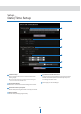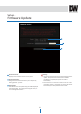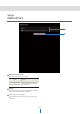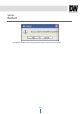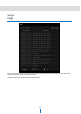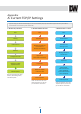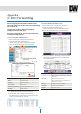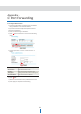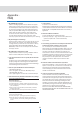Manual
Appendix
-
C
:
P
or
t
F
or
w
ar
ding
57
1
2
After assigning the IP Camera a web server
port and video server port use Port Forwarding.
(for cases A, B)
Consult your router’s manual to properly
configure Port Forwarding.
For your convenience, we have provided two
example configurations.
2.
For Linksys BEFSR41 Cable/DSL routers:
1)
Open a web browser and type http://192.168.1.1
2)
Enter your User Name and Password to
Default: User Name: [leave blank] Password: admin.
3)
Select “Applications & Gaming” from the menu bar.
4
1.
For D-Link DI-604 broadband routers:
1)
Open a web browser and type http://192.168.0.1
2)
Enter your User Name and Password to
Default: User Name: admin Password: [leave blank].
3)
Select the “Advanced” tab and click “Virtual Server”.
4)
Input port numbers in “Port Range” as below and click
“Save Setting”. Both Web Server Port and Video Server
Port should be added.
4)
Click “Apply” after inputting proper values.
Enabled / Disabled
Input IP Camera name.
Start / End
Input IP Camera Web Server Port and Video
Server Port.
Start should be same as End.
Both of Web Server Port and Video Server
Port should be added.
Protocol
Select “TCP” in Protocol option.
IP Address
Input IP Camera IP Address.
Enabled
Check the square.
5)
If 'Setting Saved' shows, click [Continue] button.
6)
Repeat these steps to add the Video Server Port.
7)
The Web Server Port, Video Server Port and 2 Audio Ports
shows in "Virtual Server List" as below.
3
5
6
Enabled
/
D
isabled
S
elec
t
“Enabled
”
.
Name
I
nput
IVS
name
.
P
riv
a
t
e
IP
I
nput
IVS
addr
ess
.
P
r
ot
oc
ol
T
ype
S
elec
t
“
T
CP
”
.
P
riv
a
t
e
P
or
t
/
P
ublic
P
or
t
I
nput
IVS
W
eb
S
er
v
er
P
or
t
.
S
chedule
S
elec
t
“
A
lw
a
y
s
”