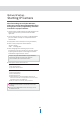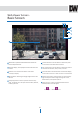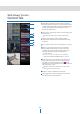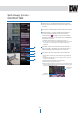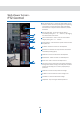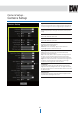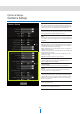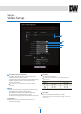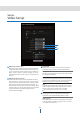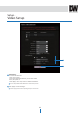Manual
W
eb
V
iew
er
S
cr
een
-
Basic
S
cr
een
21
Web viewer is optimized with Windows XP or above and
Internet Explorer browser.
1
Live video display. This displays live video stream from the
camera.
5
Control tab button. Click the button to extend the panel
for full control of the web-viewer’s function.
6
PTZ control button. Click the button to extend the panel to
control the camera’s Pan, Zoom, Preset, Tours etc.
2
Resolution. The resolution information of the video
currently on display.
7
Full screen button. Click the button to extend the display
to full screen. Press ‘Esc’ or ‘Enter’ to return to normal mode.
3
SD Card Search. Searching or Playing images stored in the
SD Card.
4
Setup popup button. Click it to open the camera’s setup
page. This allows you to setup the camera’s Video, Network,
Events, System etc.
8
Camera Setup button. Click the button to open the Setup
page to setup the camera’s image settings such as lens,
white balance, auto exposure, BLC etc.
9
Event alert icon. If Alarm in and Motion detection are
detected, below icons will appear.
<Alarm Input> <Motion Detection>
2
3
4
5
6
7
8
9
1