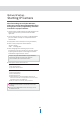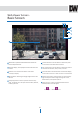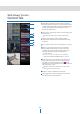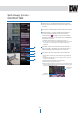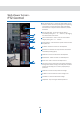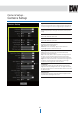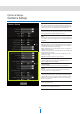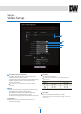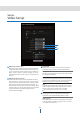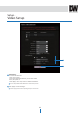Manual
Net
w
or
k
S
etup
-
S
tar
ting
IP
C
amera
20
After forwarding correctly the Web Port,
Video Port, Control Port and two Audio Ports
through your router (if applicable), install the
IP camera in a proper location.
1.
Locate the serial number located on the label attached to the
bottom of the IP camera, you will need this for DDNS
registration.
2.
Connect the IP camera to your router or cable/DSL modem
(per your network scenario) via a Cat5/5e UTP Ethernet
network cable.
3.
Supply power to the IP camera (if not using a PoE switch)
4.
After 1 minute, verify the IP camera indicators:
•
ACTIVE : Flashing
•
LINK : Flickering/Solid
5.
After configuring Port Forwarding on your router
(if necessary), access your IP camera on your local network
by opening Internet Explorer and entering the IP address
and Web Port assigned to the IP camera.
6.
Access your IP camera via the Internet :
If you use Case B, C
1)
Open Internet Explorer.
2)
Type the IP of the IP camera.
If you use Case A, D
1)
Open Internet Explorer.
2)
Visit the DDNS website.
3)
Register the IP camera.
4)
Give the DDNS server 10 minutes (MAX) to locate your IP
Camera’s IP information. You may reboot the server to send an
immediate request to our DDNS server.
5)
After your camera is connected, select your camera.
T
he
diff
er
enc
e
bet
ween
B
and
C
is
tha
t
B
needs
t
o
set
the
por
t
f
or
w
ar
ding
.
Sinc
e
the
t
ype
of
DDNS
diff
ers
fr
om
the
ser
vic
e
t
ype
,
r
ef
er
t
o
the
r
ela
t
ed
ser
vic
e site
.
Examples:
h
ttp://192.168.0.200:8888
or
h
ttp://24.106.88.123
I
f
you
lef
t
y
our
W
eb
P
or
t
set
t
o
80,
do
not
specify
the
por
t
in
the
A
ddr
ess
Bar
t
o
ac
c
ess
the
IP
C
amer
a.