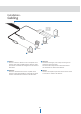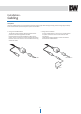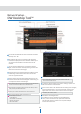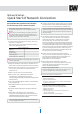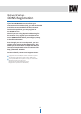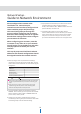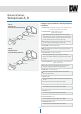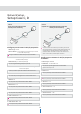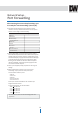Manual
Net
w
or
k
S
etup
-
Guide
t
o
Net
w
or
k
En
vir
onmen
t
16
Please configure the IP camera at the
installation site. Determine your
network scenario in order to configure the IP
camera with the proper TCP/IP settings.
This tutorial will guide you through the
process. Before configuring the IP camera,
determine what settings need to be applied.
Record those settings to be used to configure
your IP camera for reference.
When configuring your IP camera, treat the
IP camera as any other PC on your network.
You will assign it several addresses and other
TCP/IP properties to match your current
network.
This step-by-step tutorial will teach what IP
addresses and network configurations should
be assigned based on the network scenario.
4. If prompted for ID and Password, use ‘admin’ for both entries.
The default web port is 80. If port 80 is blocked by
the ISP, a value between 1025 ~ 60000 should be used. If TCP
port 80 is blocked, consult the ISP.
5. The following descriptions are several basic network
scenarios. Determine which scenario describes your network.
If your network does not match one of the scenarios below
and you are unsure how to setup your IP camera, contact
your network administrator and then call our Support Center.
1.
Before you begin, locate any information and settings
received from your Internet Service Provider (ISP). You may
need to refer to these IP addresses at a later time during the
configuration.
Current TCP/IP Settings
IP Address
Subnet Mask
Default Gateway
Primary DNS Server
Secondary DNS Server (Option)
Static
Dynamic
2.
You must determine whether the IP address is STATIC or
DYNAMIC. At this moment, you are only concerned via the
ISP.
Did they provide you with a STATIC or DYNAMIC address? If
you are unsure, contact your ISP.
3.
Configure your IP camera’s TCP/IP settings for network
connectivity by selecting Setup from the camera’s web viewer
and selecting TCP/IP under the network settings.
I
f
you
w
er
e
not
g
iven
any
IP
addr
esses or
the
ISP
w
as
r
esponsible
f
or
the
setup
and
installa
tion
of
y
our
I
n
t
er
net
c
onnec
tion,
go
t
o
st
ep
2.
I
f
you
ar
e
not
using
a
r
out
er
on
y
our
netw
or
k
,
y
our
‘
C
ur
r
en
t
T
CP/IP
S
ettings
’
fr
om
the
pr
evious
sec
tion
and
‘
A
ssig
ned
IP
A
ddr
esses
fr
om
M
y
ISP
’
will
be
e
xac
tly
the
same
.