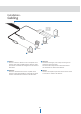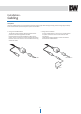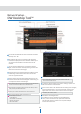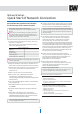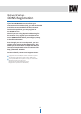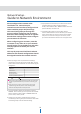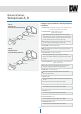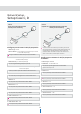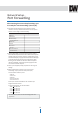Manual
Net
w
or
k
S
etup
-
Dir
ec
t
C
onnec
tion
t
o
PC
f
or
I
nitial
S
etup
14
This section provides a guide on how to
connect the IP camera to your PC/Laptop for
initial setup.
Please follow the instructions in the order
below. Do not supply power to the IP camera
until instructed.
In order to access the IP camera’s firmware
you will need to connect the Video Server to
a PC or Laptop directly via a network cable.
1.
Before you begin, you must determine the current network/
Internet (TCP/IP) settings on the PC or laptop. Write down
your entries below for quick reference.
6.
You can now access the camera’s viewer using Internet
Explorer.
7.
Once you connect to the camera successfully, the camera’s
login screen will appear.
2.
To make the IP camera communicate with your PC, change
your PC’s IP address and subnet mask.
8.
The default ID and Password for the camera are both ‘admin’
9.
At any time if you are prompted to download ActiveX controls,
Click ‘Yes’ as all contents are safe.
3.
Attach the IP camera to your PC via a network cable. Plug-in
either end of the network cable into the PC’s network slot
and the other end into your IP camera.
4.
Power on the IP camera by plugging in a power supply.
5.
Wait up to 1 minute after powering on the IP camera and
verify that the ACTIVE indicator light is flashing, and the LINK
indicator light is flickering or solid. If they are not, see FAQ.
F
or
inf
or
ma
tion
on
ho
w
t
o
det
er
mine
y
our
cur
r
en
ts
settings
,
see
Appendix
A.
I
f
you
ar
e
obtaining
an
IP
A
ddr
ess aut
oma
tically
using
DHCP
S
ettings
,
there is
no
need
t
o
wr
ite
do
wn
the
inf
or
ma
tion.
Open
I
n
t
er
net
Explor
er
and
t
ype
the
IP
addr
ess
192.168.1.80
(default IP of
the
IP camer
a)
in
t
o
the
A
ddr
ess
Bar
of
the
w
eb
br
o
w
ser
(as
seen
belo
w).
P
r
ess
En
t
er
.
I
f
a
message
box
as
belo
w
appears
,
choose
‘
T
r
y
A
gain
’.
T
he
message
will
v
ar
y
depending
on
the
oper
a
ting
sy
st
em.
Y
ou
will
ha
v
e
t
o
click
‘
Y
es
’
t
wic
e
t
o
t
w
o
individual
pr
ompts
.
T
his
allow
s
y
our
video
t
o
be
displayed
in
I
n
t
er
net
Explor
er
.
Change
y
our
PC
’
s IP
addr
ess
t
o
192.168.1.11
and
the
subnet
mask
t
o
255.255.255.0
L
ea
v
e all other
en
tr
ies
(D
efault
G
a
t
ewa
y
,
DNS
S
er
v
ers
,
et
c
.)
blank
.
F
or
inf
or
ma
tion
on
ho
w
t
o
change
y
our IP
addr
ess
and
subnet
mask
,
see
Appendix
B
.
T
he
3
author
ities
ar
e a
v
ailable
:
A
dministr
a
t
or
,
Oper
a
t
or
and
V
iew
er
.
T
he
author
it
y
setup
is
a
v
ailable
in
the
camera
’
s
S
etup
menu
.
•
V
iew
er
:
Only
monit
or
ing
is
allow
ed
.
•
Oper
a
t
or
:
M
ost of
the
func
tions
ar
e
allow
ed
e
x
c
ept
‘S
etup
’.
•
A
dministr
a
t
or
:
A
ll
func
tions
ar
e
allow
ed
.
Current TCP/IP
Settings
IP
Address
Subnet
Mask
Default
Gateway
Primary
DNS
Server
Secondary
DNS
Server
(Option)