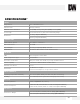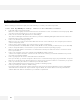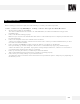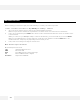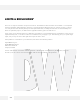Camera Accessories Compatibility Chart
Table Of Contents
- Slide Number 1
- Slide Number 2
- Slide Number 3
- Slide Number 4
- PARTS & DESCRIPTIONS*
- PARTS & DESCRIPTIONS*
- DIMENSIONS*
- DIMENSIONS*
- Slide Number 9
- NETWORK CONNECTION*
- INSTALLATION*
- INSTALLATION*
- INSTALLATION*
- Slide Number 14
- Slide Number 15
- Slide Number 16
- Slide Number 17
- Slide Number 18
- Slide Number 19
- Slide Number 20
- Slide Number 21
- WEBVIEWER*
- WEBVIEWER*
- WEBVIEWER*
- WEBVIEWER*
- WEBVIEWER*
- WEBVIEWER*
- WEBVIEWER*
- WEBVIEWER*
- WEBVIEWER*
- WEBVIEWER*
- WEBVIEWER*
- WEBVIEWER*
- WEBVIEWER*
- WEBVIEWER*
- WEBVIEWER*
- WEBVIEWER*
- WEBVIEWER*
- WEBVIEWER*
- Slide Number 40
- Slide Number 41
- Slide Number 42
- Slide Number 43
- Slide Number 44
- Slide Number 45
- Slide Number 46
- Slide Number 47
- Slide Number 48
Before sending your camera for repair, check the following or contact your technical specialist.
I can’t connect to my MEGApix® 1080p™ camera through the Web Browser
Are the camera’s LEDs on and blinking?
The camera’s LED indicates the camera is On. If the LED blinks, the camera has finished booting up and is
transmitting data.
If Yes, is the internet working properly?
Make sure you connect to the internet with other devices on the network (ex. Your Computer). Your internet could
be temporarily down.
If Yes, is the computer on the same network as the IP camera?
Camera and computer should be connected on the same router. Contact your network administrator if you have
more than one network available.
If Yes, try pinging the MEGApix® 1080p™ camera’s IP address as it appears on the IP finder.
From your desktop, go to Start > Programs > Accessories > Command Prompt. Type “ping” followed by the
camera’s IP address; then, press Enter. If you get the message “Request timed out,” camera is not connected. If
you get data back, that means the camera is connected.
If Yes, try connecting the camera, to a different port in the PoE Switch.
That specific Switch Port may be damaged or currently not operating properly.
If Yes, check your security settings on your internet browser.
Try adding the camera’s IP address to the trusted sites list in your Internet Options. *Setup may vary depending on
the browser you use.
TROUBLESHOOTING
42