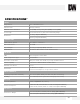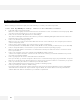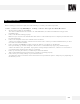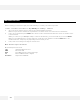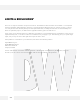Camera Accessories Compatibility Chart
Table Of Contents
- Slide Number 1
- Slide Number 2
- Slide Number 3
- Slide Number 4
- PARTS & DESCRIPTIONS*
- PARTS & DESCRIPTIONS*
- DIMENSIONS*
- DIMENSIONS*
- Slide Number 9
- NETWORK CONNECTION*
- INSTALLATION*
- INSTALLATION*
- INSTALLATION*
- Slide Number 14
- Slide Number 15
- Slide Number 16
- Slide Number 17
- Slide Number 18
- Slide Number 19
- Slide Number 20
- Slide Number 21
- WEBVIEWER*
- WEBVIEWER*
- WEBVIEWER*
- WEBVIEWER*
- WEBVIEWER*
- WEBVIEWER*
- WEBVIEWER*
- WEBVIEWER*
- WEBVIEWER*
- WEBVIEWER*
- WEBVIEWER*
- WEBVIEWER*
- WEBVIEWER*
- WEBVIEWER*
- WEBVIEWER*
- WEBVIEWER*
- WEBVIEWER*
- WEBVIEWER*
- Slide Number 40
- Slide Number 41
- Slide Number 42
- Slide Number 43
- Slide Number 44
- Slide Number 45
- Slide Number 46
- Slide Number 47
- Slide Number 48
Before sending your camera for repair, check the following or contact your technical specialist.
I can’t find my MEGApix® 1080p™ camera on the IP Finder software.
Is the PoE cable connected properly?
Make sure cable is tightly connected at both ends. It should make a “click” sound when connected properly. Make
sure cable is intact and there are no cuts or exposed wires.
If Yes, are the camera’s LED light turned on and blinking?
The camera’s LED lights indicate that the camera is powered on. Blinking LED light indicate that the camera has
finished booting up and is transmitting data.
If Yes, is the internet working properly?
Make sure you can connect to the internet with other devices on the network (ex. Your Computer). Your internet
could be temporarily down.
If Yes, if using a power adaptor, does it meet camera’s power requirements?
Power Requirements: DC12V (IR LED Off: 12V, 160mA, IR LED On: 12V, 230mA ), PoE Ports (Class 2, less than 5W)
If Yes, if using PoE Switch, is it connected to a proper internet outlet and operating properly?
Make sure the PoE Switch is connected to a router/modem and the ports that have devices connected to them
have a green LED on.
If Yes, is the computer on the same network as the MEGApix® 1080p™ camera?
Camera and computer should be connected to the same router. Contact your network administrator if you have
more than one network available.
If Yes, try pinging the IP camera’s default IP address 192.168.1.80
From your desktop, go to Start > Programs > Accessories > Command Prompt. Type “ping 192.168.1.80” and press
Enter. If you get the message “Request timed out,” camera is not connected. Camera is connected if you get data.
If Yes, try connecting the camera to a different port in the PoE Switch.
That specific Switch Port may be damaged or currently not working properly.
If Yes, try resetting the camera to default settings.
Press the 2 buttons in the back together and hold for 5 seconds. The camera will return to factory default with
default IP address 192.168.1.123. If your network supports DHCP, the camera will be found using the IP Finder
software with an IP address that matches your network’s requirements.
TROUBLESHOOTING
41