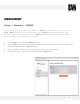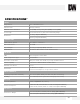Camera Accessories Compatibility Chart
Table Of Contents
- Slide Number 1
- Slide Number 2
- Slide Number 3
- Slide Number 4
- PARTS & DESCRIPTIONS*
- PARTS & DESCRIPTIONS*
- DIMENSIONS*
- DIMENSIONS*
- Slide Number 9
- NETWORK CONNECTION*
- INSTALLATION*
- INSTALLATION*
- INSTALLATION*
- Slide Number 14
- Slide Number 15
- Slide Number 16
- Slide Number 17
- Slide Number 18
- Slide Number 19
- Slide Number 20
- Slide Number 21
- WEBVIEWER*
- WEBVIEWER*
- WEBVIEWER*
- WEBVIEWER*
- WEBVIEWER*
- WEBVIEWER*
- WEBVIEWER*
- WEBVIEWER*
- WEBVIEWER*
- WEBVIEWER*
- WEBVIEWER*
- WEBVIEWER*
- WEBVIEWER*
- WEBVIEWER*
- WEBVIEWER*
- WEBVIEWER*
- WEBVIEWER*
- WEBVIEWER*
- Slide Number 40
- Slide Number 41
- Slide Number 42
- Slide Number 43
- Slide Number 44
- Slide Number 45
- Slide Number 46
- Slide Number 47
- Slide Number 48
WEBVIEWER*
Setup > System > Firmware Update
View the MEGApix® 1080p™ camera’s current firmware version, check the
FTP for updates or manually update your camera’s firmware.
Use this setting page to upgrade the camera’s firmware. The information at the top of the page shows
the camera’s current firmware version.
1. Version Information – This section will show the camera’s current version.
2. Web Update – To manually update the camera’s firmware:
a. Click on the ‘Select File’ button.
b. Browse and select the camera’s firmware file. To check for the latest firmware, click on the link to
Digital Watchdog’s website, or go to www.digital-watchdog.com.
c. When the proper file has been selected, press the ‘Start F/W Update’ button.
3. FTP Update – The camera can also check Digital Watchdog’s FTP for new firmware.
a. Click the ‘Check’ button.
b. If a new firmware is available, press
the ‘Start F/W Update’ button.
c. Digital Watchdog’s FTP Info:
FTP Address: ftp.dwcc.tv
ID: dwmpix
Password: dwmpix
Location: /
36