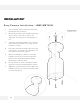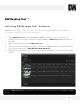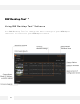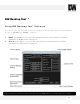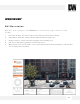Camera Accessories Compatibility Chart
Table Of Contents
- Slide Number 1
- Slide Number 2
- Slide Number 3
- Slide Number 4
- PARTS & DESCRIPTIONS*
- PARTS & DESCRIPTIONS*
- DIMENSIONS*
- DIMENSIONS*
- Slide Number 9
- NETWORK CONNECTION*
- INSTALLATION*
- INSTALLATION*
- INSTALLATION*
- Slide Number 14
- Slide Number 15
- Slide Number 16
- Slide Number 17
- Slide Number 18
- Slide Number 19
- Slide Number 20
- Slide Number 21
- WEBVIEWER*
- WEBVIEWER*
- WEBVIEWER*
- WEBVIEWER*
- WEBVIEWER*
- WEBVIEWER*
- WEBVIEWER*
- WEBVIEWER*
- WEBVIEWER*
- WEBVIEWER*
- WEBVIEWER*
- WEBVIEWER*
- WEBVIEWER*
- WEBVIEWER*
- WEBVIEWER*
- WEBVIEWER*
- WEBVIEWER*
- WEBVIEWER*
- Slide Number 40
- Slide Number 41
- Slide Number 42
- Slide Number 43
- Slide Number 44
- Slide Number 45
- Slide Number 46
- Slide Number 47
- Slide Number 48
Installing DW Desktop Tool™ Software
DW Desktop Tool™ searches for all available Digital Watchdog devices
currently connected to your network.
1. Install DW Desktop Tool to find the MEGApix® 1080p™ camera on your local network. The
software can be found on the included User Manual CD. Run DW Desktop Tool and install onto
your PC.
2. When setup is complete, launch DW Desktop Tool.
3. The software will automatically search your network for all Digital Watchdog® supported devices.
Your camera will appear as ”DWC-MB72I4V/ DWC-MB82I4V.”
4. Double-click on the camera name and select ‘View Camera Website’ to launch the camera’ web
viewer.
*Install the DW Desktop Tool to a computer located on the same Subnet Mask as the MEGApix® 1080p™
camera.
14
DW Desktop Tool™ *