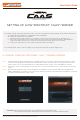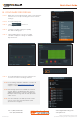Quick Start Guide
STEP 2: Go to Recordings tab.
STEP 3: Click to turn on
recording.
STEP 4: Configure schedule settings for quality,
FPS and recording type.
STEP 5: Click and drag mouse over the recording
schedule to apply the settings to multiple
days and hours.
* Click on All to apply to the all schedules.
STEP 6: A red dot will appear next to the camera in the
resource tree when recording is started.
www.digital-watchdog.com
sales@dwcc.tv
Rev Date: 02/20
Copyright © Digital Watchdog. All rights reserved.
Specifications and pricing are subject to change without notice.
Tel: +1 (866) 446-3595
Fax: (813) 888-9262
B. CONFIGURE RECORDING
STEP 1: Right-click on the DW Spectrum® CaaS™ server from the
resource tree to set up recording, then click “Camera
Settings”.
NOTE: For recording estimation and times, see DW’s IP
calculator. Go to www.digital-watchdog.com >
Support > Calculators
NOTE: NAS storage options are available for external
storage. Refer to the Blackjack® NAS QSG for
additional information on how to configure the
Blackjack® NAS storage with the DW Spectrum®
CaaS™ server.
NOTE: You can install up to 30 DW Spectrum® CaaS™
servers on the same system/network. (DW
Spectrum 4.0 or higher).
Quick Start Guide