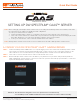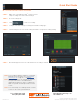Quick Start Guide
Quick Start Guide
STEP 2: Go to Recordings tab.
STEP 3: Click to turn on recording.
STEP 4: Congure Schedule Settings for Quality, FPS and Recording Type.
STEP 5: Click and drag mouse over the Recording Schedule to assign the recording setting.
* Click on All to apply to the all schedules.
STEP 6: Red dot will appear next to the camera when the recording is started.
www.digital-watchdog.com
sales@dwcc.tv
Rev Date: 01/18
Copyright © Digital Watchdog. All rights reserved.
Specications and pricing are subject to change without notice.
Tel: +1 (866) 446-3595
Fax: (813) 888-9262
B. CONFIGURE RECORDING
STEP 1: Right click on the DW Spectrum
®
CaaS™ server to
setup recording, then click Camera Settings.
NOTE: For recording estimation and times, see Dgitial
Watchdog’s IP Calculator. Go to www.digital-
watchdog.com > Support > Calculators
NOTE: NAS storage options are available for external
storage. Pelase refer to the NAS QSG for
additional information on how to congure the
NAS storage with the DW Spectrum
®
CaaS™
server.
NOTE: You can install up to 12 DW Spectrum
®
CaaS™
servers on the same system/network.