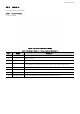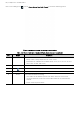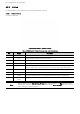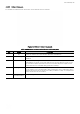User Manual
Table Of Contents
User manual | 46
4.5.2.2 Alarm In > Schedule
Setup a schedule when sensors are active. You can setup individual schedules for each sensor connected to the
encoder, or copy and apply the same schedule to all devices.
Figure 4-29 Event > Alarm In > Schedule
Table 4-28 Event > Alarm In > Schedule Item and Description
No.
Name
Function
1 Sensor Select the sensor to set the schedule for.
2 Schedule type Select the types of schedules. If None is selected, the sensor will be disabled.
3 Schedule table Displays the operating schedule for the selected sensor. 7 days of the week and
holidays are shown on the left, and 24 hours of each day are shown on the top
row. Each square represents an hour in a specific day. If the square is orange,
the sensor is activated during that time and day.
4 Drag field You can select multiple hours and days for quick setup. To do so, click and hold
on any square in the schedule table. While holding the mouse’ left button down,
drag the mouse across the areas in the table you want to setup. To complete the
setup, release the mouse’s button. .
5 Copy to alarm
schedule button
Apply setting from a selected channel to multiple channels.